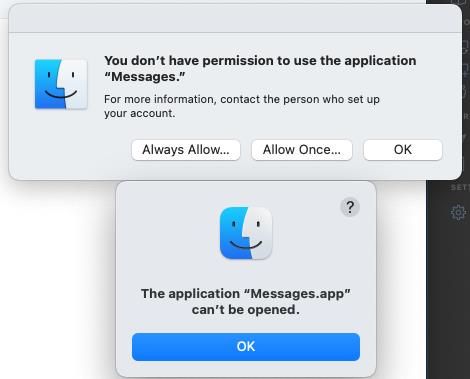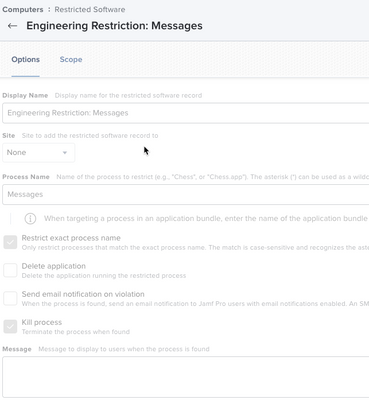- Jamf Nation Community
- Community & Events
- Jamf Nation
- Re: Disable the Messages App
- Subscribe to RSS Feed
- Mark Topic as New
- Mark Topic as Read
- Float this Topic for Current User
- Bookmark
- Subscribe
- Mute
- Printer Friendly Page
- Mark as New
- Bookmark
- Subscribe
- Mute
- Subscribe to RSS Feed
- Permalink
- Report Inappropriate Content
Posted on 11-14-2022 11:32 AM
Does anyone know of an effective way to Disable the Message app? It seems there is no way within a config profile to disable just the Messages app. I was able to "Disallow a folder" instead of an app which seems ridiculous. From what I have been reading the Software Restriction section looks for the actual binary being used, which is named "Messages" in /Applications/Messages.app/Contents/MacOS/Messages. This blocked the app but I then it gave me the option to allow it with admin creds. Some of our users have access to a Grant Admin rights policy which shuts off automatically after 24 hours so it would not be useful to them if they could allow it. Disabling Messages should be easier. Any thoughts?
Solved! Go to Solution.
- Mark as New
- Bookmark
- Subscribe
- Mute
- Subscribe to RSS Feed
- Permalink
- Report Inappropriate Content
11-15-2022 04:53 AM - edited 11-15-2022 04:53 AM
You really want to get a proper application black or white listing tool. And just black list the messages app.
For using JAMF Restricted Software, just block the process name "messages". I have never seen it ask for any kind of authentication when doing it with the process name. Though, I have never drilled past the .app when blocking something which you are doing.
- Mark as New
- Bookmark
- Subscribe
- Mute
- Subscribe to RSS Feed
- Permalink
- Report Inappropriate Content
11-15-2022 04:53 AM - edited 11-15-2022 04:53 AM
You really want to get a proper application black or white listing tool. And just black list the messages app.
For using JAMF Restricted Software, just block the process name "messages". I have never seen it ask for any kind of authentication when doing it with the process name. Though, I have never drilled past the .app when blocking something which you are doing.
- Mark as New
- Bookmark
- Subscribe
- Mute
- Subscribe to RSS Feed
- Permalink
- Report Inappropriate Content
Posted on 11-15-2022 11:19 AM
That worked. Thank you!!! I have another one for you. I am going to be turning off certain iCloud features within my organization.
I was able to turn off iCloud Reminders, Contacts, and Calendar with no issues, which are now greyed out. However, I am not allowing "Find My Mac" to prevent activation lock issues and this option remains accessible after several reboots.
Not sure why the other options worked almost immediately but "Find My Mac" does not.
Any ideas would be much appreciated! Thank you!
- Mark as New
- Bookmark
- Subscribe
- Mute
- Subscribe to RSS Feed
- Permalink
- Report Inappropriate Content
Posted on 11-17-2022 04:56 AM
Allowing Find My Mac should be in Configuration Profiles > Restrictions > Functionality. Uncheck Allow Find My Mac to block it. This should be saved in com.apple.icloud.managed > DisableFMMiCloudSetting. I would suggest making sure the value is being written correctly.
I do not have this set on my device, but this is what the output should look like. Of course you can just hit space on the plist and read it that way if you have xcode installed.
~ % defaults read /Library/Managed\ Preferences/com.apple.icloud.managed.plist
{
DisableAddressBookiCloudSetting = 1;
DisableBookmarksiCloudSetting = 1;
DisableCalendariCloudSetting = 1;
DisableCloudSync = 1;
DisableDesktopAndDocumentsSetting = 1;
DisableKeychainCloudSync = 1;
DisableMailiCloudSetting = 1;
DisableNotesiCloudSetting = 1;
DisableRemindersiCloudSetting = 1;
}
- Mark as New
- Bookmark
- Subscribe
- Mute
- Subscribe to RSS Feed
- Permalink
- Report Inappropriate Content
Posted on 11-17-2022 07:16 AM
Hey AJ,
Really appreciate this. I will def give this a shot. I was able to disable the other iCloud features by using the config profile options but Find My Mac was the only one I had issues with. This was another solution I found that seemed to resolve it.
I will test this out and circle back! Thanks again!!!
<?xml version="1.0" encoding="UTF-8"?>
<!DOCTYPE plist PUBLIC "-//Apple//DTD PLIST 1.0//EN" "http://www.apple.com/DTDs/PropertyList-1.0.dtd">
<plist version="1.0">
<dict>
<key>DisableFMMiCloudSetting</key>
<true/>
</dict>
</plist>
- Mark as New
- Bookmark
- Subscribe
- Mute
- Subscribe to RSS Feed
- Permalink
- Report Inappropriate Content
Posted on 12-03-2022 04:18 AM
Within your prestage, you should enable the setting "Prevent user from enabling Activation Lock."