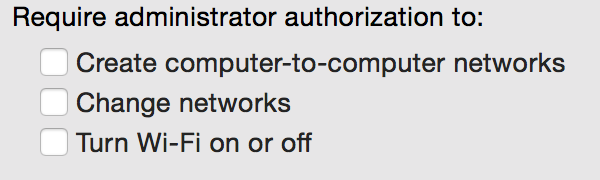Hello,
Currently our staff have admin privileges on our Mac OS X Machines. We would like to take this away and make them a standard user. The only thing preventing us from doing so is adding Wifi Networks either at work or home.
Does anyone know a way we can give permission to add wifi networks to a standard user without admin privileges? Any help is much appreciated. We are typically a OS X 10.10.X or 10.11.X environment.
Thanks in advance