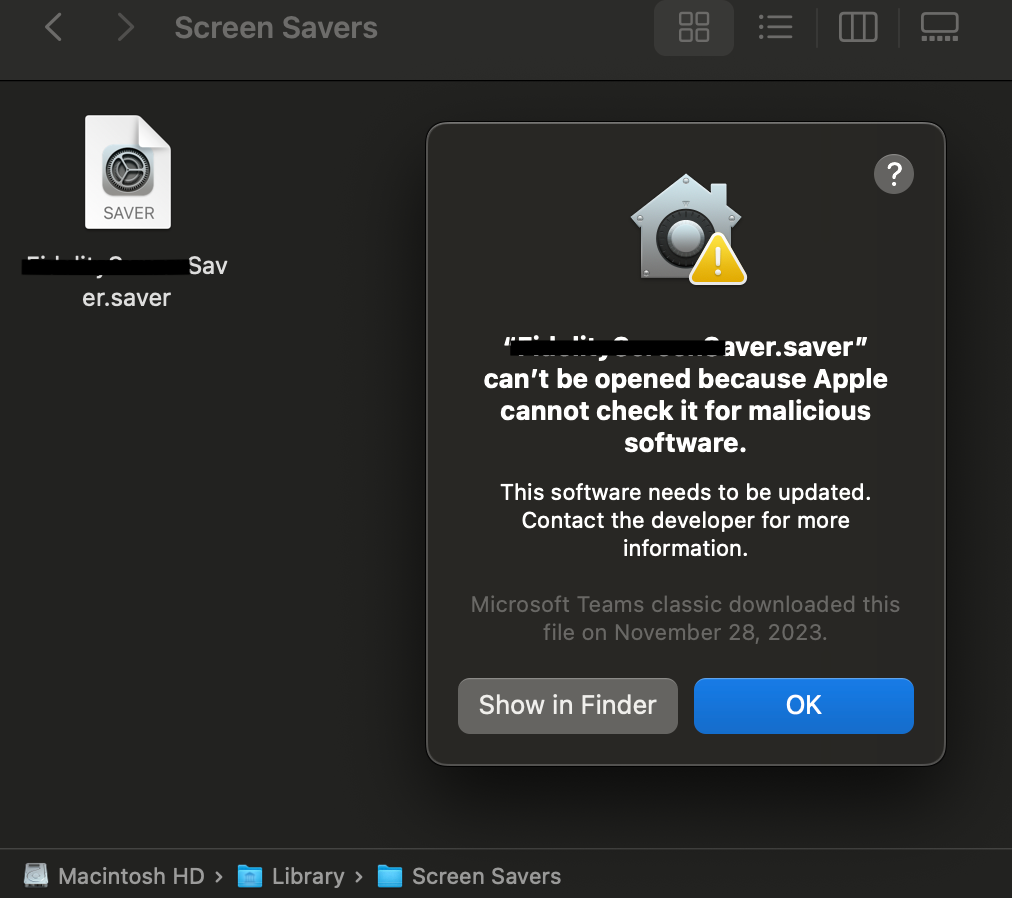Turns out I couldn't duplicate it. I can makes the photos screen saver point to the folder of images I want but can't get it to change screensavers from Sonoma Horizon to Photos without intervention
Our email exchange with Apple on this. Apple replies are in Italics.
Hello –
Have some questions on Screen Savers in macOS Sonoma.
In prior OS’s we are setting some custom .plist keys located in ~/Library/Preferences:
com.apple.screensaver
com.apple.ScreenSaverPhotoChooser
com.apple.ScreenSaver.iLifeSlideShows
This gave us the ability point the photo screen saver to a local folder and display corporate content/messages.
With Sonoma, this is no longer working.
Setting the keys does nothing.
Also, have noticed that when setting a similar config manually through the Screen Saver System Settings GUI, it does create such files in a new location:
~/Library/Preferences/ByHost
When we attempt to set the same keys there via script, the .plist files are there, but the settings in the GUI never change and activating the screen saver does not show our images.
Saw that the iLifeSlideShows.appex location had changed in Sonoma, so accounted for that as well.
Is this method of setting a screen saver config no longer an option?
Will we not be able to do something similar with macOS Sonoma?
Any advice, helpful info on this?
Thank you for your email.
I understand that when using the script to change the screensaver in macOS Sonoma, the script is not working as expected. If my understanding is incorrect, please let me know.
After investigating this, it seems that the commands are not supported anymore in macOS Sonoma and instead of using the commands, Apple’s MDM protocol provides a Screensaver payload which can be used to configure which module is used by the system.
https://developer.apple.com/documentation/devicemanagement/screensaver
Each MDM will have their own method for setting these values in your configuration profile. If you let me know which MDM you are utilising I can search for an appropriate document to provide for this payload.
As always, let me know if you have any questions, additional information or concerns.
Hello –
Using Jamf Pro.
Yes, we are aware of this MDM payload, however it does not give the choice of selecting a custom folder or apply the desired “classic” effect of using a location with multiple photos to shuffle through.
It would appear that one can only use a “.saver” type of module, please correct me if I am wrong.
I am assuming one could not just create a folder at this location, drop pictures into it and then use the Config. Profile to point to that Fidelity created folder? Or can you…?
Image below of the default setting when you check the box next to ‘Start screen saver after:’ under the ‘Login Window’ Config. Profile setting.
Thank you for additional information.
The documentation states the supported screen saver format is .saver
<string>/System/Library/Screen Savers/Example-Name.saver</string>
I have also attempted to create a folder for pictures and pointed config profile to that path, however I was not successful therefore I can confirm that as mentioned above you will need to use .saver format.
Yeah, I am unable to create a folder in that location (or copy a file) which I assume is by design.
So, what about the path below? Can a .saver file be dropped there and use the Config. Profile to point to it as its path?
/Library/Screen Savers
Thank you for your patience.
I have done few tests using two MDMs Jamf and WorkSpaceOne and I have noticed that there seems to be an issue when trying to configure the path to a screen server using Jamf. From what I see the profiles created by Jamf are missing “moduleName” which is mandatory - https://developer.apple.com/documentation/devicemanagement/screensaver
Please see the test and the results below:
Screen saver used during test:
build in macOS “hello.saver”
3rd party called “Noise.saver”
1 Used Jamf to set up screen saver - failed ( as mentioned above )
2 Then I used WSOne
Tests:
- defined default path to build in screen saver:
/System/Library/Screen Savers/Hello.saver - work as expected
- defined custom path to system screen saver ( copied system screen saver to Shared folder)
/Users/Shared/Screen Savers/Hello.saver - work as expected
- defined custom path to custom 3rd party screen saver
/Users/Shared/Screen Savers/Noise.saver - work as expected
- defined custom path to custom 3rd party screen saver
/Library/Screen Savers/Noise.saver - work as expected
Based on the mentioned test you can specify custom location to the either build in or 3rd party screensaver and that should work.
I hope that helps and please let me know if that is working for you.
So you are saying the location we inquired on, /Library/Screen Savers can be used to hold a .saver file, and be used……but that the Config. Profile from Jamf is lacking the ability to call any .saver file from any location?
Whether the built in OS location of /System/Library/Screen Savers or somewhere else entirely?
Or, another way, It can’t specify any module, so the location as of now, does not matter as the Jamf pushed setting can’t set the .saver at any location?
You mention:
So you are saying the location we inquired on, /Library/Screen Savers can be used to hold a .saver file, and be used……but that the Config. Profile from Jamf is lacking the ability to call any .saver file from any location?
I can confirm that during my tests I was able to use the location you mention for the screen saver ( see screenshot attached ) - the profile I used was compliant with the https://developer.apple.com/documentation/devicemanagement/screensaver . During my tests I noticed that the profile I created using Jamf was missing required moduleName key and was not working as expected.
If you are setting screen saver using Jamf and this is not working for you it likely may be the reason. If this is the case please submit the ticket with Jamf Support for further investigation.
Whether the built in OS location of /System/Library/Screen Savers or somewhere else entirely? I understand that you want to know where default macOS screen savers are stored. This is the location ( but is SIP protected ).
Or, another way, It can’t specify any module, so the location as of now, does not matter as the Jamf pushed setting can’t set the .saver at any location? As mentioned above during my tests I was not successful to set any Screen Saver location ( using Jamf generated profile ) but when I used profile that is compliant with recommendation form developer.apple.com/documentation/devicemanagement/screensaver I was able to set the screen saver in the various locations as mentioned in my previously email.
If you are using Jamf to create the profile please download the profile and verify if moduleName key is present in the profile, if not please reach out to Jamf.
In case you need assistance verifying if the moduleName key is missing please let me know and provide the profile copy you are using.
Our email exchange with Apple on this. Apple replies are in Italics.
Hello –
Have some questions on Screen Savers in macOS Sonoma.
In prior OS’s we are setting some custom .plist keys located in ~/Library/Preferences:
com.apple.screensaver
com.apple.ScreenSaverPhotoChooser
com.apple.ScreenSaver.iLifeSlideShows
This gave us the ability point the photo screen saver to a local folder and display corporate content/messages.
With Sonoma, this is no longer working.
Setting the keys does nothing.
Also, have noticed that when setting a similar config manually through the Screen Saver System Settings GUI, it does create such files in a new location:
~/Library/Preferences/ByHost
When we attempt to set the same keys there via script, the .plist files are there, but the settings in the GUI never change and activating the screen saver does not show our images.
Saw that the iLifeSlideShows.appex location had changed in Sonoma, so accounted for that as well.
Is this method of setting a screen saver config no longer an option?
Will we not be able to do something similar with macOS Sonoma?
Any advice, helpful info on this?
Thank you for your email.
I understand that when using the script to change the screensaver in macOS Sonoma, the script is not working as expected. If my understanding is incorrect, please let me know.
After investigating this, it seems that the commands are not supported anymore in macOS Sonoma and instead of using the commands, Apple’s MDM protocol provides a Screensaver payload which can be used to configure which module is used by the system.
https://developer.apple.com/documentation/devicemanagement/screensaver
Each MDM will have their own method for setting these values in your configuration profile. If you let me know which MDM you are utilising I can search for an appropriate document to provide for this payload.
As always, let me know if you have any questions, additional information or concerns.
Hello –
Using Jamf Pro.
Yes, we are aware of this MDM payload, however it does not give the choice of selecting a custom folder or apply the desired “classic” effect of using a location with multiple photos to shuffle through.
It would appear that one can only use a “.saver” type of module, please correct me if I am wrong.
I am assuming one could not just create a folder at this location, drop pictures into it and then use the Config. Profile to point to that Fidelity created folder? Or can you…?
Image below of the default setting when you check the box next to ‘Start screen saver after:’ under the ‘Login Window’ Config. Profile setting.
Thank you for additional information.
The documentation states the supported screen saver format is .saver
<string>/System/Library/Screen Savers/Example-Name.saver</string>
I have also attempted to create a folder for pictures and pointed config profile to that path, however I was not successful therefore I can confirm that as mentioned above you will need to use .saver format.
Yeah, I am unable to create a folder in that location (or copy a file) which I assume is by design.
So, what about the path below? Can a .saver file be dropped there and use the Config. Profile to point to it as its path?
/Library/Screen Savers
Thank you for your patience.
I have done few tests using two MDMs Jamf and WorkSpaceOne and I have noticed that there seems to be an issue when trying to configure the path to a screen server using Jamf. From what I see the profiles created by Jamf are missing “moduleName” which is mandatory - https://developer.apple.com/documentation/devicemanagement/screensaver
Please see the test and the results below:
Screen saver used during test:
build in macOS “hello.saver”
3rd party called “Noise.saver”
1 Used Jamf to set up screen saver - failed ( as mentioned above )
2 Then I used WSOne
Tests:
- defined default path to build in screen saver:
/System/Library/Screen Savers/Hello.saver - work as expected
- defined custom path to system screen saver ( copied system screen saver to Shared folder)
/Users/Shared/Screen Savers/Hello.saver - work as expected
- defined custom path to custom 3rd party screen saver
/Users/Shared/Screen Savers/Noise.saver - work as expected
- defined custom path to custom 3rd party screen saver
/Library/Screen Savers/Noise.saver - work as expected
Based on the mentioned test you can specify custom location to the either build in or 3rd party screensaver and that should work.
I hope that helps and please let me know if that is working for you.
So you are saying the location we inquired on, /Library/Screen Savers can be used to hold a .saver file, and be used……but that the Config. Profile from Jamf is lacking the ability to call any .saver file from any location?
Whether the built in OS location of /System/Library/Screen Savers or somewhere else entirely?
Or, another way, It can’t specify any module, so the location as of now, does not matter as the Jamf pushed setting can’t set the .saver at any location?
You mention:
So you are saying the location we inquired on, /Library/Screen Savers can be used to hold a .saver file, and be used……but that the Config. Profile from Jamf is lacking the ability to call any .saver file from any location?
I can confirm that during my tests I was able to use the location you mention for the screen saver ( see screenshot attached ) - the profile I used was compliant with the https://developer.apple.com/documentation/devicemanagement/screensaver . During my tests I noticed that the profile I created using Jamf was missing required moduleName key and was not working as expected.
If you are setting screen saver using Jamf and this is not working for you it likely may be the reason. If this is the case please submit the ticket with Jamf Support for further investigation.
Whether the built in OS location of /System/Library/Screen Savers or somewhere else entirely? I understand that you want to know where default macOS screen savers are stored. This is the location ( but is SIP protected ).
Or, another way, It can’t specify any module, so the location as of now, does not matter as the Jamf pushed setting can’t set the .saver at any location? As mentioned above during my tests I was not successful to set any Screen Saver location ( using Jamf generated profile ) but when I used profile that is compliant with recommendation form developer.apple.com/documentation/devicemanagement/screensaver I was able to set the screen saver in the various locations as mentioned in my previously email.
If you are using Jamf to create the profile please download the profile and verify if moduleName key is present in the profile, if not please reach out to Jamf.
In case you need assistance verifying if the moduleName key is missing please let me know and provide the profile copy you are using.
So beyond the apparent Jamf Config. Profile issue it looks like the options are to create a .saver file that somehow points to a folder of images (is that even a thing?) or create a .saver file with the images each time we want them to change.
Unless someone has a better solution?
Hello,
I was able to set Wallpaper and Screen saver in Sonoma with a mix of above comments.
I was already using ilifeslideshow to set screen savers for previous macOS versions.
Assuming that I use one picture by brand for both wallpaper and screen saver.
The example below is for one brand.
Picture is located in /Library/Pictures/Brand1.extension1
It is also copied in /Library/Screen Savers/Default Collections/Brand1/Brand1.extension1
Now set manually your wallpaper (for me center + right color for background) and screen saver settings (I choose Brand1 as source and Shifting Tiles as Style) for Brand1 and export ~/Library/Application Support/com.apple.wallpaper/Store/Index.plist and rename it to "Index Brand1.plist"
Make a package in composer containing :
/Library/Pictures/Brand1.extension1
/Library/Pictures/Index/Index Brand1.plist
Create a script
#!/bin/bash
# Identify connected user
user=`ls -la /dev/console | cut -d " " -f 4`
# Modify Screen saver for 14.x
cp "/Library/Pictures/Brand1.Extension1" "/Library/Screen Savers/Default Collections/Brand1/Brand1.Extension1"
sudo -u $user defaults -currentHost write com.apple.screensaver moduleDict -dict moduleName -string "iLifeSlideshows" path -string "/System/Library/Frameworks/ScreenSaver.framework/PlugIns/iLifeSlideshows.appex" type -int 0
sudo -u $user defaults -currentHost write com.apple.screensaver idleTime -int 300
sudo -u $user defaults -currentHost write com.apple.screensaver tokenRemovalAction -int 0
sudo -u $user defaults -currentHost write com.apple.ScreenSaverPhotoChooser LastViewedPhotoPath -string ""
sudo -u $user defaults -currentHost write com.apple.ScreenSaverPhotoChooser SelectedFolderPath -string "/Library/Screen Savers/Default Collections/${Picture2}"
sudo -u $user defaults -currentHost write com.apple.ScreenSaverPhotoChooser SelectedSource -int 3
sudo -u $user defaults -currentHost write com.apple.ScreenSaver.iLifeSlideShows styleKey -string "ShiftingTiles"
# Set Wallpaper and Screen saver for 14.x
cp "/Library/Pictures/Index/Index Brand1.plist" "/Users/$user/Library/Application Support/com.apple.wallpaper/Store/Index.plist"
killall WallpaperAgent
exit 0
And finally create a policy with the package and the script above.
Not sure it is very clear but hope it helps.
Hello,
I was able to set Wallpaper and Screen saver in Sonoma with a mix of above comments.
I was already using ilifeslideshow to set screen savers for previous macOS versions.
Assuming that I use one picture by brand for both wallpaper and screen saver.
The example below is for one brand.
Picture is located in /Library/Pictures/Brand1.extension1
It is also copied in /Library/Screen Savers/Default Collections/Brand1/Brand1.extension1
Now set manually your wallpaper (for me center + right color for background) and screen saver settings (I choose Brand1 as source and Shifting Tiles as Style) for Brand1 and export ~/Library/Application Support/com.apple.wallpaper/Store/Index.plist and rename it to "Index Brand1.plist"
Make a package in composer containing :
/Library/Pictures/Brand1.extension1
/Library/Pictures/Index/Index Brand1.plist
Create a script
#!/bin/bash
# Identify connected user
user=`ls -la /dev/console | cut -d " " -f 4`
# Modify Screen saver for 14.x
cp "/Library/Pictures/Brand1.Extension1" "/Library/Screen Savers/Default Collections/Brand1/Brand1.Extension1"
sudo -u $user defaults -currentHost write com.apple.screensaver moduleDict -dict moduleName -string "iLifeSlideshows" path -string "/System/Library/Frameworks/ScreenSaver.framework/PlugIns/iLifeSlideshows.appex" type -int 0
sudo -u $user defaults -currentHost write com.apple.screensaver idleTime -int 300
sudo -u $user defaults -currentHost write com.apple.screensaver tokenRemovalAction -int 0
sudo -u $user defaults -currentHost write com.apple.ScreenSaverPhotoChooser LastViewedPhotoPath -string ""
sudo -u $user defaults -currentHost write com.apple.ScreenSaverPhotoChooser SelectedFolderPath -string "/Library/Screen Savers/Default Collections/${Picture2}"
sudo -u $user defaults -currentHost write com.apple.ScreenSaverPhotoChooser SelectedSource -int 3
sudo -u $user defaults -currentHost write com.apple.ScreenSaver.iLifeSlideShows styleKey -string "ShiftingTiles"
# Set Wallpaper and Screen saver for 14.x
cp "/Library/Pictures/Index/Index Brand1.plist" "/Users/$user/Library/Application Support/com.apple.wallpaper/Store/Index.plist"
killall WallpaperAgent
exit 0
And finally create a policy with the package and the script above.
Not sure it is very clear but hope it helps.
Just so that I am clear, Did you create this package and script and still have to manually select your wallpaper and screensaver on the machines in System Settings?
Hey All,
I have found the following scripts on the MacAdmin slack channel that seem to work.
Basically, there are two steps that need to be completed.
Step 1: Set the Screensaver on a test device manually and run the following script to pull the Base64 code of the settings:
#!/bin/bash
loggedInUser=$(/usr/bin/stat -f%Su /dev/console)
wallpaper_store_path="/Users/${loggedInUser}/Library/Application Support/com.apple.wallpaper/Store/Index.plist"
getWallpaperBase64=$(plutil -extract AllSpacesAndDisplays xml1 -o - "${wallpaper_store_path}" | awk '/<data>/,/<\\/data>/' | xargs | tr -d " " | tr "<" "\\n" | head -2 | tail -1 | cut -c6-)
echo "wallpaperBase64: ${getWallpaperBase64}"
getWallpaperLocation=$(plutil -extract AllSpacesAndDisplays xml1 -o - "${wallpaper_store_path}" | grep -A 2 "relative" | head -2 | tail -1 | xargs | cut -c9- | rev | cut -c10- | rev)
echo "wallpaperLocation: ${getWallpaperLocation}"
getScreensaverBase64=$(plutil -extract AllSpacesAndDisplays xml1 -o - "${wallpaper_store_path}" | awk '/<data>/,/<\\/data>/' | xargs | tr -d " " | tr "<" "\\n" | tail -2 | head -1 | cut -c6-)
echo "screensaverBase64: ${getScreensaverBase64}"
Step 2: From there, update lines 9 & 10 with the Base64 code that we just got, and then push out the following script in a policy:
#!/bin/bash
# Do not edit these variables.
loggedInUser=$(/usr/bin/stat -f%Su /dev/console)
wallpaper_store_path="/Users/${loggedInUser}/Library/Application Support/com.apple.wallpaper/Store"
current_RFC3339_UTC_date="$(date -u '+%FT%TZ')"
# Input the data from the 'Get Screen Saver and Wallpaper Settings' script to the variables below.
wallpaperBase64='YOUR_BASE64_CODE_HERE'
screensaverBase64='YOUR_BASE64_CODE_HERE'
# Index.plist contents.
aerial_desktop_and_screensaver_settings_plist="$(plutil -create xml1 - |
plutil -insert 'Desktop' -dictionary -o - - |
plutil -insert 'Desktop.Content' -dictionary -o - - |
plutil -insert 'Desktop.Content.Choices' -array -o - - |
plutil -insert 'Desktop.Content.Choices' -dictionary -append -o - - |
plutil -insert 'Desktop.Content.Choices.0.Configuration' -data "${wallpaperBase64}" -o - - |
plutil -insert 'Desktop.Content.Choices.0.Files' -array -o - - |
plutil -insert 'Desktop.Content.Choices.0.Provider' -string 'com.apple.wallpaper.choice.aerials' -o - - |
plutil -insert 'Desktop.Content.Shuffle' -string '$null' -o - - |
plutil -insert 'Desktop.LastSet' -date "${current_RFC3339_UTC_date}" -o - - |
plutil -insert 'Desktop.LastUse' -date "${current_RFC3339_UTC_date}" -o - - |
plutil -insert 'Idle' -dictionary -o - - |
plutil -insert 'Idle.Content' -dictionary -o - - |
plutil -insert 'Idle.Content.Choices' -array -o - - |
plutil -insert 'Idle.Content.Choices' -dictionary -append -o - - |
plutil -insert 'Idle.Content.Choices.0.Configuration' -data "${screensaverBase64}" -o - - |
plutil -insert 'Idle.Content.Choices.0.Files' -array -o - - |
plutil -insert 'Idle.Content.Choices.0.Provider' -string 'com.apple.wallpaper.choice.screen-saver' -o - - |
plutil -insert 'Idle.Content.Shuffle' -string '$null' -o - - |
plutil -insert 'Idle.LastSet' -date "${current_RFC3339_UTC_date}" -o - - |
plutil -insert 'Idle.LastUse' -date "${current_RFC3339_UTC_date}" -o - - |
plutil -insert 'Type' -string 'individual' -o - -)"
# Create the path to the screen saver/wallpaper Index.plist.
mkdir -p "${wallpaper_store_path}"
# Create the Index.plist
plutil -create binary1 - |
plutil -insert 'AllSpacesAndDisplays' -xml "${aerial_desktop_and_screensaver_settings_plist}" -o - - |
plutil -insert 'Displays' -dictionary -o - - |
plutil -insert 'Spaces' -dictionary -o - - |
plutil -insert 'SystemDefault' -xml "${aerial_desktop_and_screensaver_settings_plist}" -o "${wallpaper_store_path}/Index.plist" -
# Kill the wallpaperAgent to refresh and apply the screen saver/wallpaper settings.
killall WallpaperAgent
Make sure to also package up the images to the location that was set on the test device as well
So far in our hope for a resolution, we have tried the following, after speaking with Jamf:
Jamf confirmed that the two PI's (PI109698 - PI-010337 and PI100636 - PI-006185) are still unresolved. Both affect the ability for Jamf to set the screen saver .saver location.
Jamf provided us with two .plist files to be used as a custom Config. Profile with the .saver path required.
We had an in-house iOS Dev create a .saver file for us via Xcode, this .saver file says to look to /Users/Shared/Screensavers folder location for the image files.
We then placed some random .png files to that location.
We then dropped the CustomCompany.saver to: Library/Screen Savers via a Composer created .pkg.
Sonoma sees the custom.saver, sets it with the two provided .plist files from Jamf and shows it in the GUI as the default.
It also locks the Screen Saver System Settings Pane marking it as "this setting has been configured by a profile".
However, we message below when it tries to run/start:
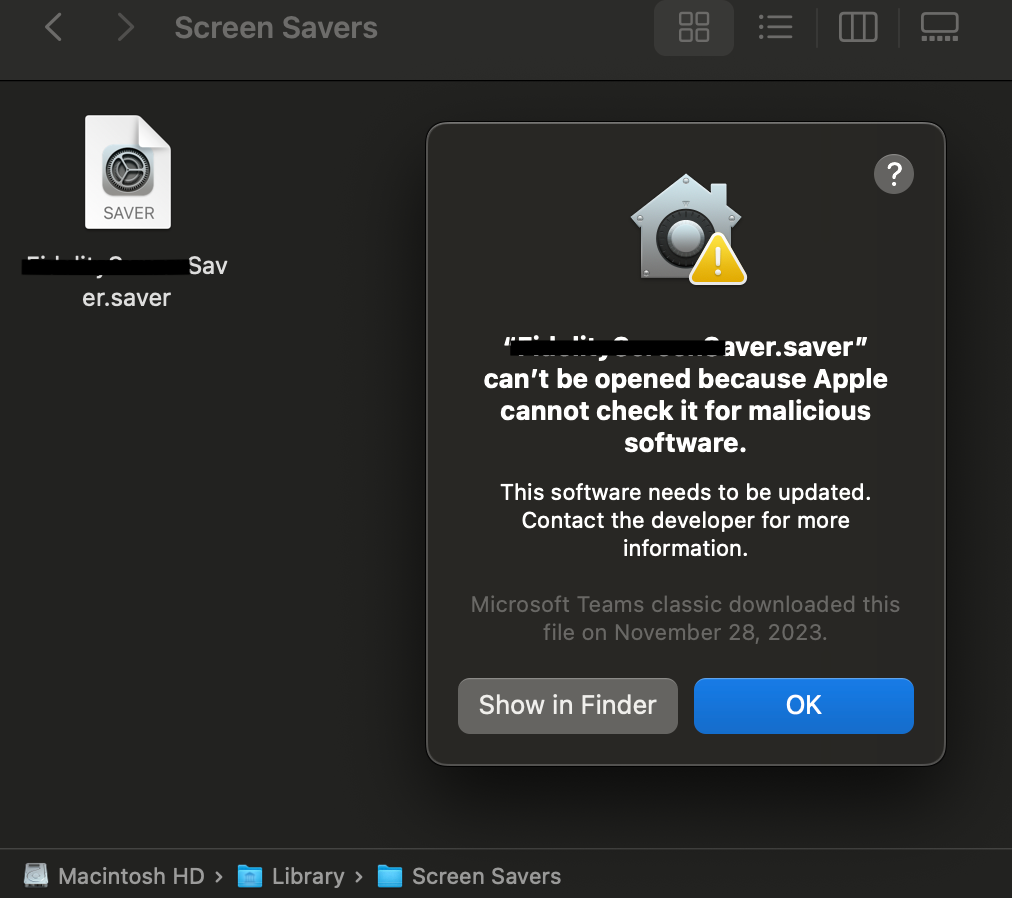
Best guess is the .saver file needs to be Notarized but this is not a normal workflow for the iOS Dev so they are looking into it.