Preparation:
(First off, apologies for some screenshots being in Chinese—please bear with me.😫)
1. Download the Google Chrome sample profile
https://storage.googleapis.com/support-kms-prod/cEFUygq5BzskDGN0nrhFFDZvAG5VFHa7meCi
You must manually adjust the contents to set the update function to 1 or use my modified profile.
<?xml version="1.0" encoding="UTF-8"?>
<!DOCTYPE plist PUBLIC "-//Apple//DTD PLIST 1.0//EN" "http://www.apple.com/DTDs/PropertyList-1.0.dtd">
<plist version="1.0">
<dict>
<key>PayloadContent</key>
<array>
<dict>
<key>PayloadContent</key>
<dict>
<key>com.google.Keystone</key>
<dict>
<key>Forced</key>
<array>
<dict>
<key>mcx_preference_settings</key>
<dict>
<key>updatePolicies</key>
<dict>
<key>com.google.Chrome</key>
<dict>
<key>UpdateDefault</key>
<integer>1</integer>
</dict>
<key>com.google.Chrome.canary</key>
<dict>
<key>UpdateDefault</key>
<integer>1</integer>
</dict>
<key>global</key>
<dict>
<key>DownloadPreference</key>
<string>cacheable</string>
<key>UpdateDefault</key>
<integer>1</integer>
</dict>
</dict>
</dict>
</dict>
</array>
</dict>
</dict>
<key>PayloadEnabled</key>
<true/>
<key>PayloadIdentifier</key>
<string>MCXToProfile.11822e9e-d7be-47a4-9a07-dba52417ba56.GoogleSoftwareUpdate.9092f47f-b06a-43de-b137-d157f1996441</string>
<key>PayloadType</key>
<string>com.apple.ManagedClient.preferences</string>
<key>PayloadUUID</key>
<string>9092f47f-b06a-43de-b137-d157f1996441</string>
<key>PayloadVersion</key>
<integer>1</integer>
</dict>
</array>
<key>PayloadDescription</key>
<string>Included custom settings:com.google.Keystone</string>
<key>PayloadDisplayName</key>
<string>Google Software Update Policies</string>
<key>PayloadIdentifier</key>
<string>com.google.Keystone</string>
<key>PayloadOrganization</key>
<string></string>
<key>PayloadRemovalDisallowed</key>
<true/>
<key>PayloadScope</key>
<string>System</string>
<key>PayloadType</key>
<string>Configuration</string>
<key>PayloadUUID</key>
<string>11822e9e-d7be-47a4-9a07-dba52417ba56</string>
<key>PayloadVersion</key>
<integer>1</integer>
</dict>
</plist>2. Upload to Jamf Pro → Assign Scope
3. Since Chrome's built-in update mechanism checks only once every 5 hours, you can shorten this interval using the following method to verify:
# Temporarily set to 100 seconds
defaults write ~/Library/Preferences/com.google.Keystone.Agent checkInterval -int 100
# Restart Google Update Agent
killall GoogleSoftwareUpdateAgent 2>/dev/null
# Check settings
defaults read ~/Library/Preferences/com.google.Keystone.Agent checkInterval4. After 100 seconds, network activity should occur indicating the update has been applied.
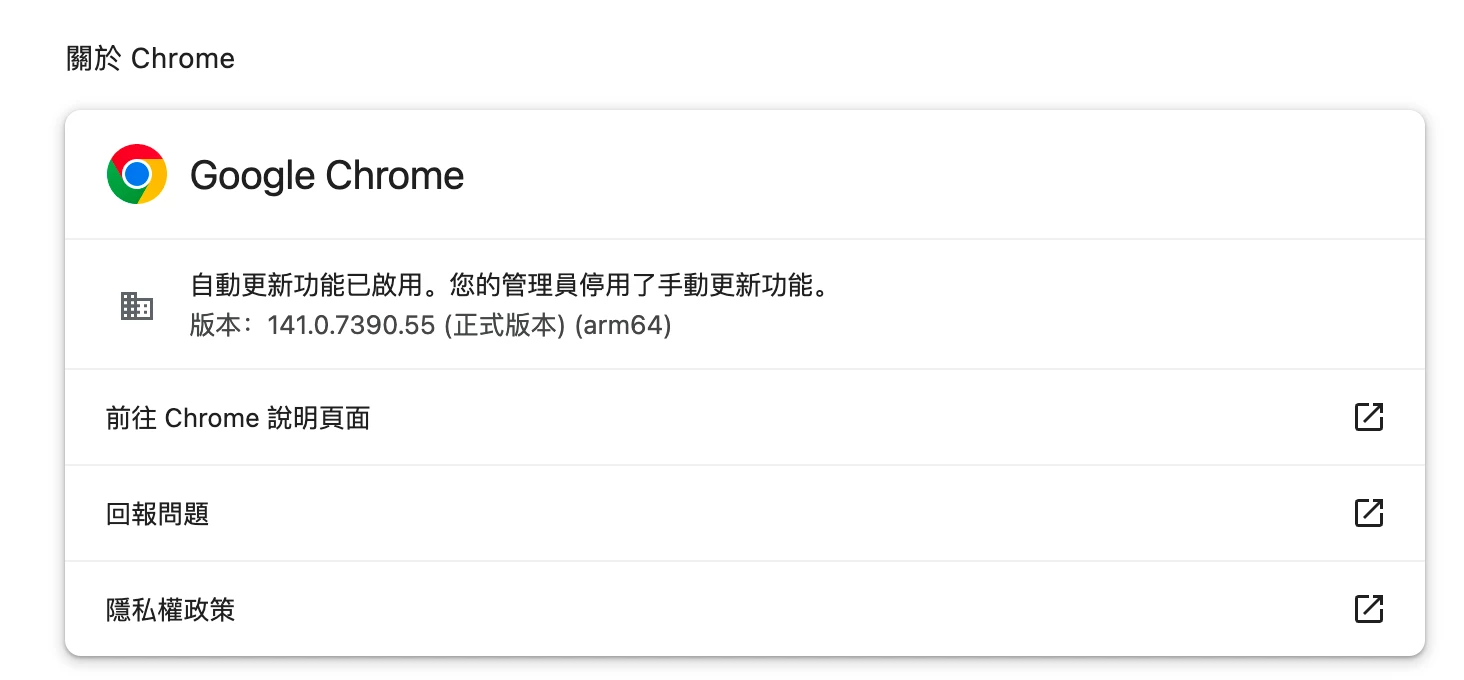
Advanced Verification
You can use the script I had AI write to accelerate the update check mechanism.
#!/bin/bash
# --- Verbesserte Version: Detaillierte Protokollierung der Chrome-Update-Prüfung ---
LOG_FILE="/tmp/chrome_update_check_detailed.log"
LOGGED_IN_USER=$(scutil <<< „show State:/Users/ConsoleUser“ | awk '/Name :/ && ! /loginwindow/ { print $3 }')
KSADMIN_TOOL="/Users/$LOGGED_IN_USER/Library/Google/GoogleSoftwareUpdate/GoogleSoftwareUpdate.bundle/Contents/MacOS/ksadmin"
CHROME_PRODUCT_ID="com.google.Chrome"
{
echo „=========================================“
echo „Ausführungszeit: $(date)“
echo „=========================================“
# Aktuelle Chrome-Version überprüfen
echo -e „\n[1] Aktuelle Chrome-Version:“
/Applications/Google\ Chrome.app/Contents/MacOS/Google\ Chrome --version 2>&1
# Überprüfen der ksadmin-Registrierungsinformationen
echo -e „\n[2] Chrome-Registrierungsinformationen:“
sudo -u „$LOGGED_IN_USER“ „$KSADMIN_TOOL“ --print 2>&1 | grep -A 10 „com.google.Chrome“
# Verfügbare Updates überprüfen
echo -e „\n[3] Verfügbare Updates überprüfen:“
sudo -u „$LOGGED_IN_USER“ „$KSADMIN_TOOL“ -U -i -P „$CHROME_PRODUCT_ID“ 2>&1
# Zeit der letzten Aktualisierung anzeigen
echo -e „\n[4] Zeit der letzten Aktualisierung: “
sudo -u „$LOGGED_IN_USER“ „$KSADMIN_TOOL“ --print 2>&1 | grep -A 5 „Last Check“
# Status des Update-Proxys überprüfen
echo -e „\n[5] Status des GoogleSoftwareUpdate-Proxys:“
launchctl list | grep -i google
echo -e „\n=========================================“
echo „Überprüfung abgeschlossen“
echo „=========================================“
} | tee -a „$LOG_FILE“
echo „Detaillierte Aufzeichnungen wurden gespeichert unter: $LOG_FILE“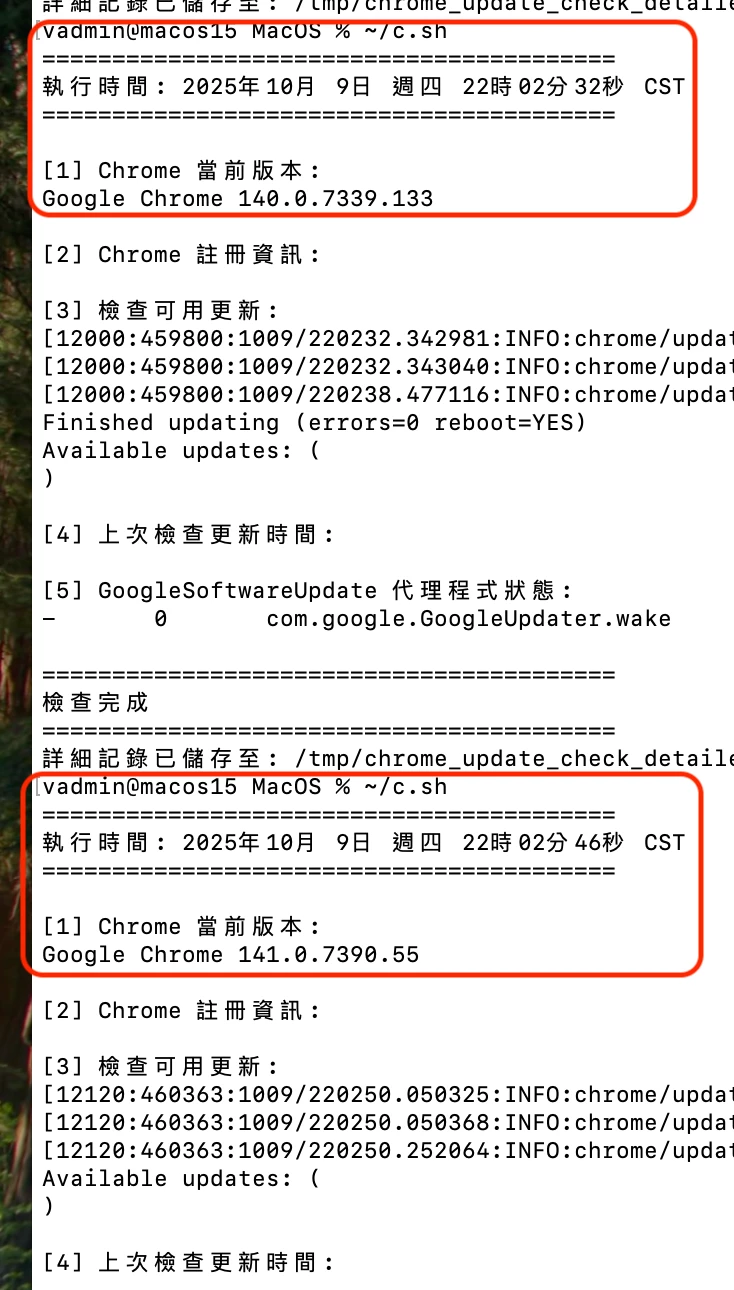
Chinese Version :
準備工作 :
1.下載 Google Chrome 範例設定檔
需自行調整裡面的內容把更新功能改成 1 或是用我修改好的 profile
2.上傳到 Jamf Pro → 指派 Scope
3.由於 Chrome 內建的更新機制是 5 小時才會檢查一次,可以用下列方式縮短順便驗證
4.等後 100 秒後應該會有網路傳輸行為就會更新了
進階驗證
可使用我請 AI 寫的 Script 加速檢查更新機制
