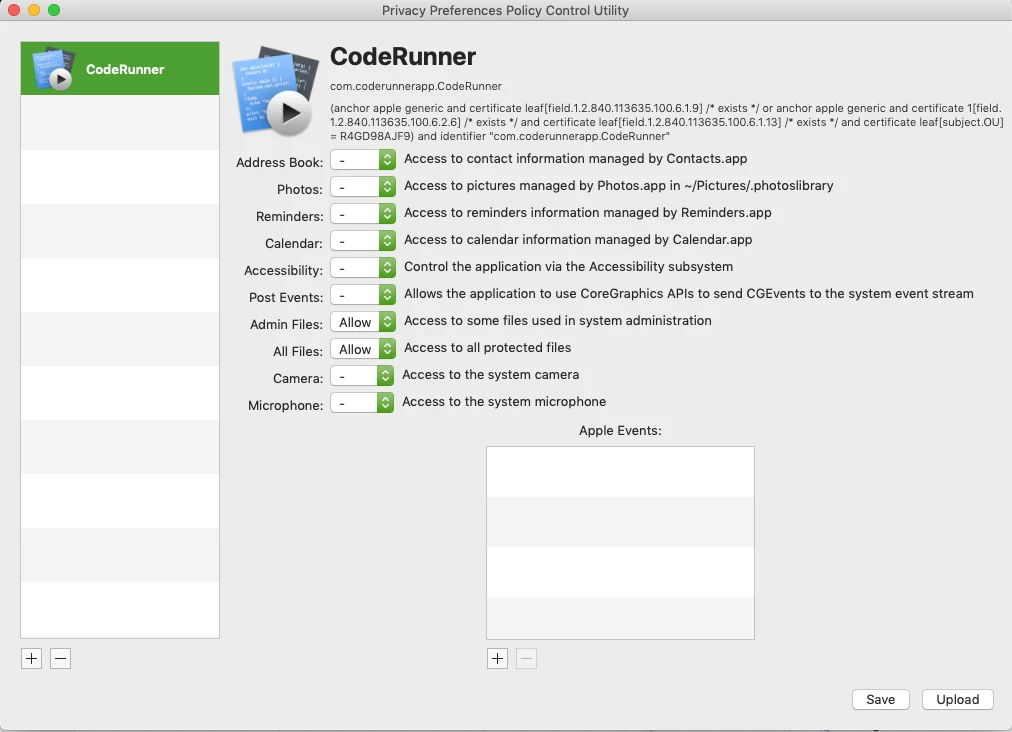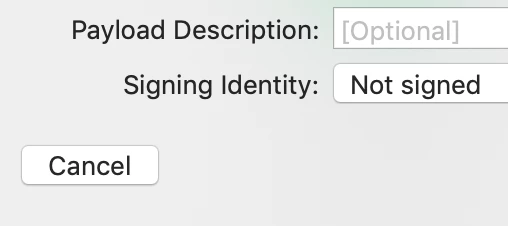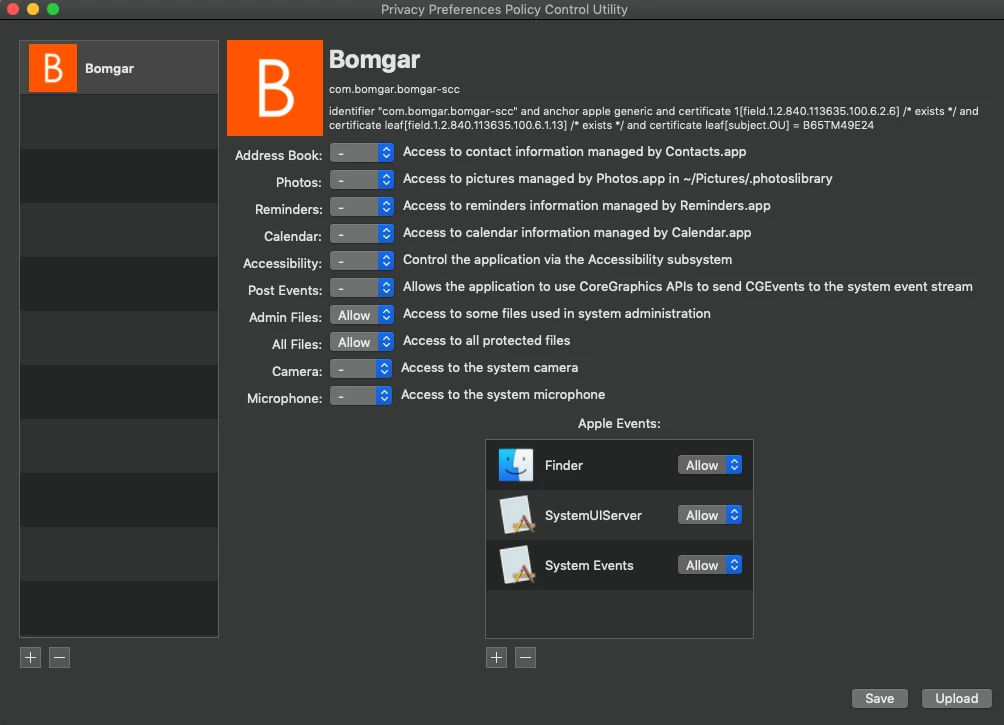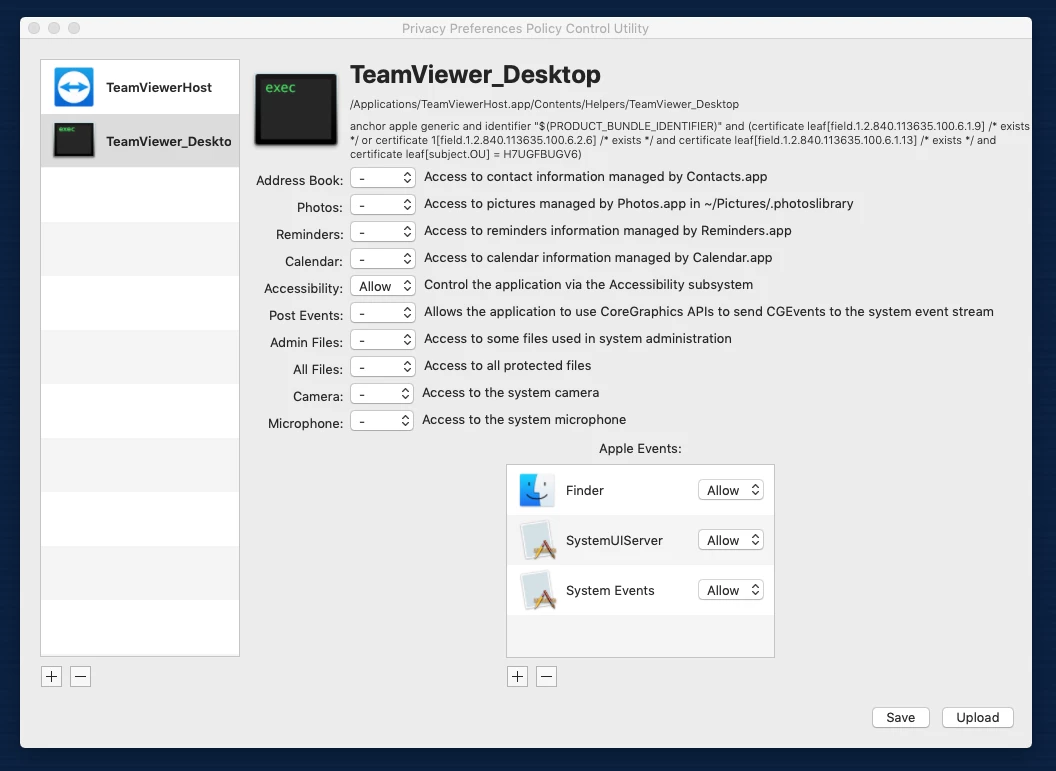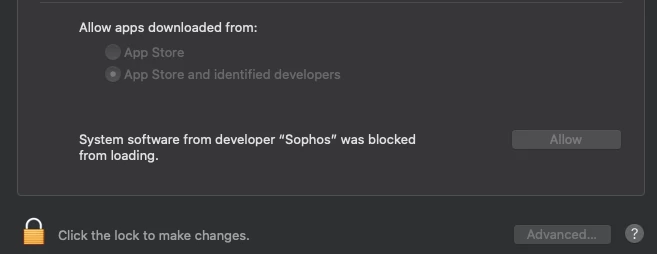Has anyone figured out an automated way to add apps to the System Preferences -> Security & Privacy -> Privacy -> Accessibility section in Mojave to allow them to control the computer?
We use Bomgar in my environment for remote support, and are running into a less than ideal interaction with Mojave. Users are prompted to allow the Bomgar app to control the computer, but users can only do that if they have administrative privileges, which not many people have in my environment.
I contacted Bomgar about this, and they said it's expected due to security changes Apple made and there's no way around this with their software. I contacted Jamf as well and they told me they were unaware of a way to add an app to this section automatically. I've tried and it does not appear I can grant users the ability to modify this section of System Preferences if they don't have admin privileges, like I can other sections.
I'm hoping someone else may have ideas on this.