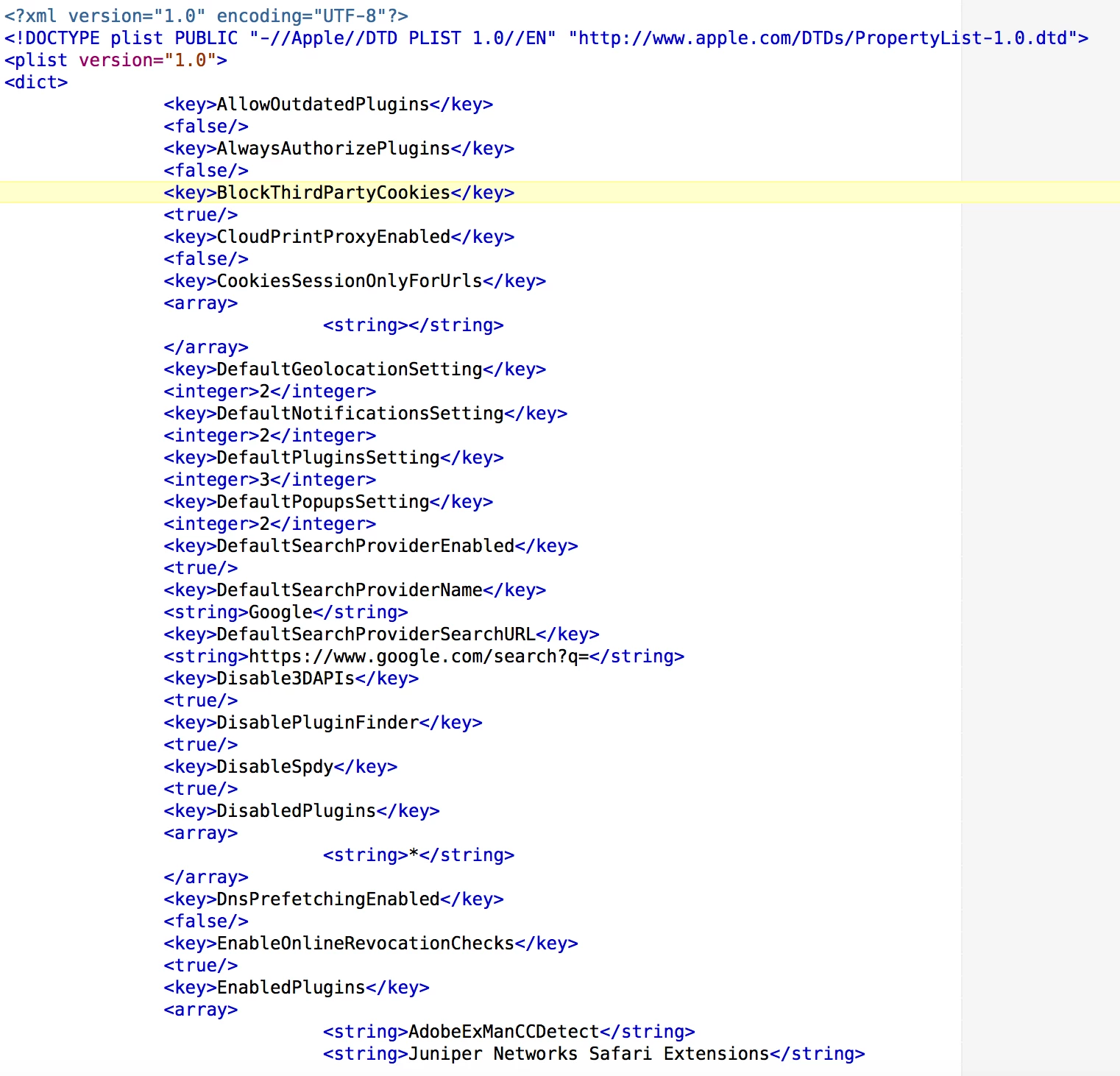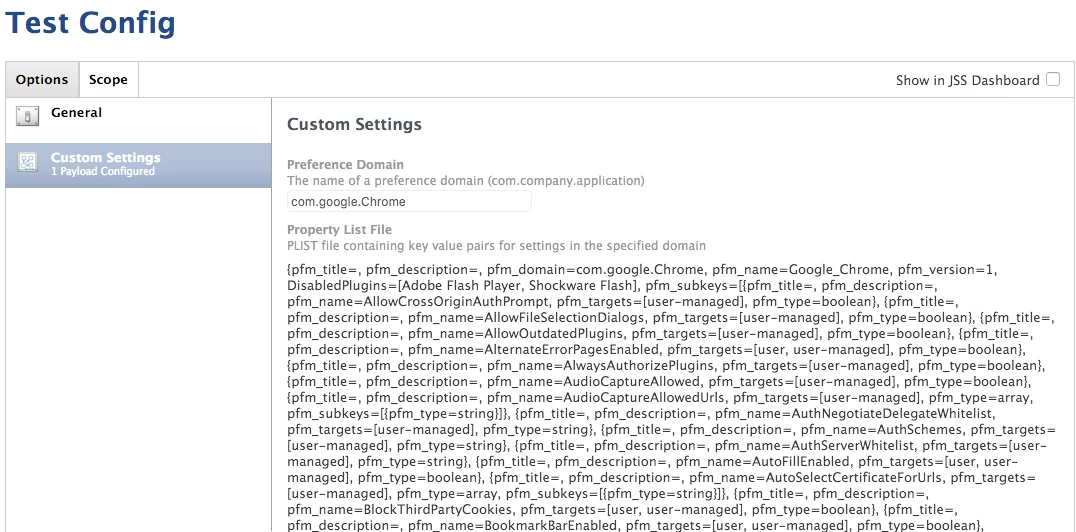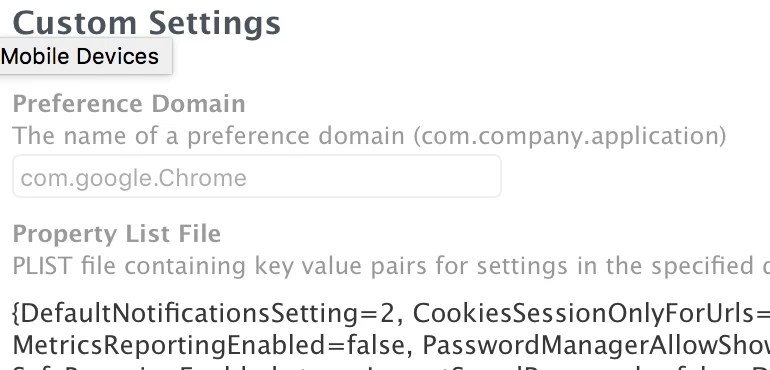I'm interested in getting Google Chrome set up on an image where the first run and subsequent runs just opens the browser and sends the user to a homepage without prompting the user to log in or do anything else. It appears that this may not be so simple.
There have been a few posts in the past about this (one method with a manifest, the other Google Chrome Master Preference) but I haven't been able to get anything working. Would anyone be willing to share how they're doing it?
It feels like this ought to be possible.