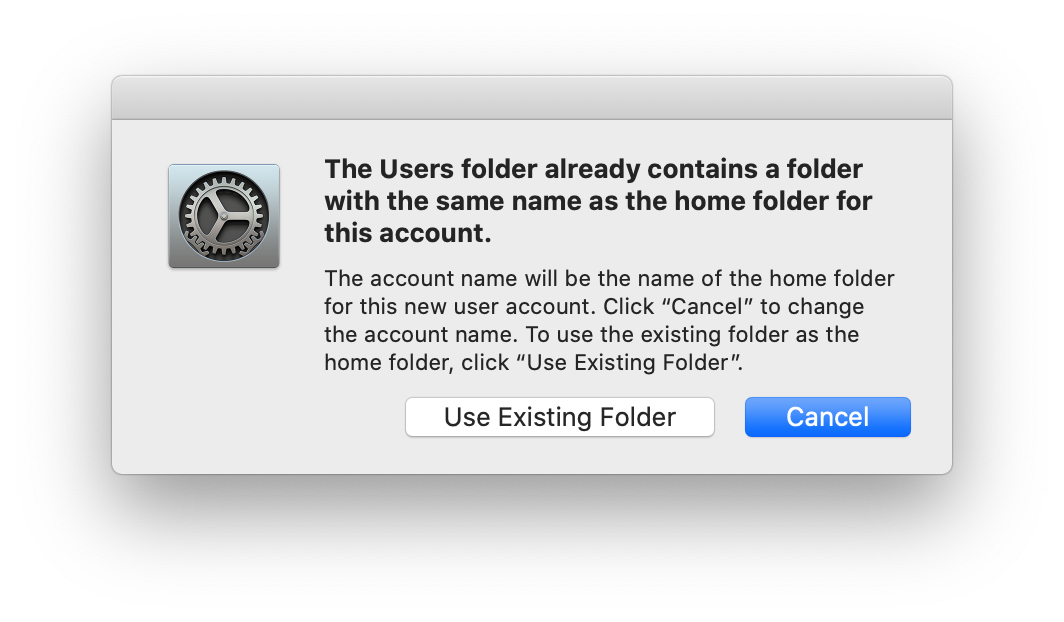Hi all! I used to have a process for moving a user onto a new MacBook or for clean installing a newer OS on their Mac which doesn't work anymore since High Sierra. Here's what I used to do.
- Login as local admin and tar the user's home folder (to preserve permissions data etc). I did this through CL as root: tar -cvzf user_name.tar.gz user_name
- Pull that tar'd file off the computer and do a clean install of the OS
- Create the user on the newly installed OS using the same pw and then login to that account to complete the account creation. Logout.
- Login as the local admin again and through CL run: rm -Rf User_name
- Now untar the tar'd up file in /Users
Doing this always allowed the transition for the users to be very easy because everything was there like before the update was done.
BUT
Now in Mojave and Catalina even when root I get a permission denied when attempting to delete the user's home folder so I can put the tar'd home folder in its place.
I've tried a chmod to 777 and still permission denied.
I've also tried renaming the home folder and still permission denied.
Kinda stumped and don't want to just copy over users data if I can avoid it. Any thoughts?