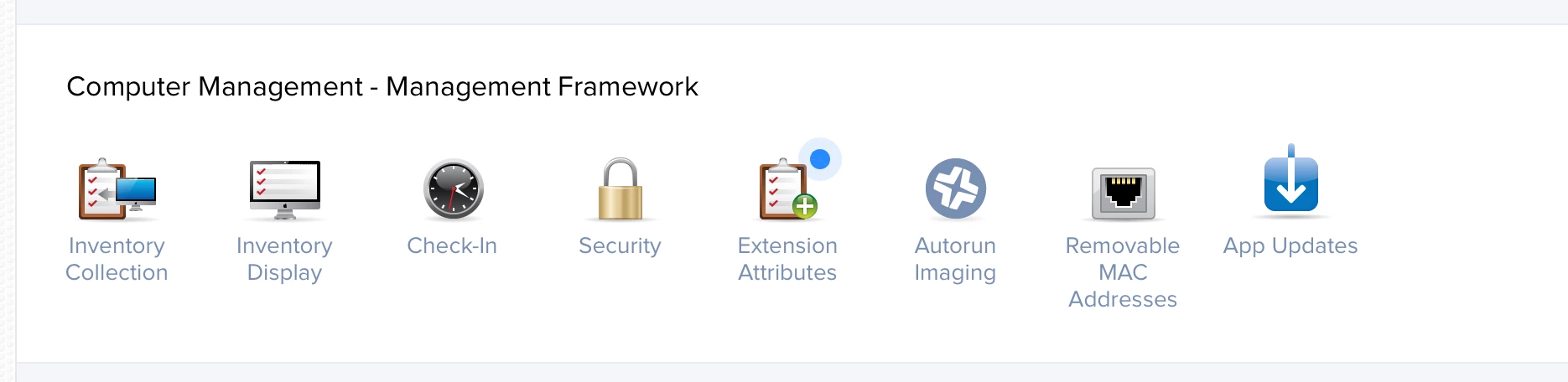Hey, not sure if this is a particular DEP issue or more so to do with macOS but I'm wondering if you've seen the following.
I'm starting to get a lot of new Macs shipping and while they are added to a particular PreStage, they do not immediately pick up that it's required. The issue goes like so:
- New employee opens sealed laptop
- Starts running through Setup Assistant and is prompted to connect to wifi
- Mac connects and the next screen is the Migration Assistant screen NOT DEP page informing employee that the Mac is to be managed.
If the employee continues, they can successfully setup their Mac without the DEP PreStage being completed or being enrolled in JAMF.
In order for the User to be presented with the DEP Setup Assistant page they must do the following:
- Start Mac and proceed through Setup Assistant
- Connect to wifi and click Continue
- On Migration Assistant page click Back button
- Connect to wifi again (can be same or different network), then click continue
- Now they see DEP SA page and are prompted for authentication.
- Following this, they see all SA steps associated with the assigned PreStage and the Mac is successfully enrolled in JAMF.
I Have tested this on 6 brand new 2016 Macs plus several 2013-2015 macs that have been wiped back to factory with 10.12.2. All exhibit the same issues.
As you can imagine, this isn't great for UI as I need to communicate to make sure to click back then connect to wifi again, or be present for all enrolments.
Any ideas?