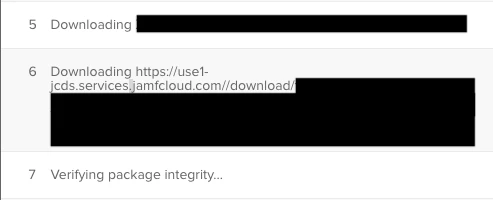I want to download a DMG package I have on our JSS server to examine the package contents. How do I download a package from JSS?
Question
Download Package From JSS
Enter your E-mail address. We'll send you an e-mail with instructions to reset your password.