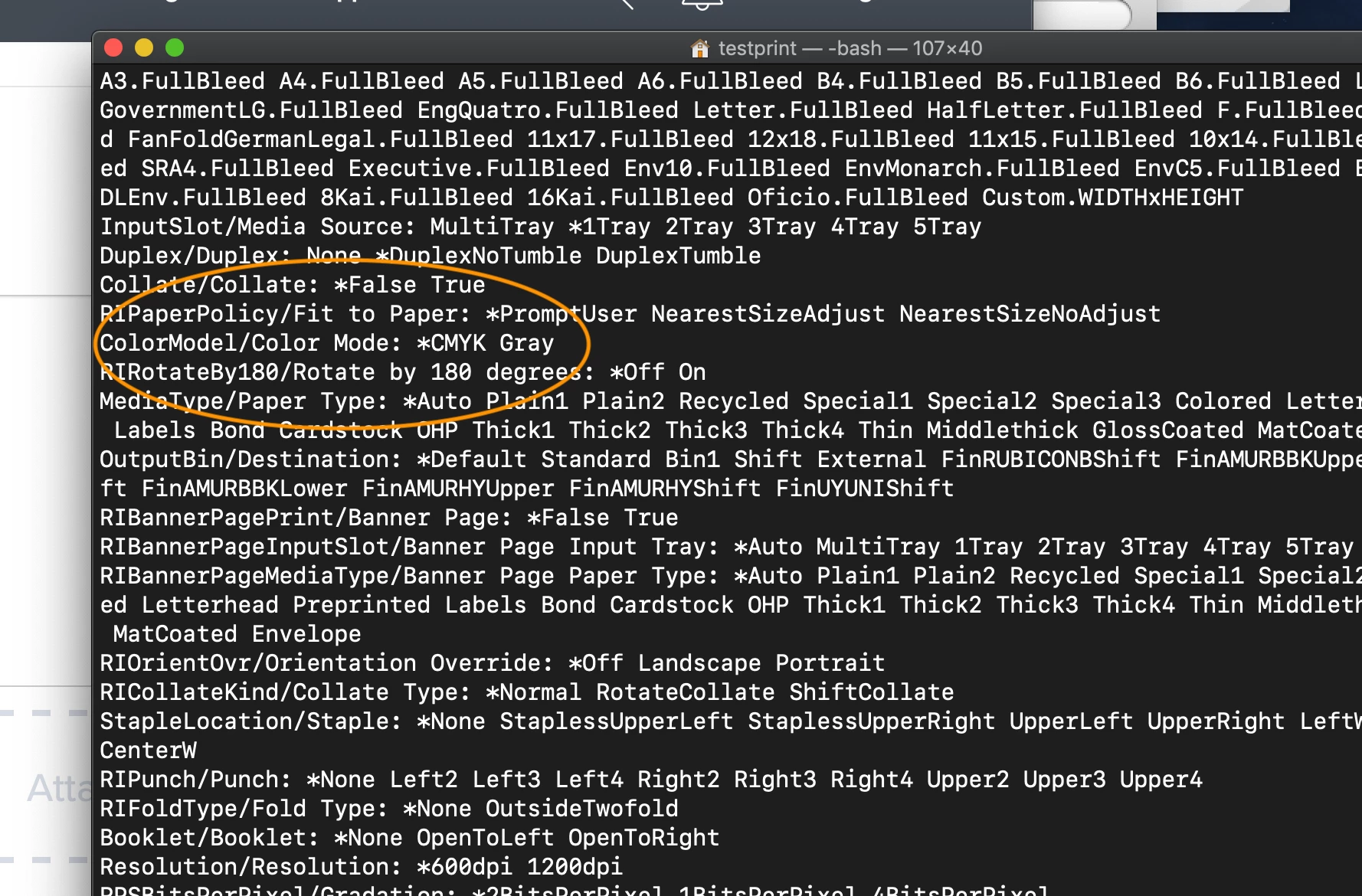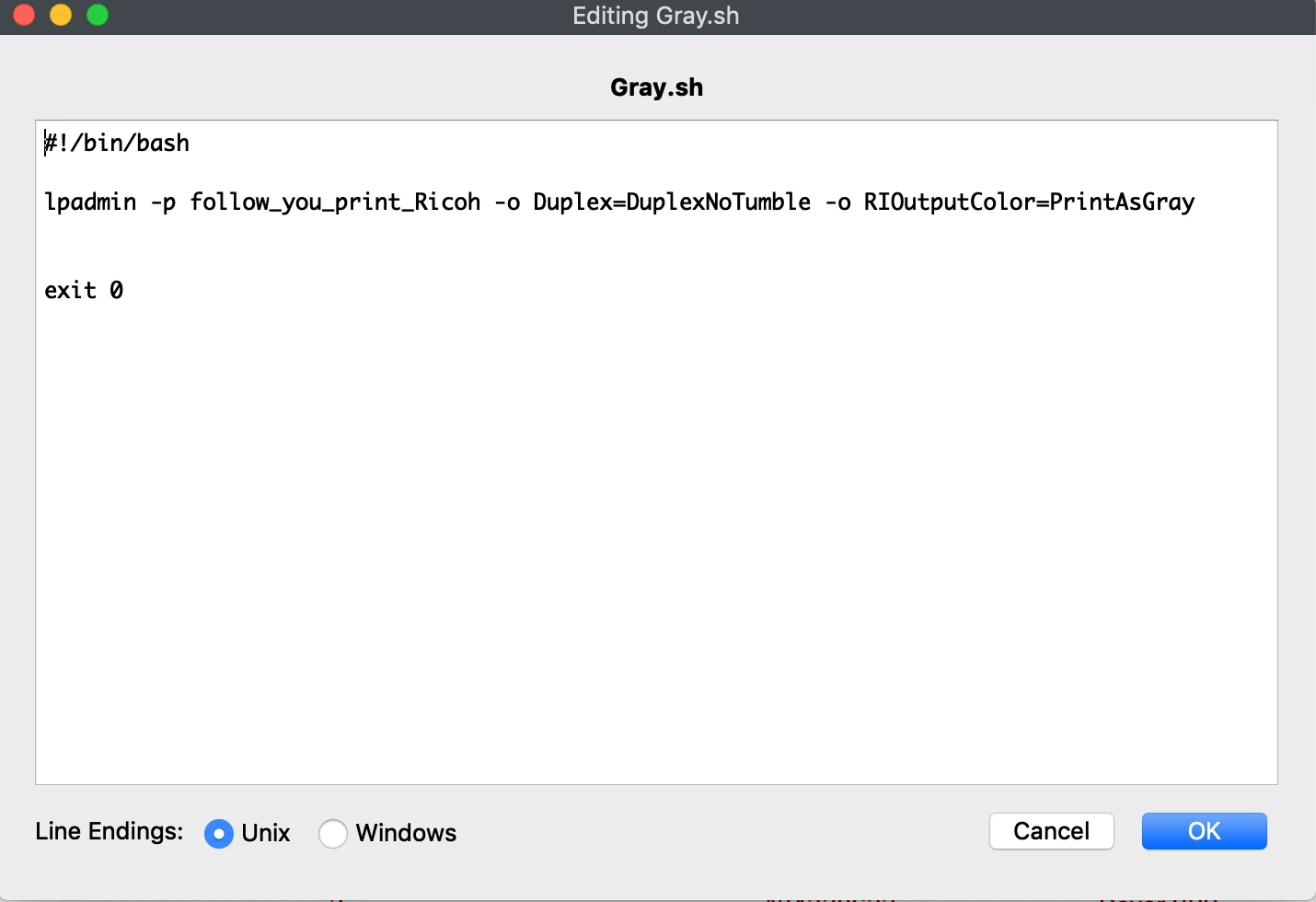Hi all,
We have over 170 printers in our environment and would like to make the printers print in grayscale by default. Does anyone have a script that the have in place to do anything like this? I do not want to have to touch all 170 printers.
Right now users can add printers via Self Service or by adding IPP or LPD by the printer name.
Thanks in advance.
Rick