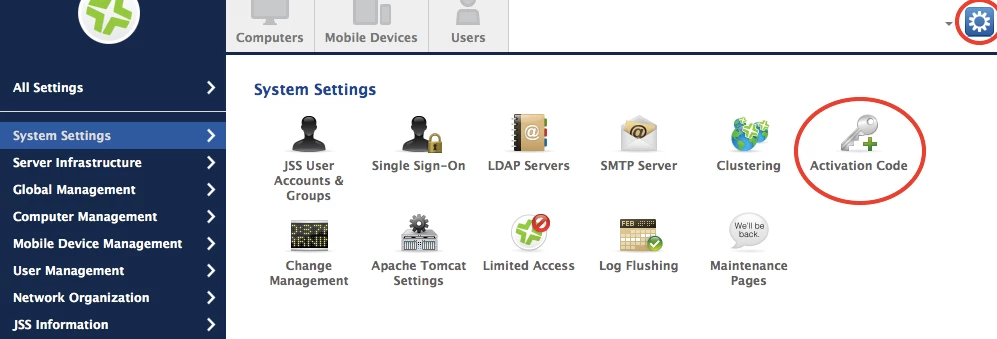Hi
I can't seem to find how to see the number of JAMF device licenses consumed and remaining?
I'd like to add that to my dashboard. There is an explanation of managing other software licensing but can't find anything for JAMF??
Sorry if this is a noob question.
cheers,
Andrew