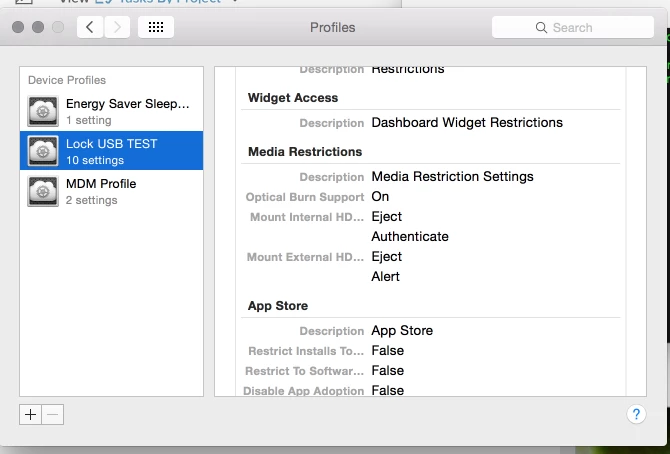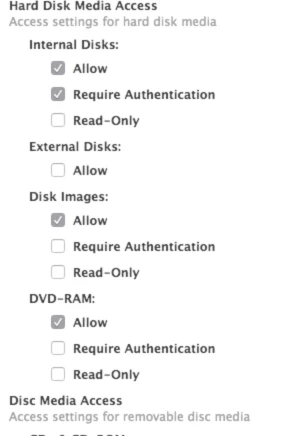Head of security has asked me to investigate whether its possible to restrict the use of usb keys and firewire drives on company macs. Anyone got any ideas or had any exposure in this area? Of course can't fully disable them because of keyboards & mice (saw a script for this). I'm assuming some sort of 3rd party product in the end might be the best solution.
Solved
Ideas for locking out usb ports for keys and drives
 +4
+4Best answer by lance_ogletree
Don't forget about Configuration Profiles for 10.7 and beyond. The restrictions payload has a Media section that allows you to restrict the behavior of external media types.
Enter your E-mail address. We'll send you an e-mail with instructions to reset your password.