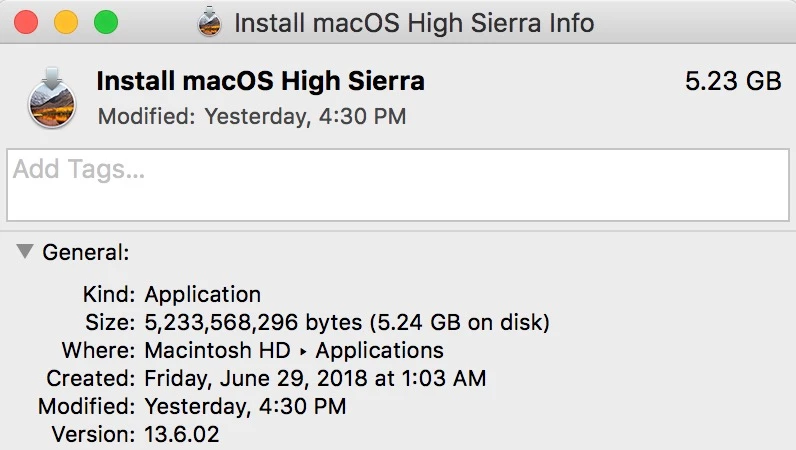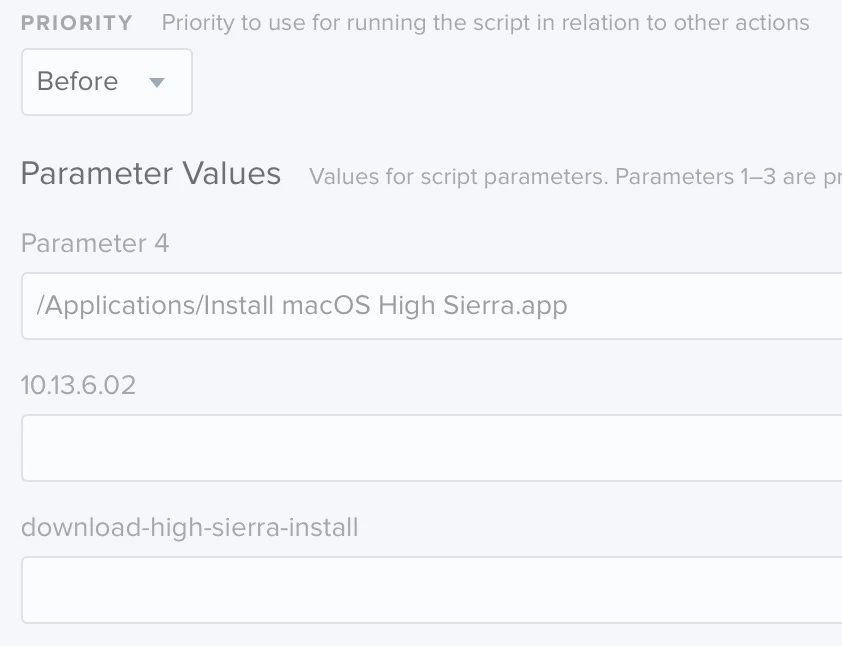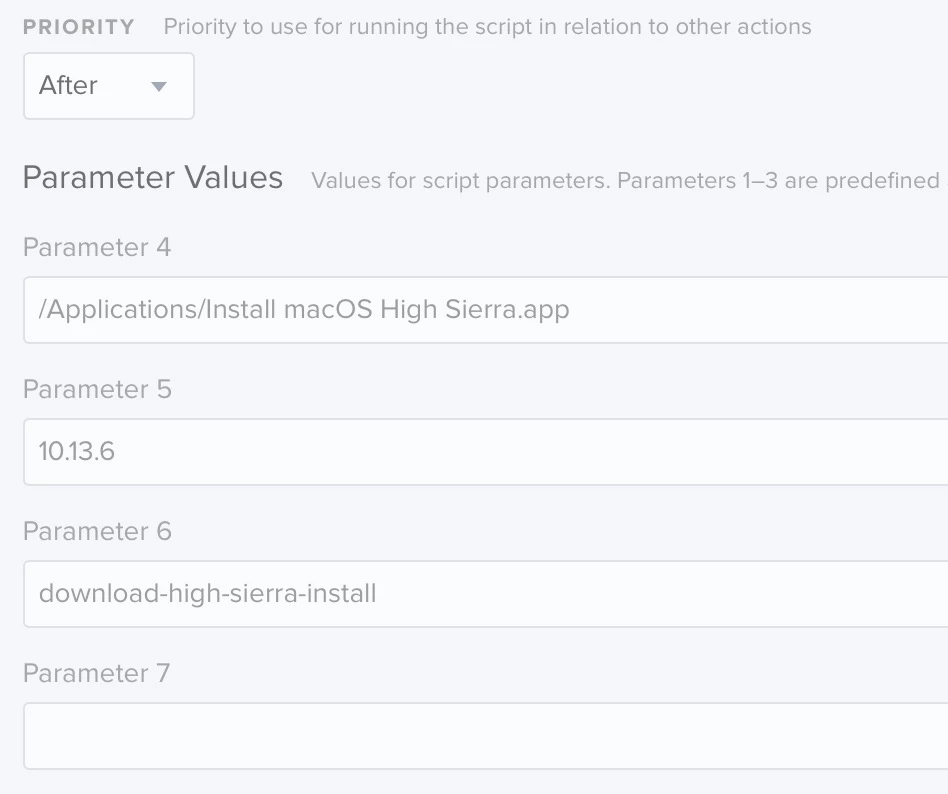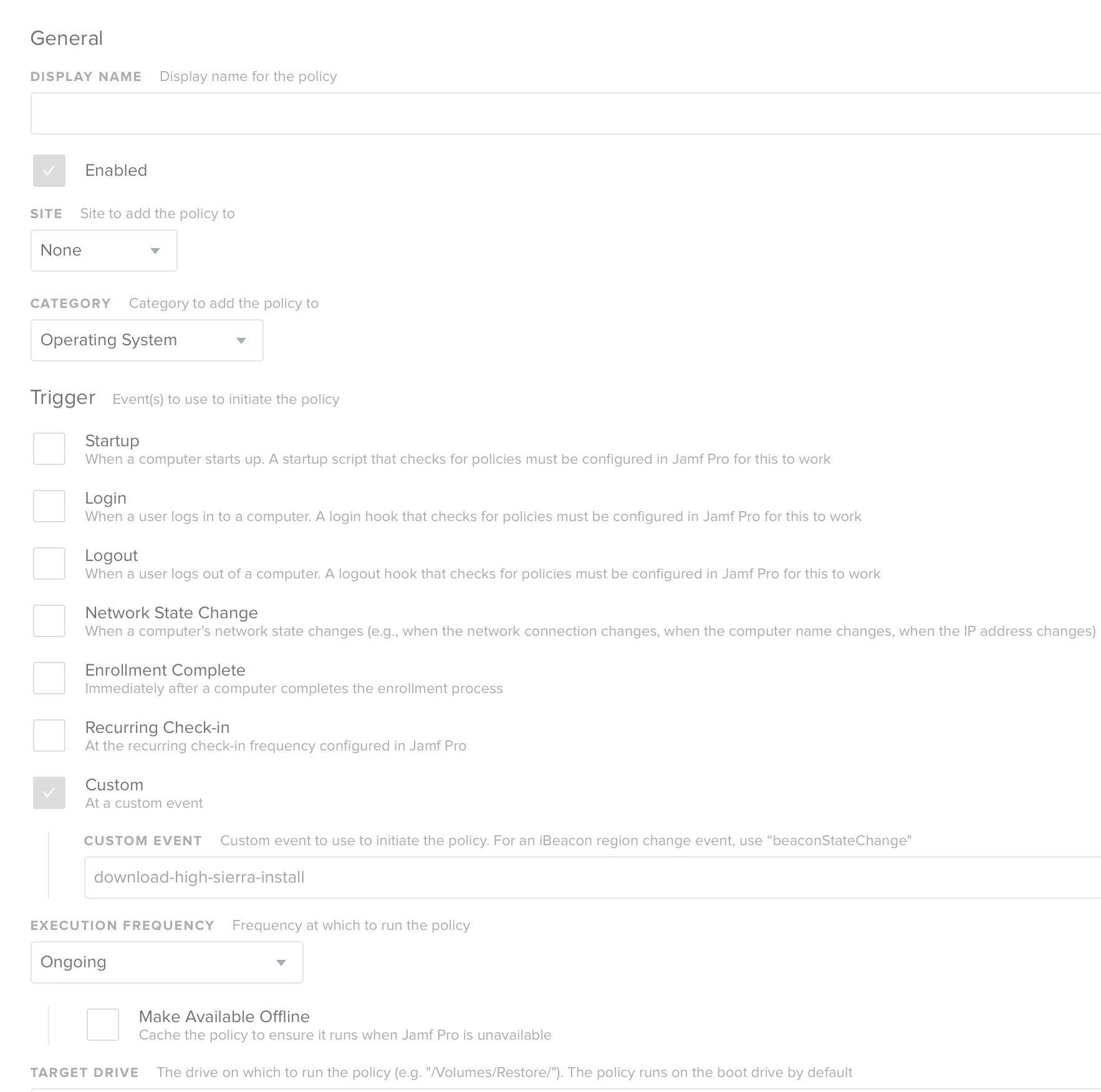I updated my OS script to support High Sierra. It also adds FV authenticated restarts. I hope to potentially add another big feature in the future, but that's it for now.
https://babodee.wordpress.com/2017/09/26/update-to-macos-upgrade-script/
I know I'm not the only one who is working on this. Feel free to share your upgrade methods and/or scripts to upgrade to macOS High Sierra. Curious to see what others are coming up with.
Here are links to other methods used for Sierra:
https://github.com/kc9wwh/macOSUpgrade
https://github.com/ToplessBanana/tutorials/tree/master/HOW-TO-self-service-macOS-upgrades
And a huge discussion for Sierra where a few other methods are discussed:
https://www.jamf.com/jamf-nation/discussions/22731/in-place-macos-sierra-upgrade-script