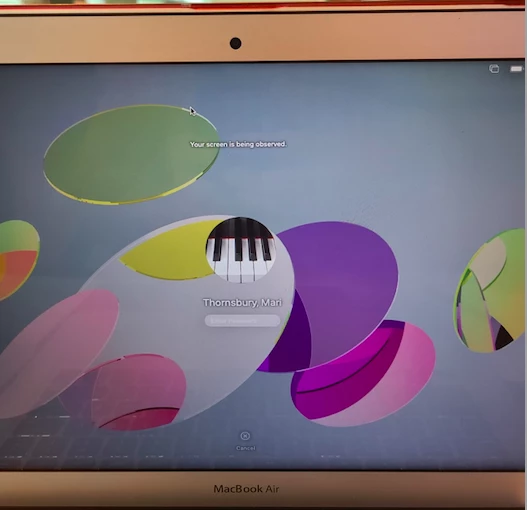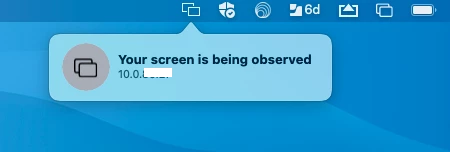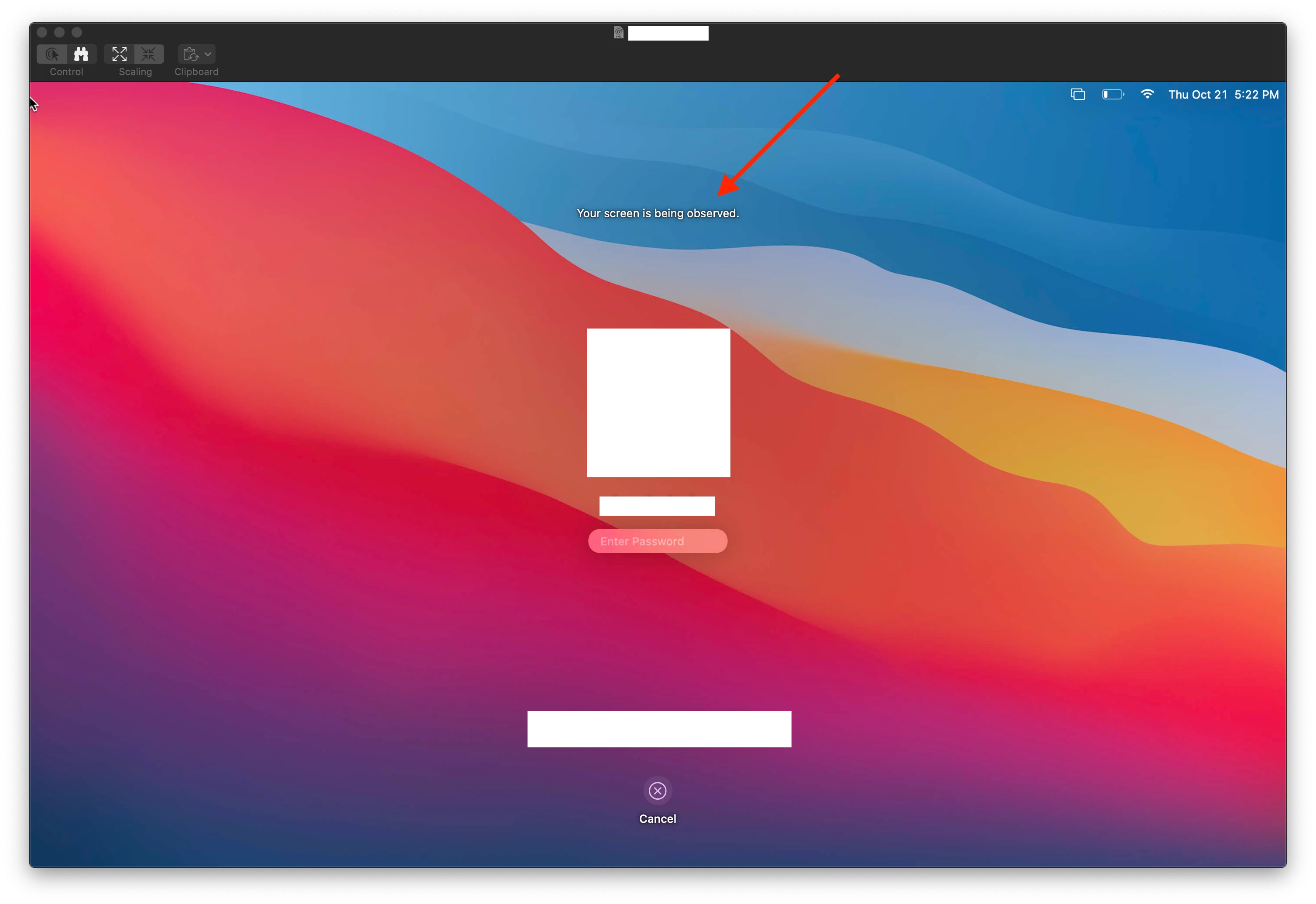This thread is a decent reference to the "feature" on Big Sur, as it's not brought up that much from what I can tell: Solved: Hide "Your screen is being observed" - Jamf Nation Community - 236104
Unfortunately the solution was "you can't" and I would not be surprised if that's the same solution here, just want to confirm before I have to break the bad news to the teams that'll be affected by it.
Now when you remotely screenshare with ARD/VNC, it makes a very obvious popup from the menu bar with icon stating that "Your screen is being controlled" with the IP that it's coming from:
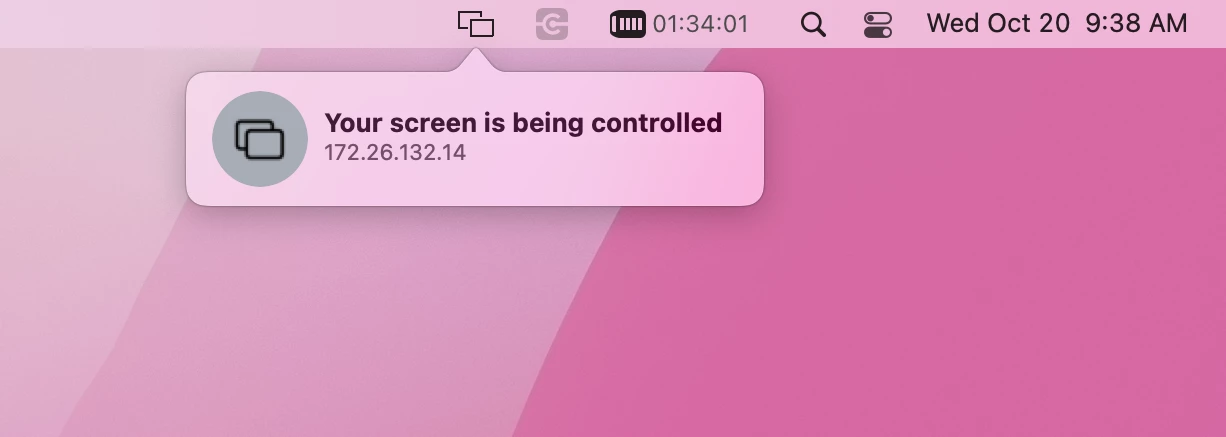
And then on top of that, it says when it stops being observed:
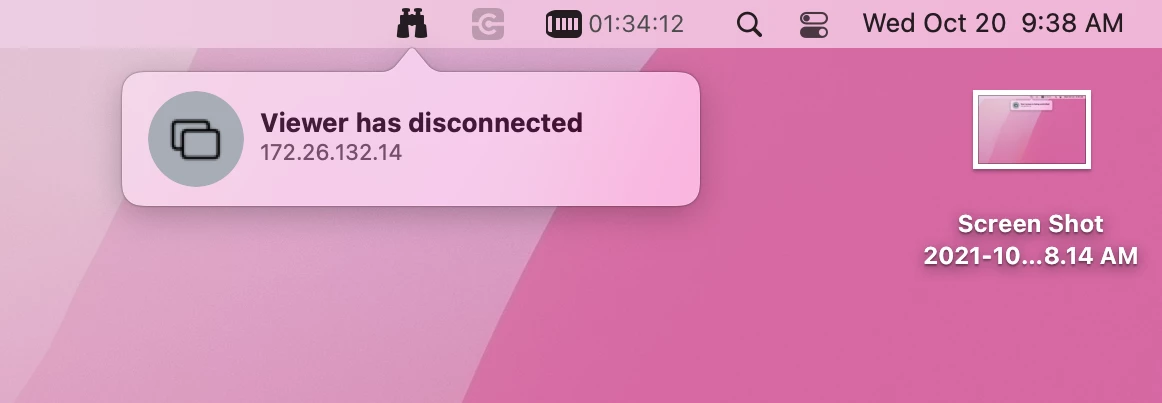
I get that it's for security and can help a little bit, with the off chance that someone sees a connection that's not with an expected IP address (for example we'll be asking folks to watch for any non 172.etc addresses), but most end users won't know or retain that information and generate unnecessary noise and change a lot of behaviors when being observed or not observed.
I've looked through kickstart, turning off extramenu does something, just makes it so that the end user can't message the observer, thank the Flying Spaghetti Monster for that at least. ShowObserve does nothing and I think to turn off ShowObserve you need to reset privs and then just not use it, if I'm understanding that usage correctly?
As an aside, it's mentioned in the above link, there used to be an option in System Preferences > Sharing to turn off "Show when being observed" (which didn't work for the lockscreen message) and this is just gone now.
But yeah, I'll see if I can find anything for this in the system, for now I looked through online resources and found virtually nothing that reference this specific "feature" with Monterey and literally nothing on how to turn it off. If anyone else has any idea, please share, if anyone finds this thread, hopefully I'll find the answer to share with the class.