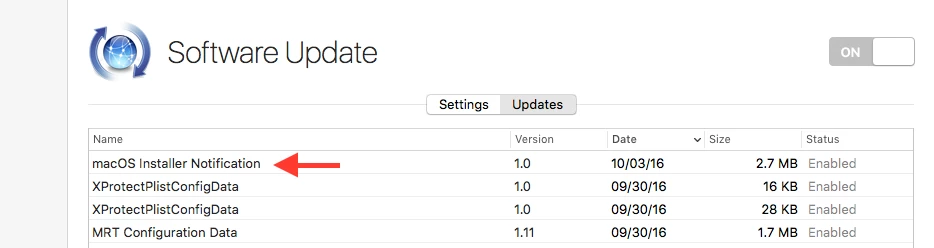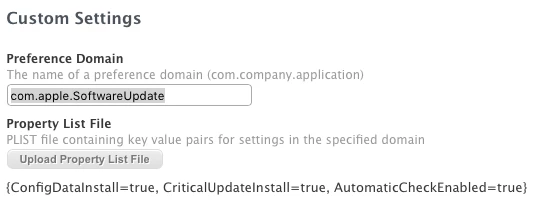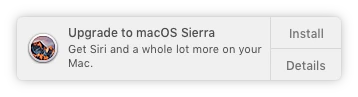macOS Sierra Available as an Automatic Download Starting Today
Oh boy. Just what we needed.
Starting today, Apple is making the new macOS Sierra operating system available as an automatic download to customers running OS X El Capitan in order to encourage them to update. Customers who have auto downloads enabled will see macOS Sierra start to download automatically, but it will not install without express user permission.
Better make sure Automatic updates are disabled on your managed systems or your bandwidth will suffer.