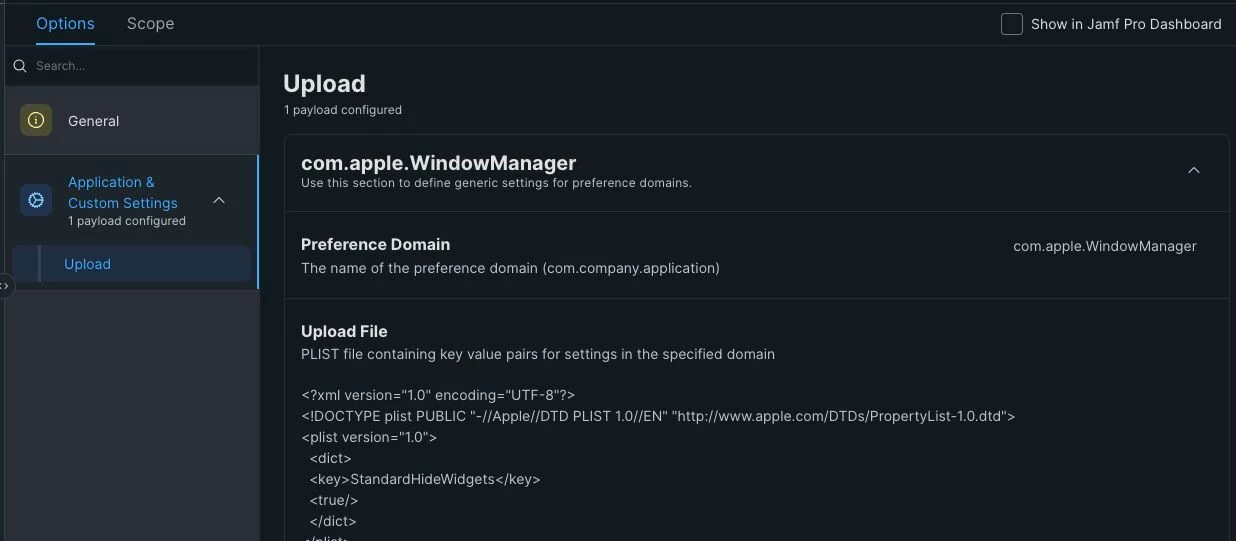Tahoe now wants to put three default widgets on the desktop in the upper left corner (Calendar, Weather, Photos) I don’t mind the weather and calendar widgets but the Photos widget will confuse people who are using this machine in a Lab setting.
How can I control, remove or disallow them during or after setup?
I looked through all the Configuration Profile settings but there doesn’t seem to be any way in the Jamf GUI to address this. Will it require a custom Configuration profile?
Thanks!