Hello,
I installed latest MS Office 16.23 March 2019 Update, got an error about Webex compatibility... then checked for latest Webex Meetings, it is still version 39.1.1.2.
Is it just me doing something wrong, or known issue?
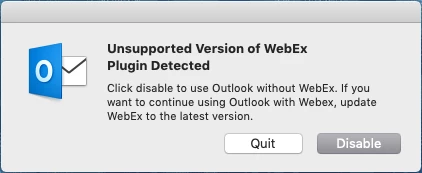
Thanks!
Hello,
I installed latest MS Office 16.23 March 2019 Update, got an error about Webex compatibility... then checked for latest Webex Meetings, it is still version 39.1.1.2.
Is it just me doing something wrong, or known issue?
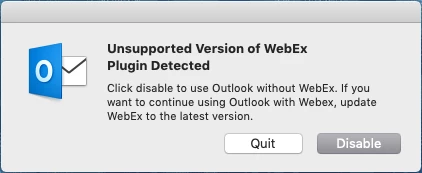
Thanks!
Best answer by lawrence_stegal
There appears to be a functional version of WebEx Meetings of 39.2.0.525.
https://www.webex.com/downloads.html
Shows a release date of March 4, 2019.
Enter your E-mail address. We'll send you an e-mail with instructions to reset your password.