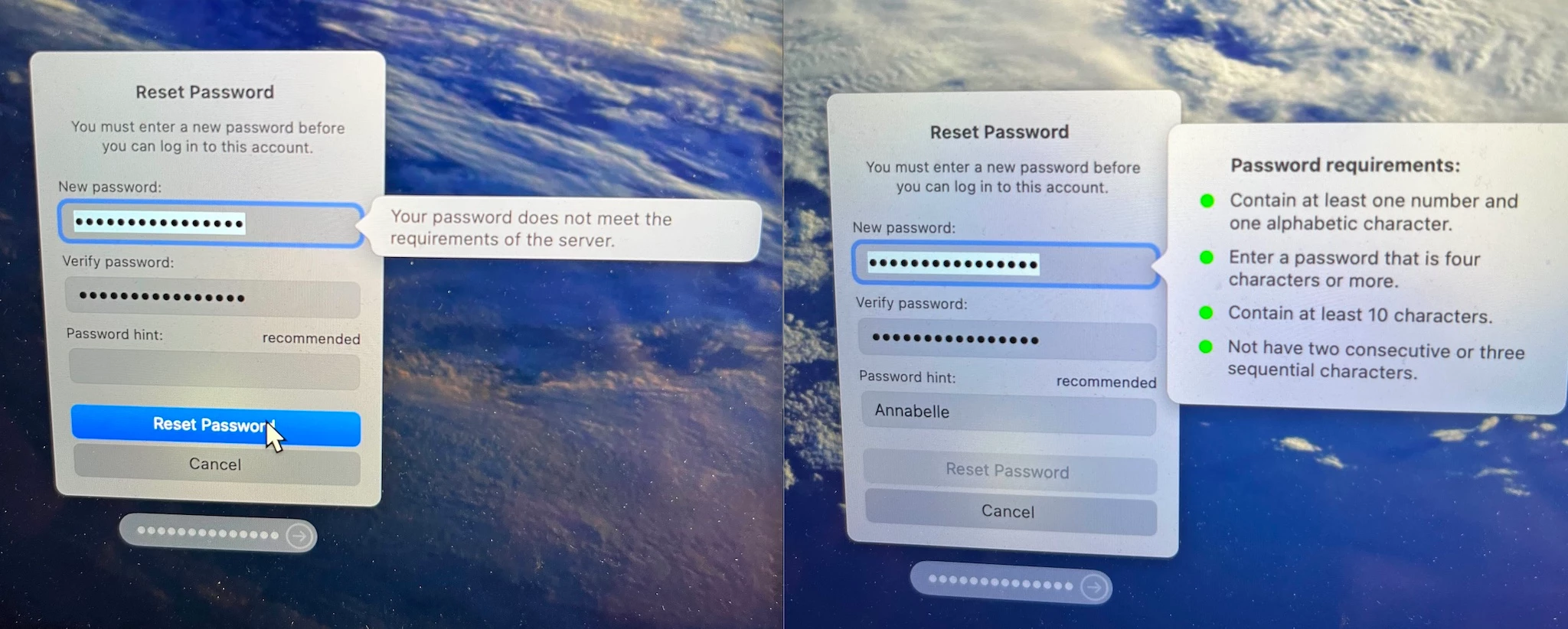Our company recently installed Jamf on our Mac. Me and some colleagues on Sonoma are locked out of our accounts because a new password is required but the password is not accepted. In short:
- No Jamf installed. All is well.
- Upgrade to Sonoma. All is well.
- Install Jamf. Accept the certificate, check it out in System Preferences. All seems well.
- When the screen saver lock kicks in, try to log back in.
- A new password is requested. Enter it, in both fields.
- Password is rejected because "Your password does not meet the requirements of the server."
Some notes:
- The built-in macOS password check shows all rules in green.
- I did try every password config that would make sense, no luck, and I don't think that's it
- I'm very puzzled about the need for "the server" to see my local admin password, WTF?!