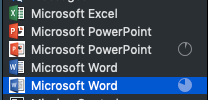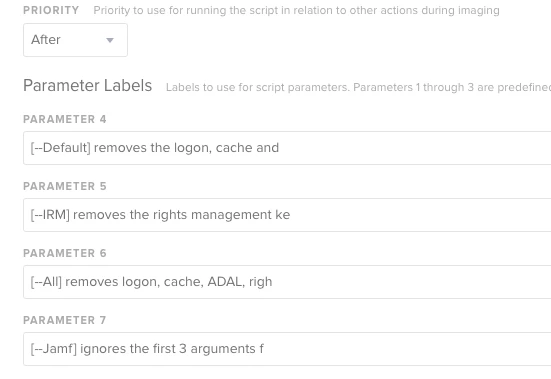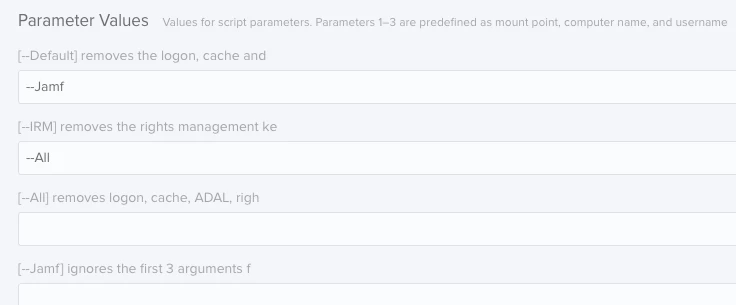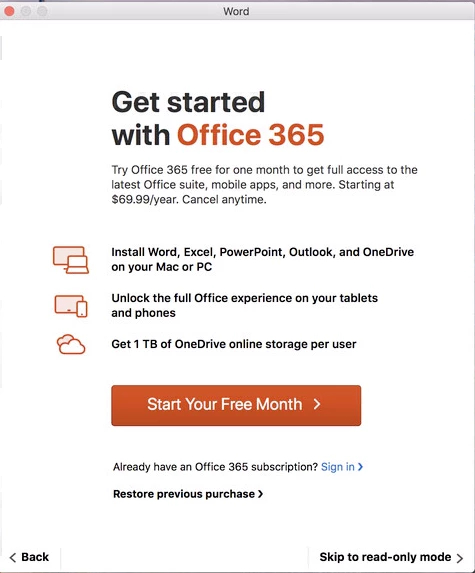During our testing, we noticed the following. Excel installed via Self Service without an issue. However when we tested Word and PowerPoint as a push. It installed successfully and then created a "stub" record as well for both of these applications. I let it sit for a while to see if it would self-correct, but it has not. I ran Recon in hopes that it would delete this stub entry, same results as pervious. Lastly, I rebooted the machine and upon login, they were still there. I'm able to launch the applications without an issue. If we launch any of the stub records it launches the AppStore and gives us an error. The AppStore opens and it quickly shows "No Purchase" before it loads the AppStore. Has anyone come across this yet?