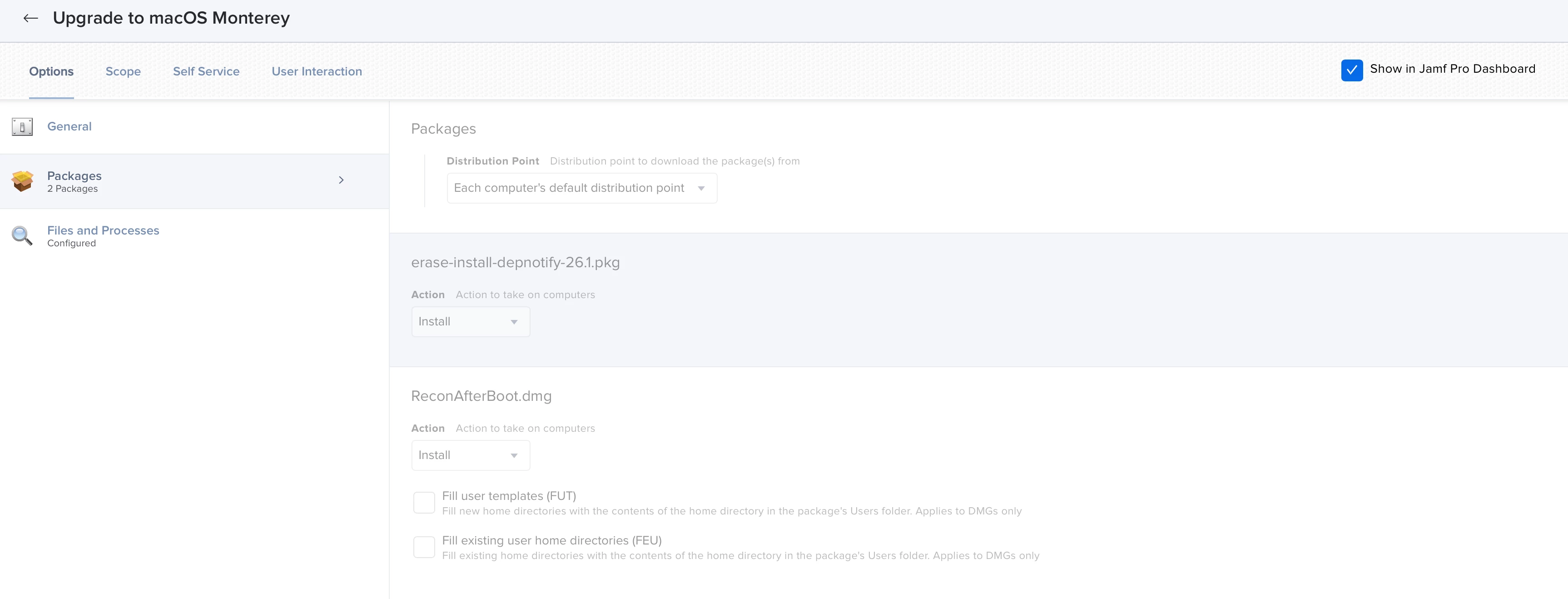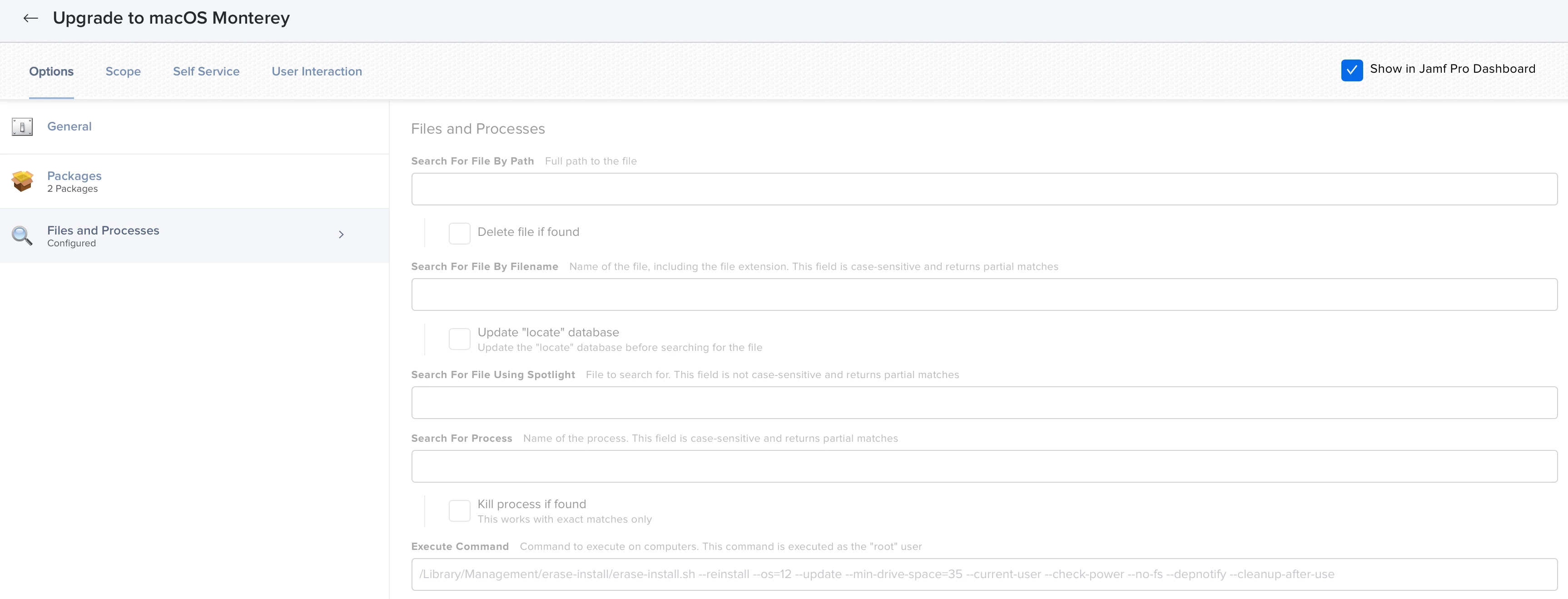Does anyone know the correct Bash command to upgrade the OS on a M1 device via self-service, we currently been using the following Execute command as part of the Policy that is made available via Self Service:
/Applications/Install\\ macOS\\ Big\\ Sur.app/Contents/Resources/startosinstall --agreetolicense --forcequitapps --nointeraction
however this doesn't work with M1 devices as we get an error
Error: failed to authorize for installation. Provide a password with --stdinpass or --passprompt.
we have attempted to try the following but still no luck?
Applications/Install\\ macOS Big Sur.app/Contents/Resources/startosinstall --agreetolicense --forcequitapps --nointeraction --user <admin account> --stdinpass <admin password>
has anyone been successful on creating a policy that works in a similar way for m1 devices?