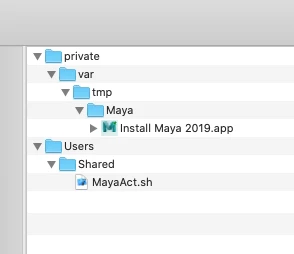Anyone ever tried packaging Maya as part of Autodesk's Entertainment Creation Suite? Judging by the lack of posts, i'm guessing people may have given up in disgust.
Thanks to some pretty intense googling today, i've come up with this. Full credits given in the readme.
https://github.com/franton/Maya-Postflight-Installer
This saved my bacon today. Hopefully it'll help save someone else's!