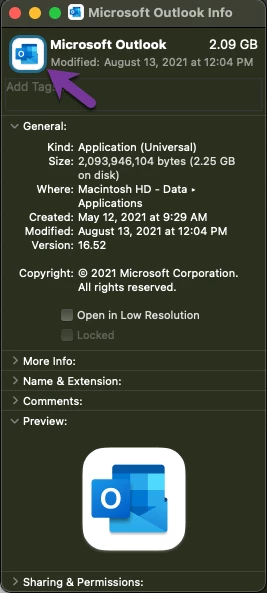I am sure I am just missing something but how do you create icons for the applications that are in Self Service app? Such has Office or Panopto instead of it being a blank icon?
Solved
Self Service Icons
 +2
+2Best answer by pete_c
Self Service Icon Maker is a quick easy way : https://github.com/mm2270/Self-Service-Icon-Maker
Rich T.'s excellent Icons.app is still my go-to. https://github.com/SAP/macOS-icon-generator
Enter your E-mail address. We'll send you an e-mail with instructions to reset your password.