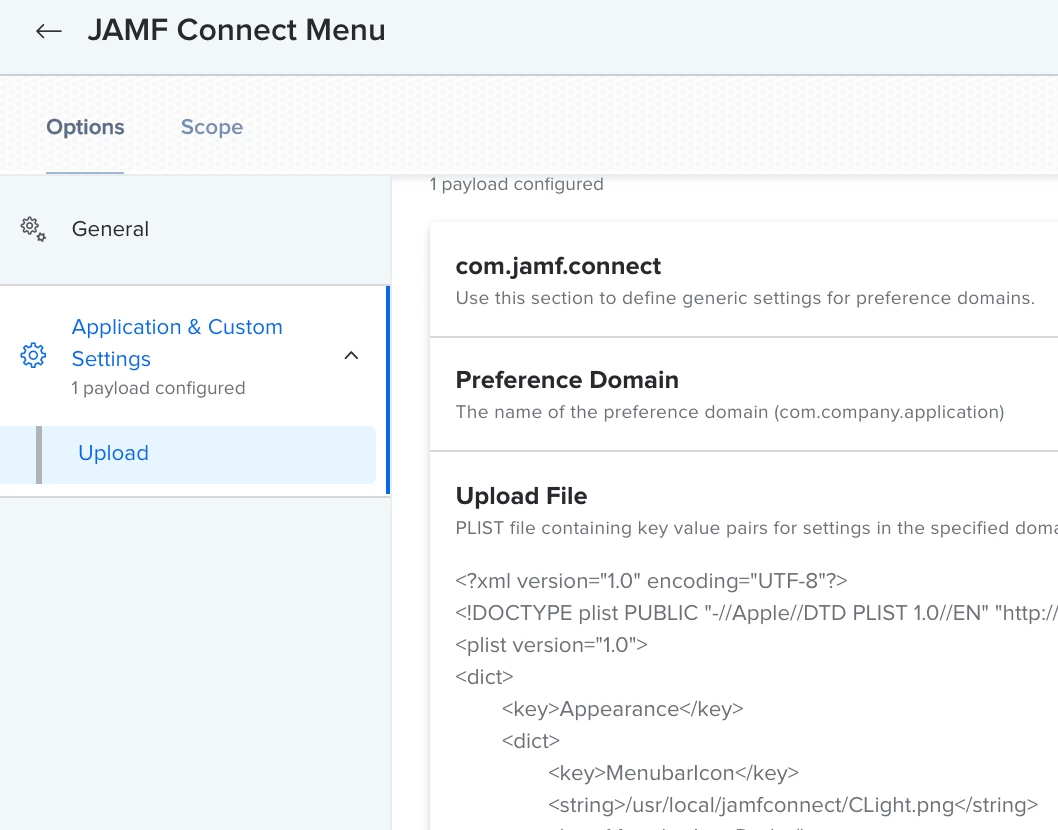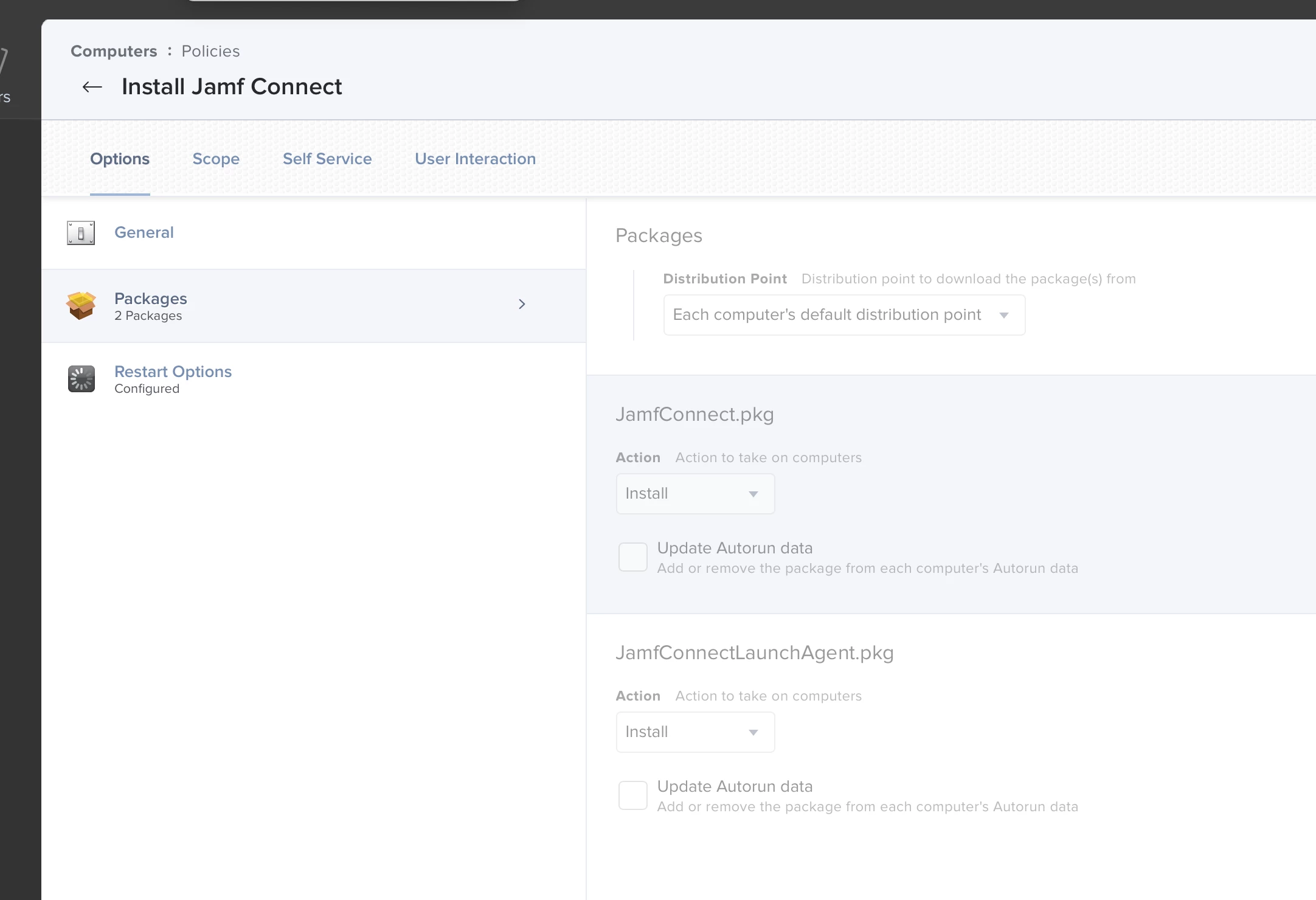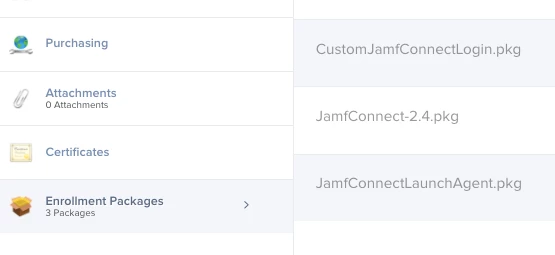hi, We are trying to deploy jamf connect on a test machine with an okta integration, We are using jamf connect configuration and saving but not self signing the profile. Once we try to deploy via Jamf Pro, it fails to install on the test devices. Uploading the created mobile config to Jamf Pro shows up as blank no configuration.
Does anyone have any suggestions on getting jamf connect to work with okta than deploying to a computer?

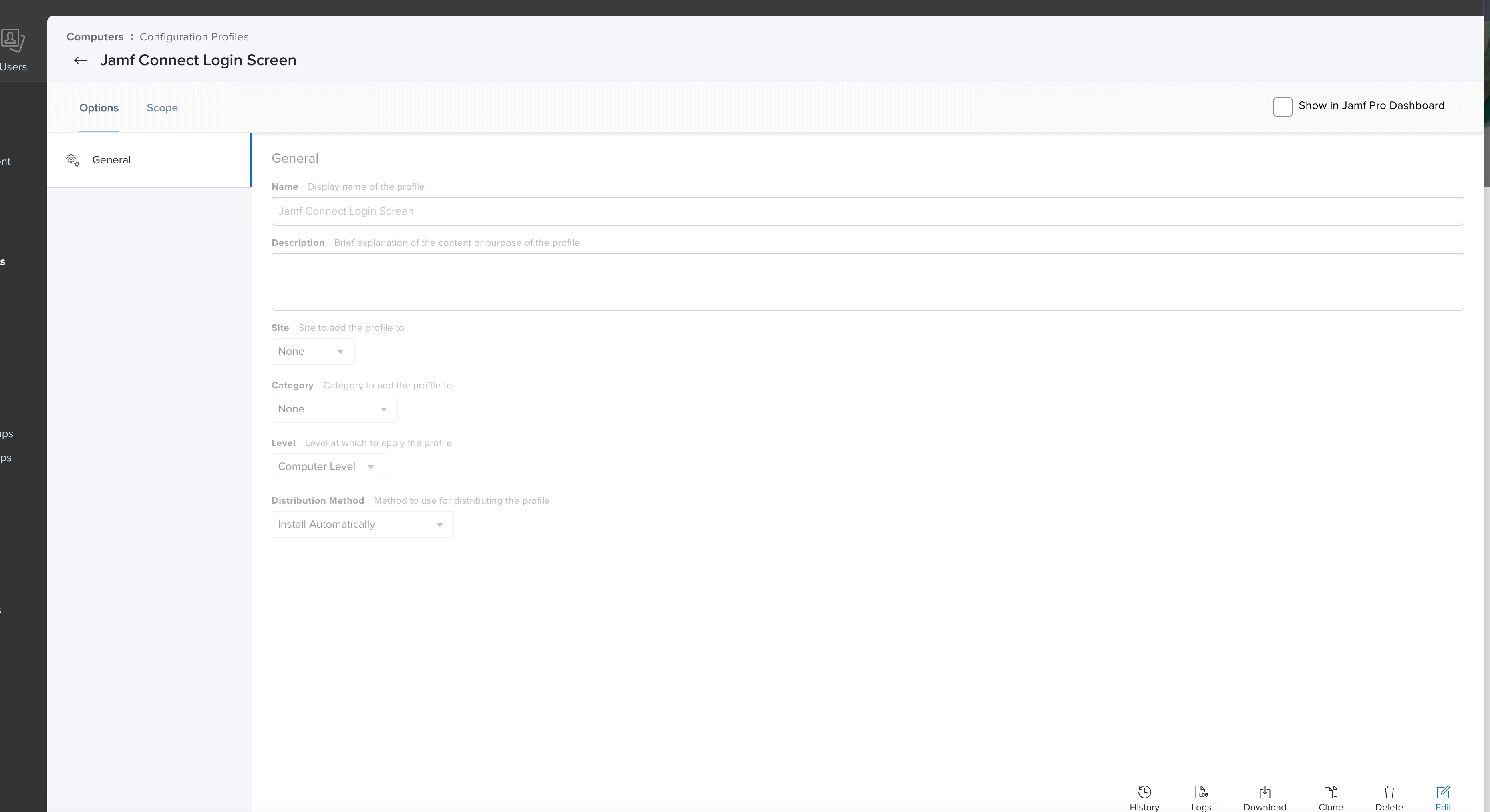



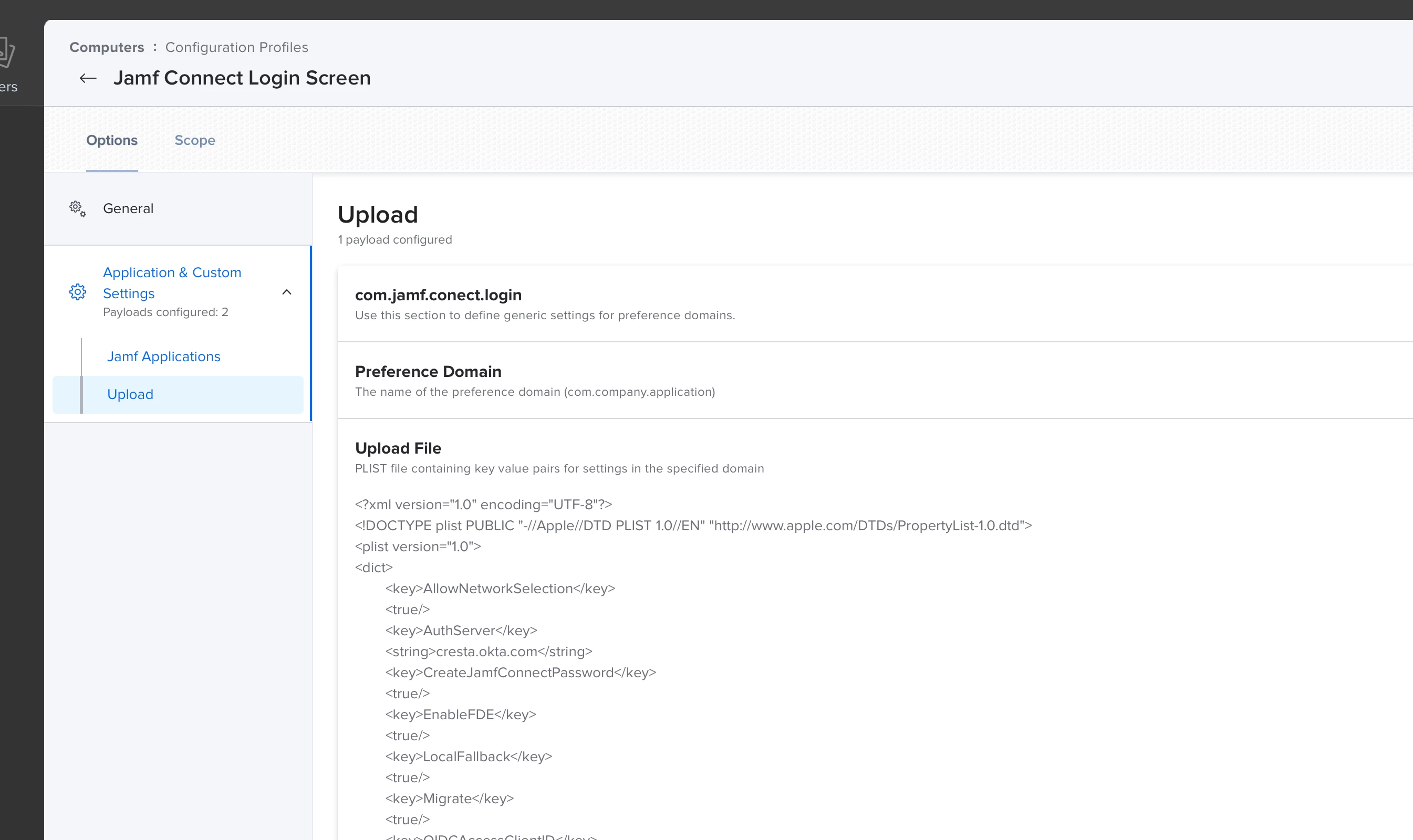 the info from the created Plist in Jamf Connect Configuration, We want one for Login and Menubar
the info from the created Plist in Jamf Connect Configuration, We want one for Login and Menubar