Did anyone had luck getting Accessibility to "allow" for Microsoft Teams application?
Tried using PPPC and allowed Accessibility for Teams but its not working. As a standard user, I'm not able to allow it.
can anyone help to fix this.
Did anyone had luck getting Accessibility to "allow" for Microsoft Teams application?
Tried using PPPC and allowed Accessibility for Teams but its not working. As a standard user, I'm not able to allow it.
can anyone help to fix this.
@rmakkapa do yourself a favor and upload this configuration profile directly to your jamf pro server: GitHub - poundbangbash/community-screenrecording-pppc-profile: Management profile for MDM of all community provided apps that use ScreenRecording on macOS
@rmakkapa do yourself a favor and upload this configuration profile directly to your jamf pro server: GitHub - poundbangbash/community-screenrecording-pppc-profile: Management profile for MDM of all community provided apps that use ScreenRecording on macOS
1. Download the zip and extract the plist.
2. Log into your Jamf Pro Server>Computers>Configuration Profiles>Upload.
3. Upload the Downloaded plist.
4. Find Microsoft Teams and make it look like the screenshot below.
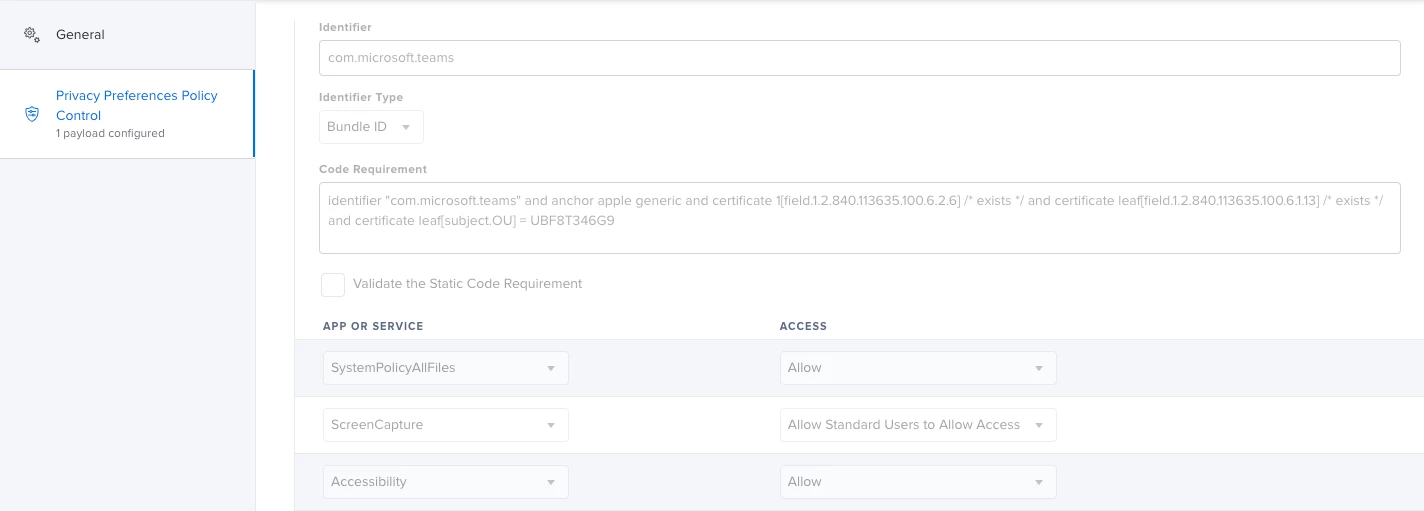
1. Download the zip and extract the plist.
2. Log into your Jamf Pro Server>Computers>Configuration Profiles>Upload.
3. Upload the Downloaded plist.
4. Find Microsoft Teams and make it look like the screenshot below.
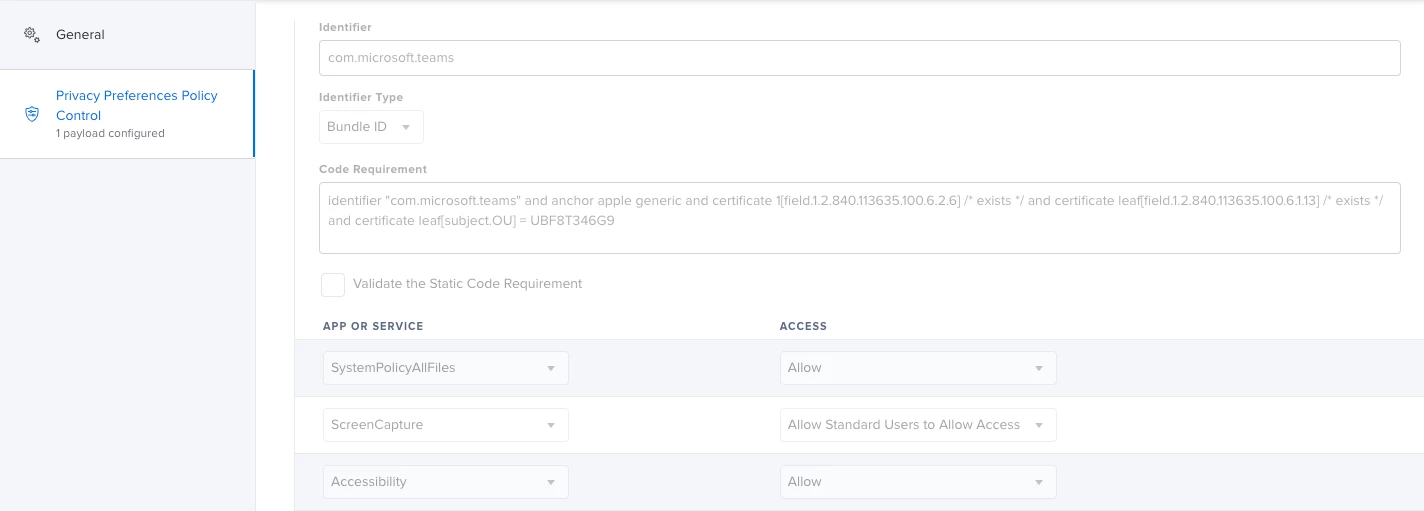
I also advise setting this for any other video conferencing software that your users user. (Zoom, WebEx, etc.)
I also advise setting this for any other video conferencing software that your users user. (Zoom, WebEx, etc.)
@bwoods Thank you for your response. I have tried this earlier but unfortunately it didn't help. As a standard user, I want to allow Teams application
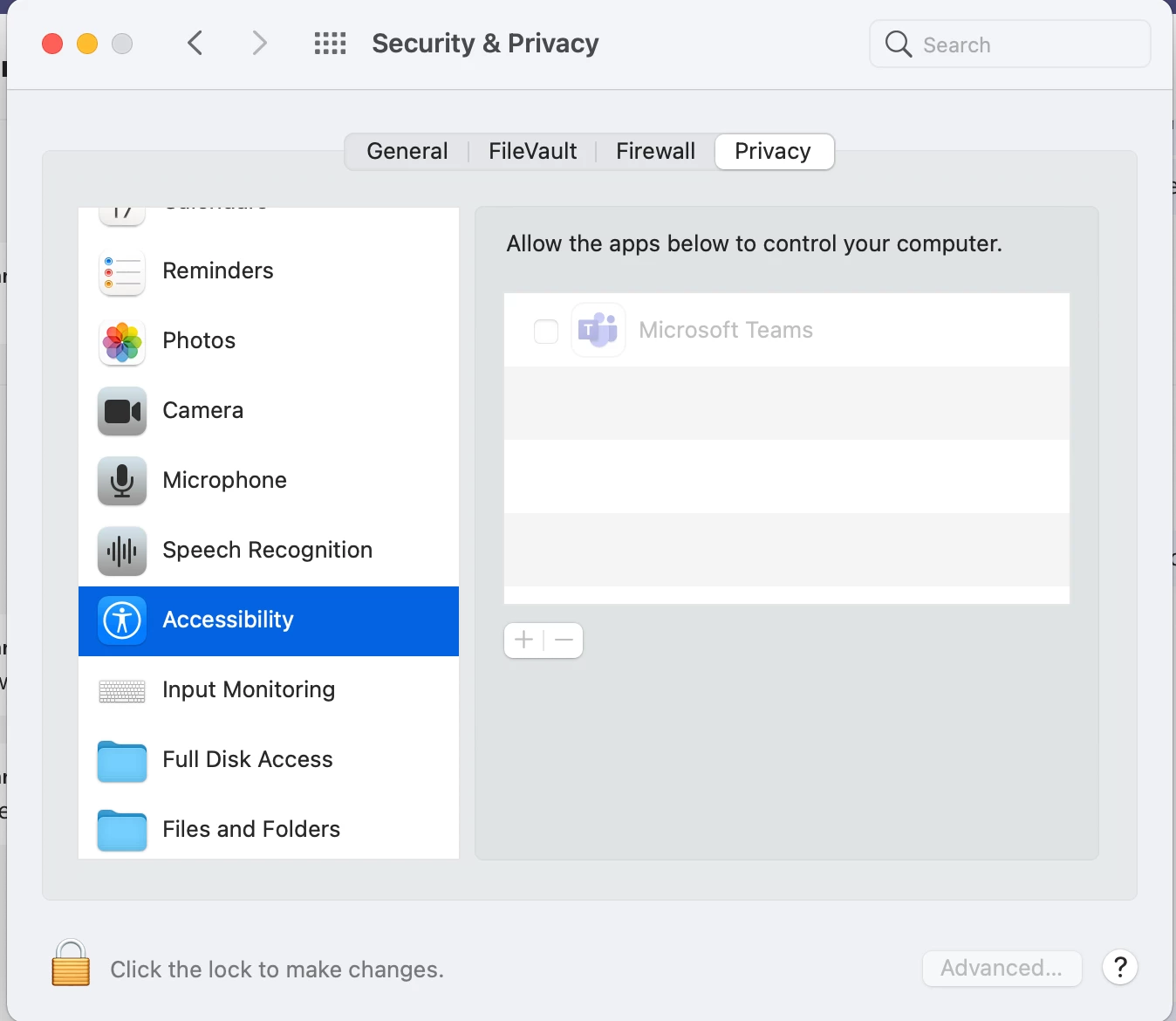
@rmakkapa you only have the ability to approve screen recording in Big Sur. You don't have to approve Accessibility (With a Profile in place). Test this. New build with this profile> Make the user standard>Open teams and try to screen share, you will be allowed to use screen recording.
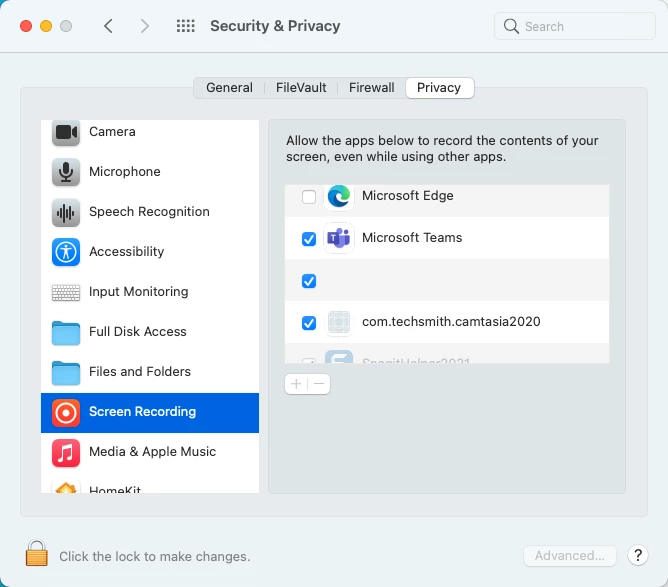
I think the fact that teams is listed there is confusing you. It doesn't even have to be listed for the profile to work. You can just open teams and get to work without approving Accessibility. You only need to approve screen recording now.
@bwoods That script is AMAZING
@bwoods Thank you, but I think you are missing OP's issue - some IT folk need to allow Accessibility so that others can remote on/control the other user's screen. Screen sharing does not facilitate this. On a similar note, I've noticed that this does not work for other RDP tools like TeamViewer and Nable. Anyone know why Privacy Accessibility isn't working?
@bwoods Thank you, but I think you are missing OP's issue - some IT folk need to allow Accessibility so that others can remote on/control the other user's screen. Screen sharing does not facilitate this. On a similar note, I've noticed that this does not work for other RDP tools like TeamViewer and Nable. Anyone know why Privacy Accessibility isn't working?
@sfaeder , the OP is missing my point. As long as Accessibility is set for allow on the configuration profile, it doesn't need to be done locally. It won't appear in the accessibility list because the profile is managing it. Meaning you only need to allow screen recording because Apple does not let you allow screen recording via profile.
The only setting that you can change for screen recording is "Allow Standard Users to Allow Access".
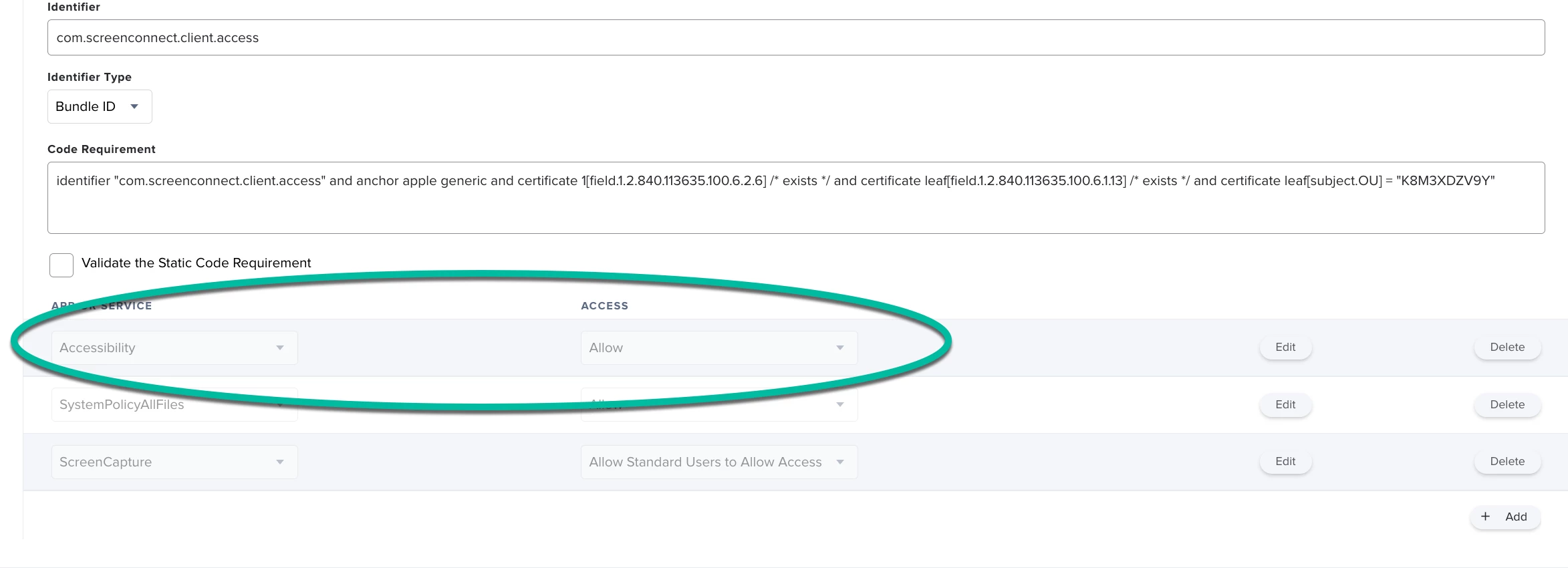
@sfaeder , the OP is missing my point. As long as Accessibility is set for allow on the configuration profile, it doesn't need to be done locally. It won't appear in the accessibility list because the profile is managing it. Meaning you only need to allow screen recording because Apple does not let you allow screen recording via profile.
The only setting that you can change for screen recording is "Allow Standard Users to Allow Access".
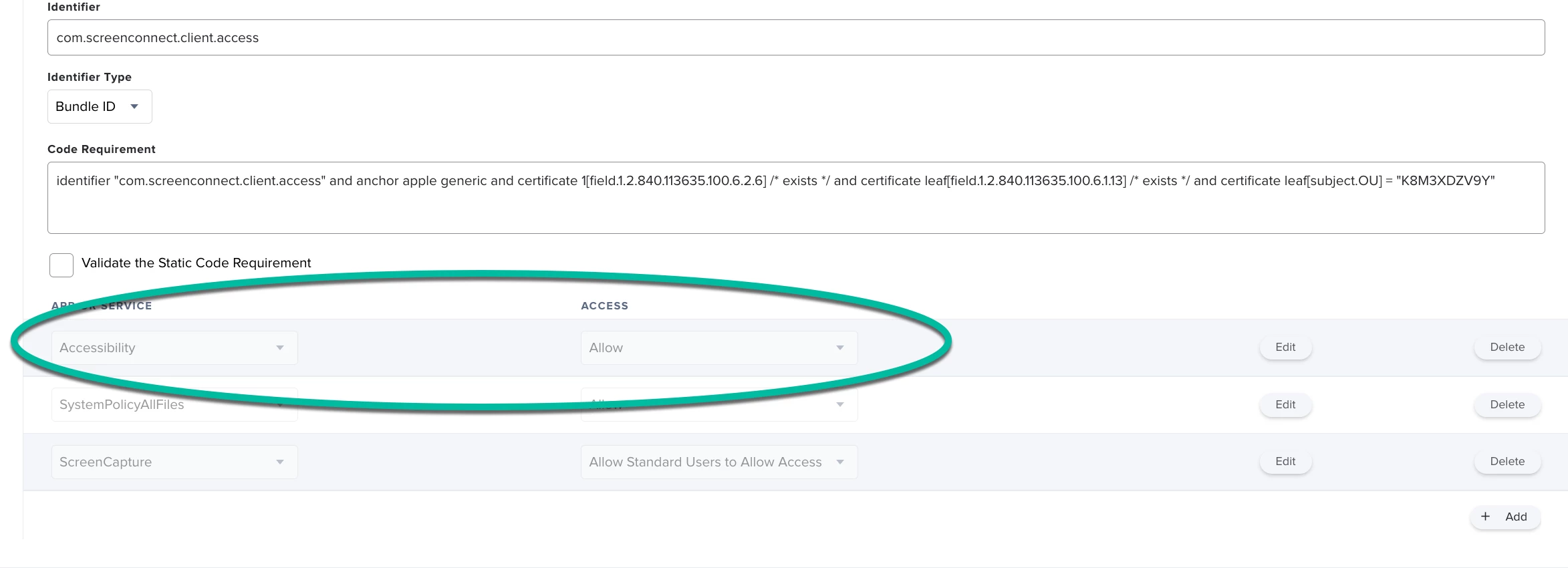
I can kind of understand why the setting doesn't show up like it would if the user set it manually, but I also get the need for visual confirmation especially in the testing phases. You want to be able to see that it's right without having to test for all of the setting’s expected behaviors when you just want to verify the setting was configured correctly. Not being able to see the settings where you expect them to be because they were made with a configuration profile is SUPER frustrating. (Just venting there!) But I finally figured out that I can get visual confirmation of the setting on the system by looking at the profile details in Profiles under the System Preferences.
I use PPPC Utility to define Screen recording profile to create my self and upload to Jamf pro. That really a cool app available in github. You guys should try this. That really make life way easier. Here is the link for PPPC Utility: https://github.com/jamf/PPPC-Utility
where do i get the code requirement. And i cannot upload the plist from teams
@sfaeder , the OP is missing my point. As long as Accessibility is set for allow on the configuration profile, it doesn't need to be done locally. It won't appear in the accessibility list because the profile is managing it. Meaning you only need to allow screen recording because Apple does not let you allow screen recording via profile.
The only setting that you can change for screen recording is "Allow Standard Users to Allow Access".
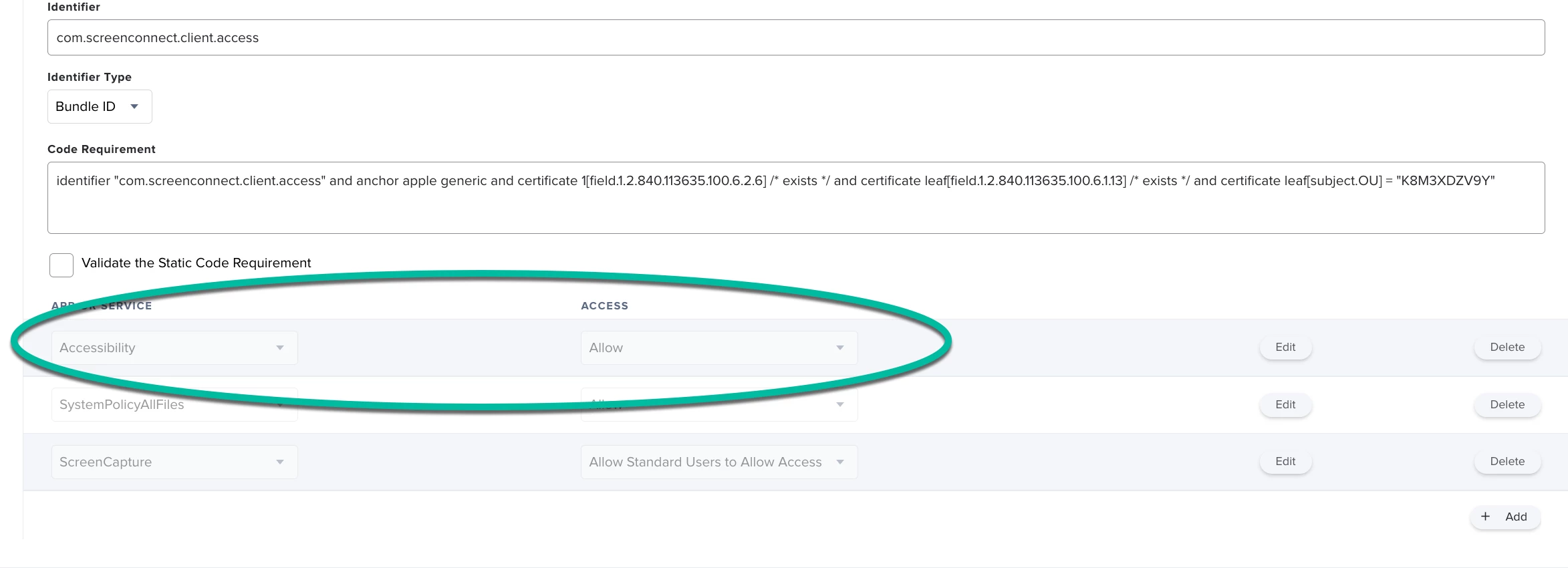
I have the same config as shown as yours but the screen recording needs to be allowed in privacy and security of which the user has no admin rights. And in jamf it shows failed
But accessibilty screen capture and all has been set correctly
I think the fact that teams is listed there is confusing you. It doesn't even have to be listed for the profile to work. You can just open teams and get to work without approving Accessibility. You only need to approve screen recording now.
I have the same config as shown as yours but the screen recording needs to be allowed in privacy and security of which the user has no admin rights. And in jamf it shows failed
@christian_betz you will need to use PPPC Utility to create the profile. If you PPPC Utility connect with you Jamf pro then you can upload from there as well. That will create for you the code as well. It's pretty cool tool. You could try that.
1. Download the zip and extract the plist.
2. Log into your Jamf Pro Server>Computers>Configuration Profiles>Upload.
3. Upload the Downloaded plist.
4. Find Microsoft Teams and make it look like the screenshot below.
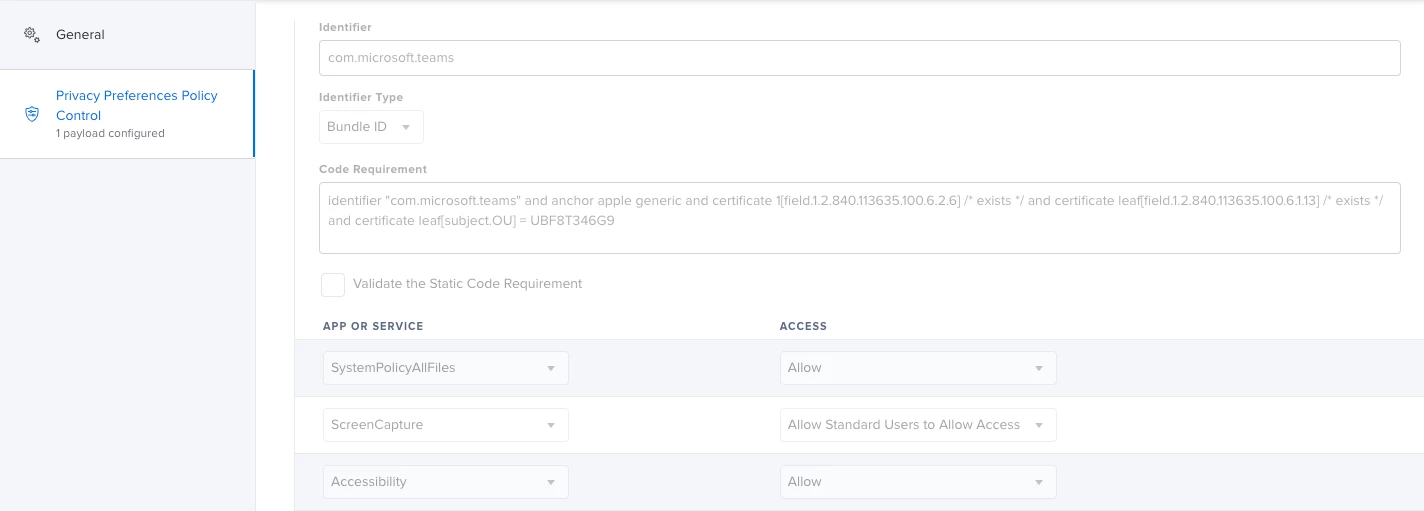
Thanks, that was super helpful
Is there any way to add Microsoft Teams to the Accessibility list via profile?
1. Download the zip and extract the plist.
2. Log into your Jamf Pro Server>Computers>Configuration Profiles>Upload.
3. Upload the Downloaded plist.
4. Find Microsoft Teams and make it look like the screenshot below.
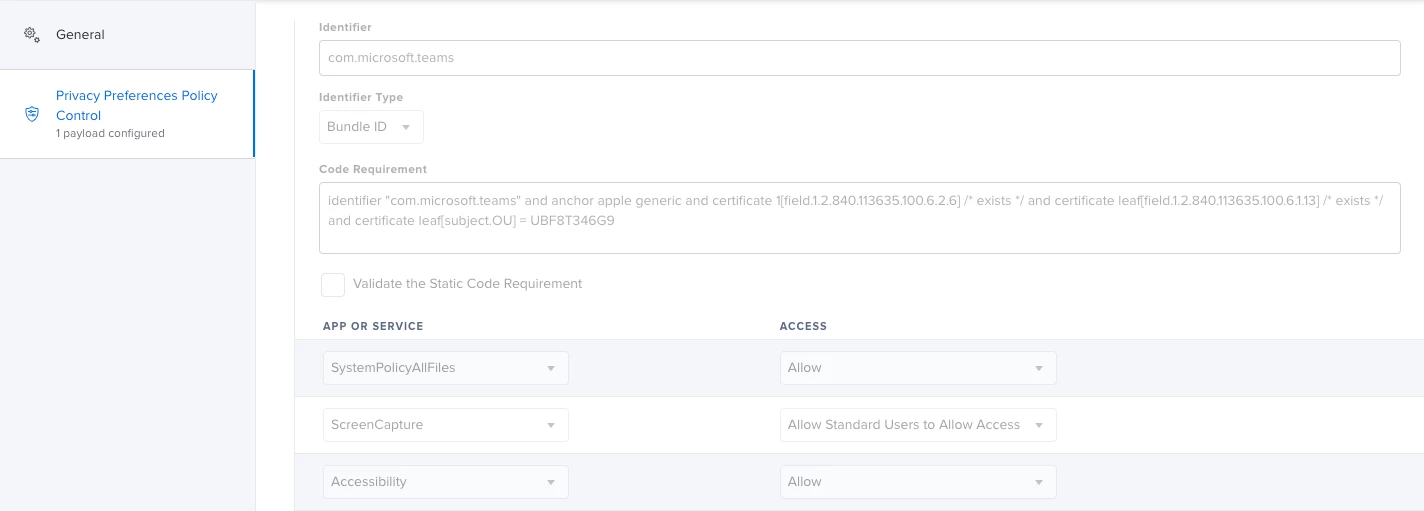
@bwoodsThank you for your post. This has saved me a lot of time and getting this resolved in our environment!
Is this possible with Jamf School? Looking to enable Screen Capture for specific apps (IE: Chrome) or allow standard users to enable it themselves. I modified the profile payload to include just the apps we want, then uploaded it into Jamf School as a new profile. But from there, nothing is the same as Jamf Pro in terms of screenshots and instructions.
Enter your E-mail address. We'll send you an e-mail with instructions to reset your password.