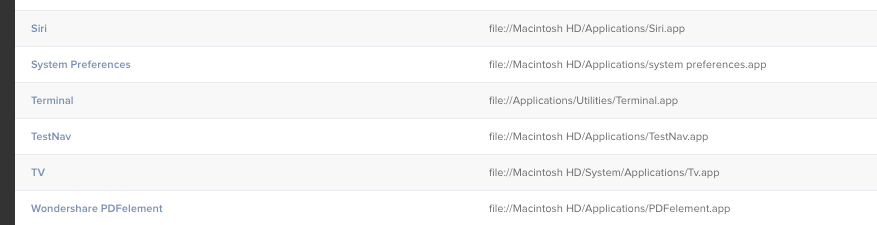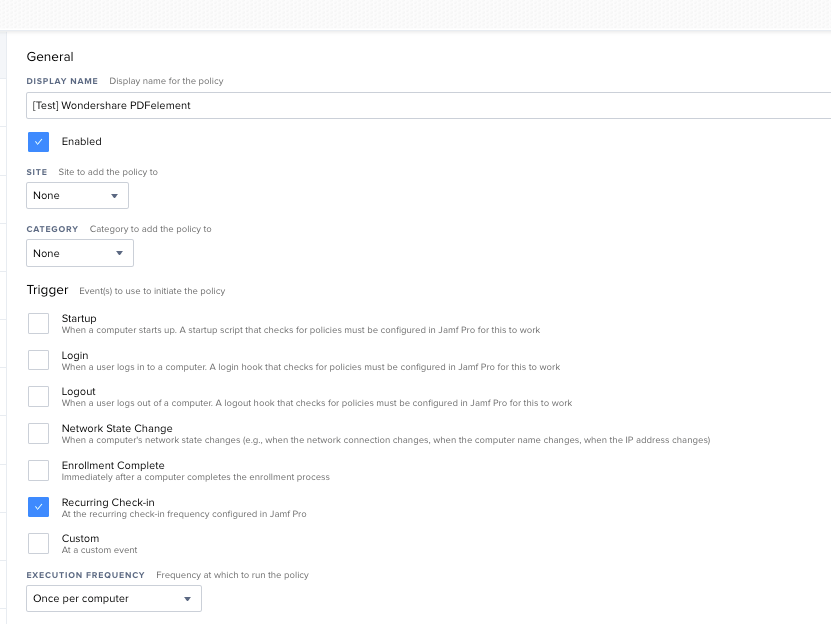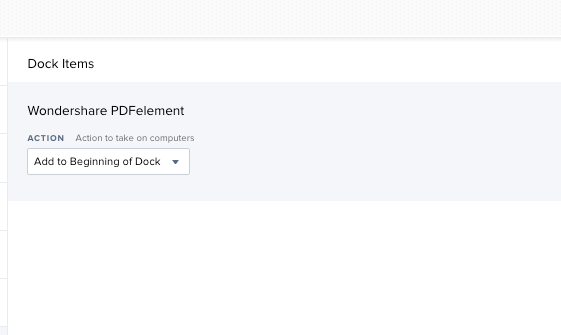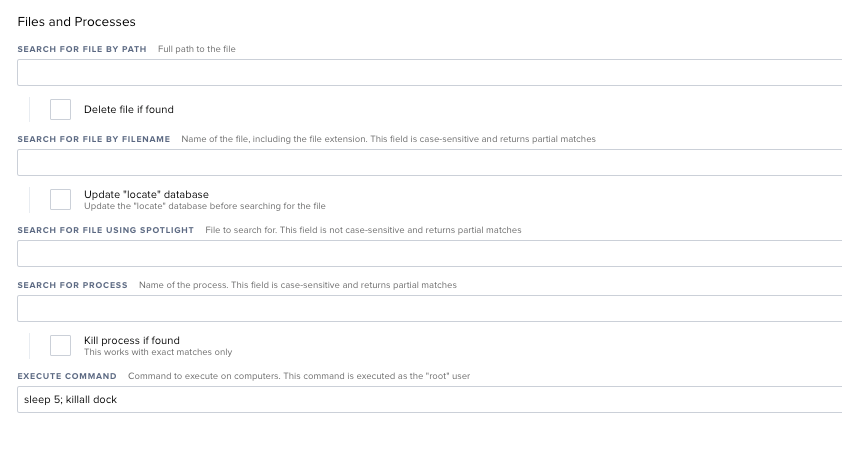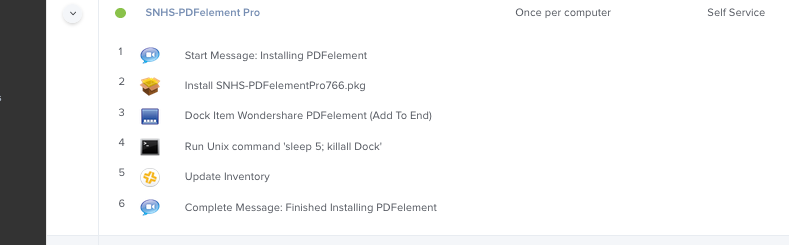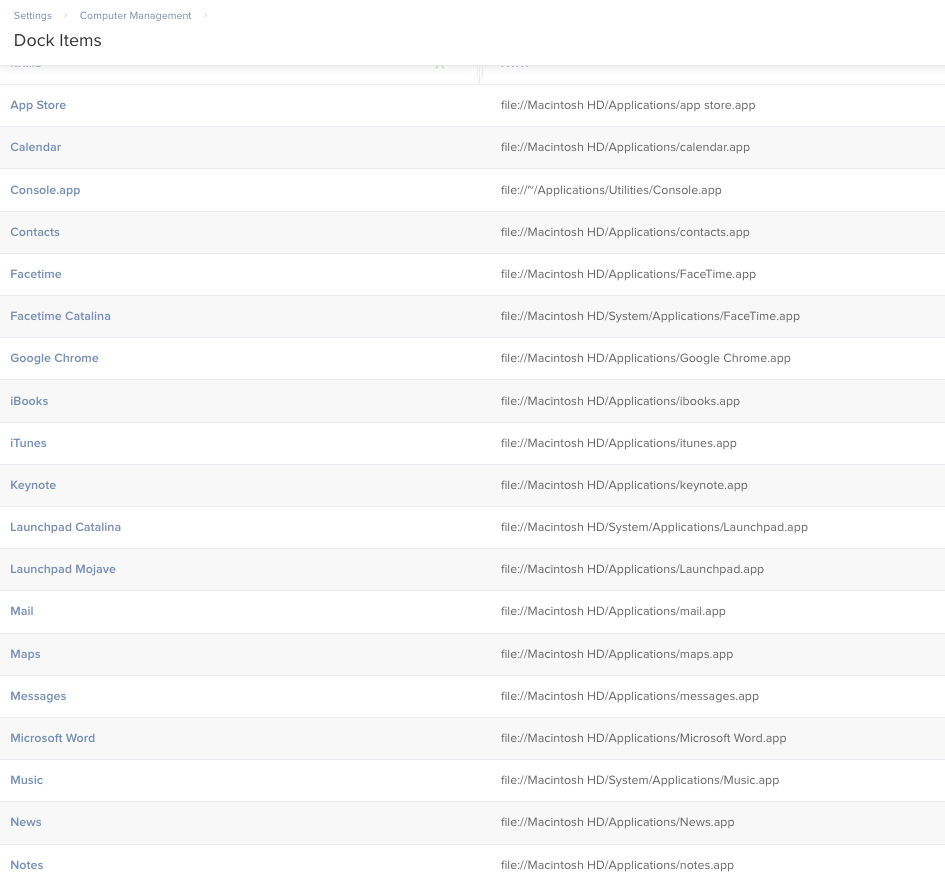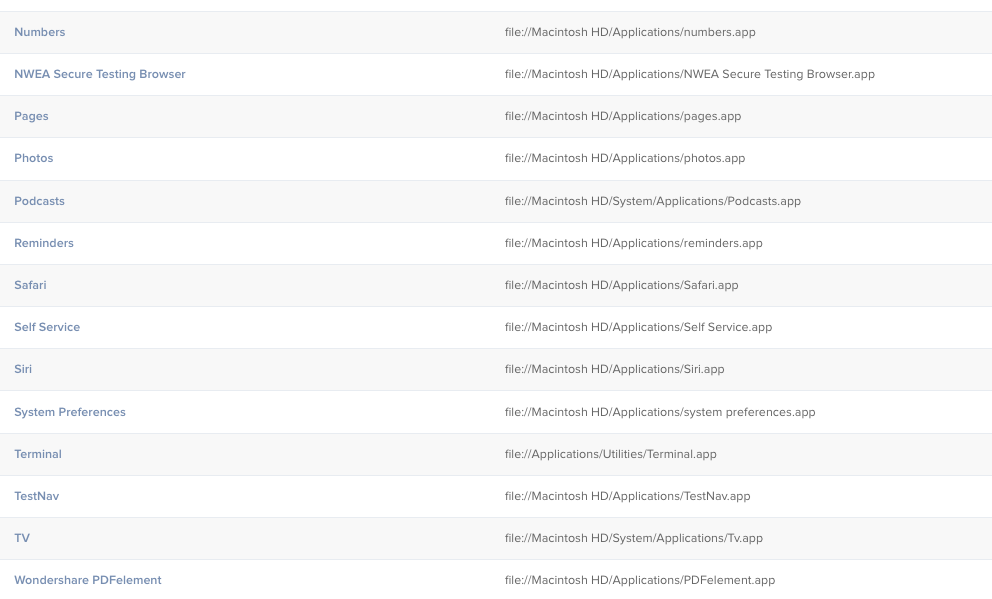I have a self service policy that installs an application. I
added this application to the dock items with JAMF admin.
I configured the policy, added the dock item to appear at the end of the dock.
when the policy installs the application and adds the dock item, the dock item has a question mark instead of the application icon, and when clicked it obviously doesn't work to run the application. I see the application under /Applications and its correct.
User will have to add it to the dock themselves.
Has anyone had this issue? or know how I can resolve it? I would rather have it added to the dock when the policy runs instead of having the user deal with it.