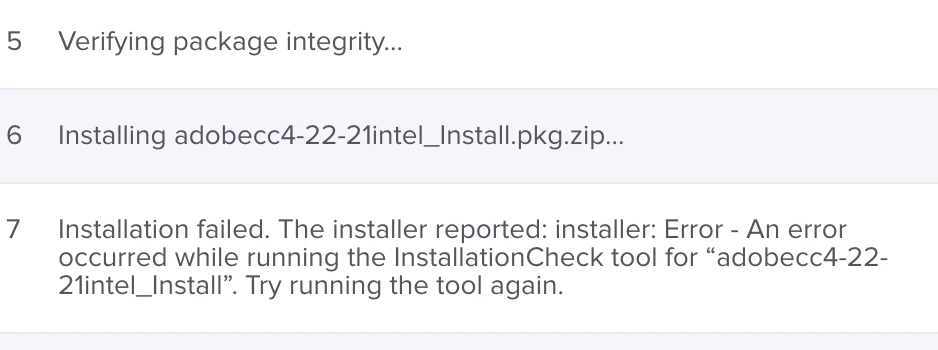Adobe Enterprise now has the option to create a pkg for Apple Silicon devices. With this option, I assume the below workflow for creating a pkg for Apple Silicon devices is no longer needed? I do not see the InstallationCheck when I go into resources.
https://helpx.adobe.com/enterprise/kb/deploy-packages-to-arm-devices.html
When I create a new pkg(Just Adobe CC) and run manually on a M1 device with Rosetta2 installed it installs correctly. I am also able to install necessary apps if needed.
However when I upload the same pkg and run via a policy on the same device with Rosetta 2 installed it fails and I get the following message.
Installation failed. The installer reported: installer: Package name is AdobeCreativeCloud_NamedM1_04162021
installer: Installing at base path /
installer: The install failed. (The Installer encountered an error that caused the installation to fail. Contact the software manufacturer for assistance. An error occurred while running scripts from the package “AdobeCreativeCloud_NamedM1_04162021_Install.pkg”.)
Has anyone been able to get this to work?