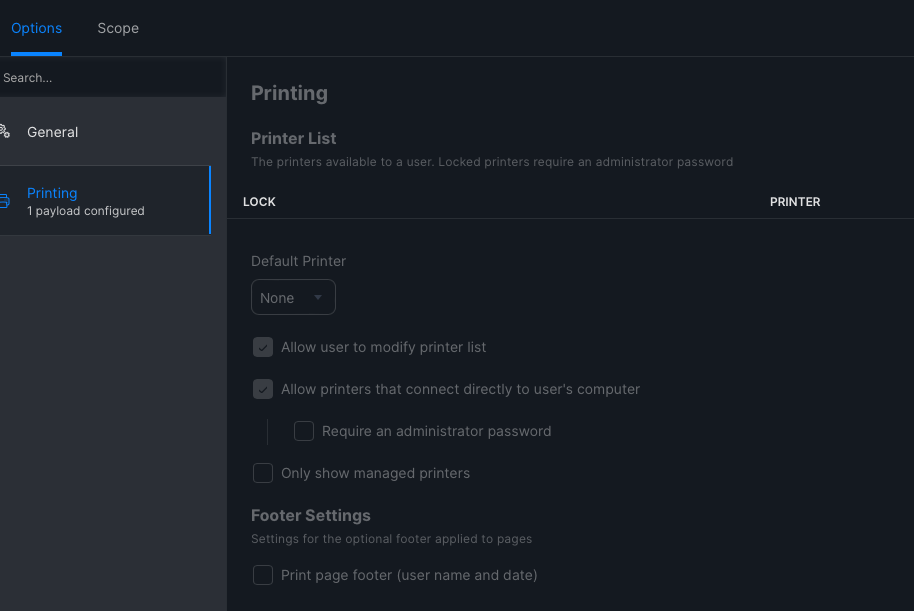Hey!
I work in a school district where we have given teachers MacBooks. We have restricted the teachers from adding printers because we would really like to cut down on the insane amount of printing that they were doing. Before we had done this, a lot of the teachers had brought their own personal computers and added our IP base network printers. So we were thinking that they would do the same with their new district issued MacBooks and blocked the addition of printers behind admin credentials.
We have given them the option to all print to the district's Xerox machines and that's it. However, a lot of these users would like to add their own personal printers. I was wondering if there was a way to allow the users to add their own personal home printers while still restricting them from adding a IP based network printer?
I've seen some scripts that would add the user to a specific group that would allow them to add printers, but I am nervous that this would allow them to start adding printers here within the district?
Any help would be appreciated!
Thanks!