I know this is "technically" a duplicate of this KB article, but I found the article to be a bit weak for people not already familiar with the Netboot image process. So, I'm crafting the below as a getting started guide, using community tools to make the process as easy as possible.
Pre-requisites/assumptions
- You will be hosting the netboot process on a Mac running OS X Server. I'd recommend a Mac Mini, dedicated to this.
- You do not require any customization of the Netboot image, such as customizing accessibility settings
- You will use the newest hardware you have on hand, as this will negate any potential compatibility issues later on. When Apple does major hardware support changes, you'll simply repeat this process from that newer hardware.
Required software
- OS X Server Link ($19.99)
- AutoDMG Link
- AutoCasperNBI Link
- Install OS X <version>.app from the app store
- Casper Imaging app from the Casper Suite that matches the version of your JSS
Creating a never-booted OS install DMG
For this process, we'll use AutoDMG. This tool makes it dead-simple to create a pristine OS install image.
- Launch AutoDMG
- Drag your Install OS X <version>.app into AutoDMG
- Optionally, choose any OS updates that are detected as missing
- Create your image
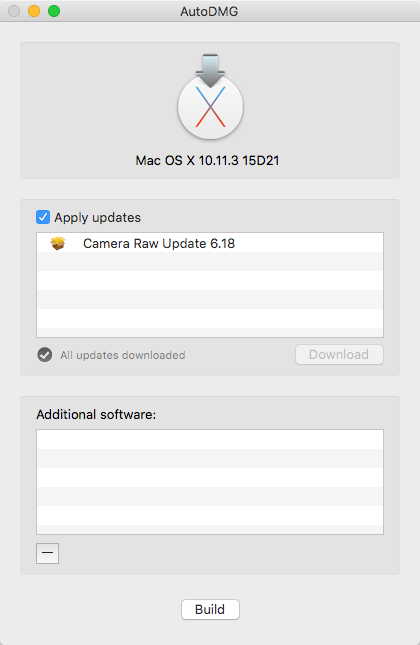
Note The image creation will take a bit (10-20 minutes on newer hardware), as it's essentially installing the OS into that DMG it's creating.
Creating a Netboot Image
To create a Netboot image, we'll use the DMG created in the previous section, with AutoCasperNBI
1. Launch AutoCasperNBI
2. Select the DMG image you created in the previous section
3. Select the appropriate version of Casper Imaging to match your JSS
4. Enter the URL for your JSS. For JAMFCloud, you'll use https://<name>.jamfcloud.com , no :8443 is needed (on-prem installs probably need :8443). It should detect your JSS version if the format is correct.
5. You can set additional Options as needed, but the default settings are usually fine for most use cases.
6. Create your NBI
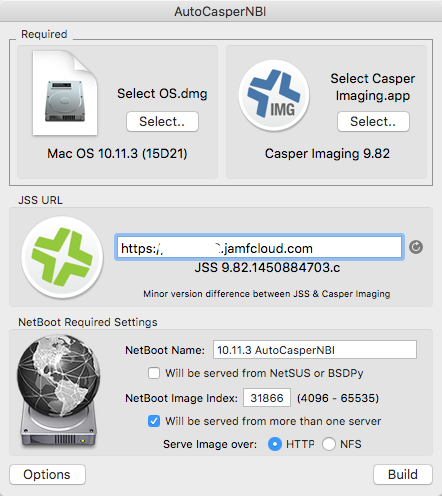
Note The creation process takes a while, as it is copying the contents of yoru DMG into a sparsebundle file. This is usually another 10-20 minutes, depending on hard drive speed.
Setting up OS X Server for Netboot
For this process, we'll be using Server.app
1. On the Mac that will be hosting the Netboot images, launch Server.app
2. Click the Netinstall section under Advanced
3. Click Edit Storage Locations...
4. If your Mac has multiple partitions, you can configure which ones you want to host NBI's from here. If you only have one, just toggle the setting to either Images Only or Images & Client Data
5. For Macintosh HD partitions, this should create a folder in /Library/ called NetBoot. If not, you can create it. You "might" need to fix the permissions of the NBI and child files/folders if you created it on a different machine.
6. Copy your NBI to /Library/NetBoot/NetBootSP0
7. In Server.app, toggle the Netinstall service to On
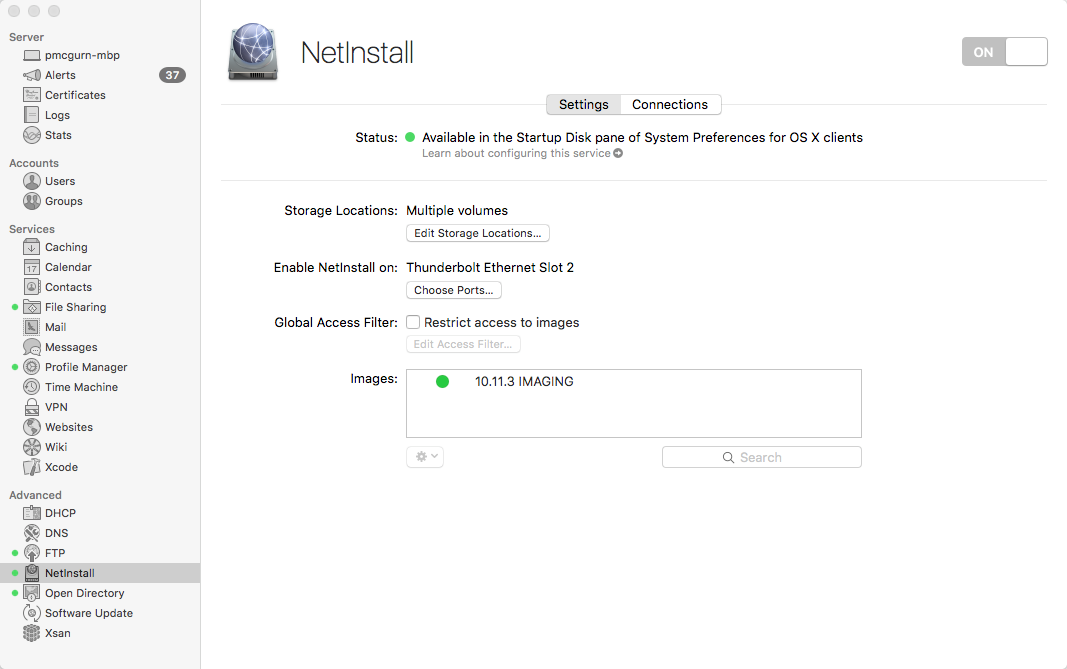
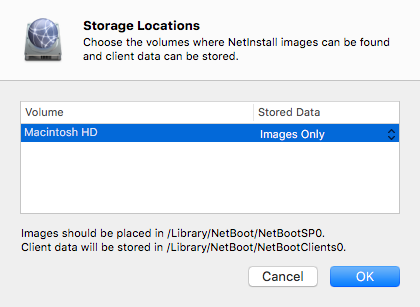
At this point, you should have a working Netboot process. If not, there are several great troubleshooting articles online.
https://static.afp548.com/mactips/netboot.html
https://support.apple.com/en-us/HT203437






