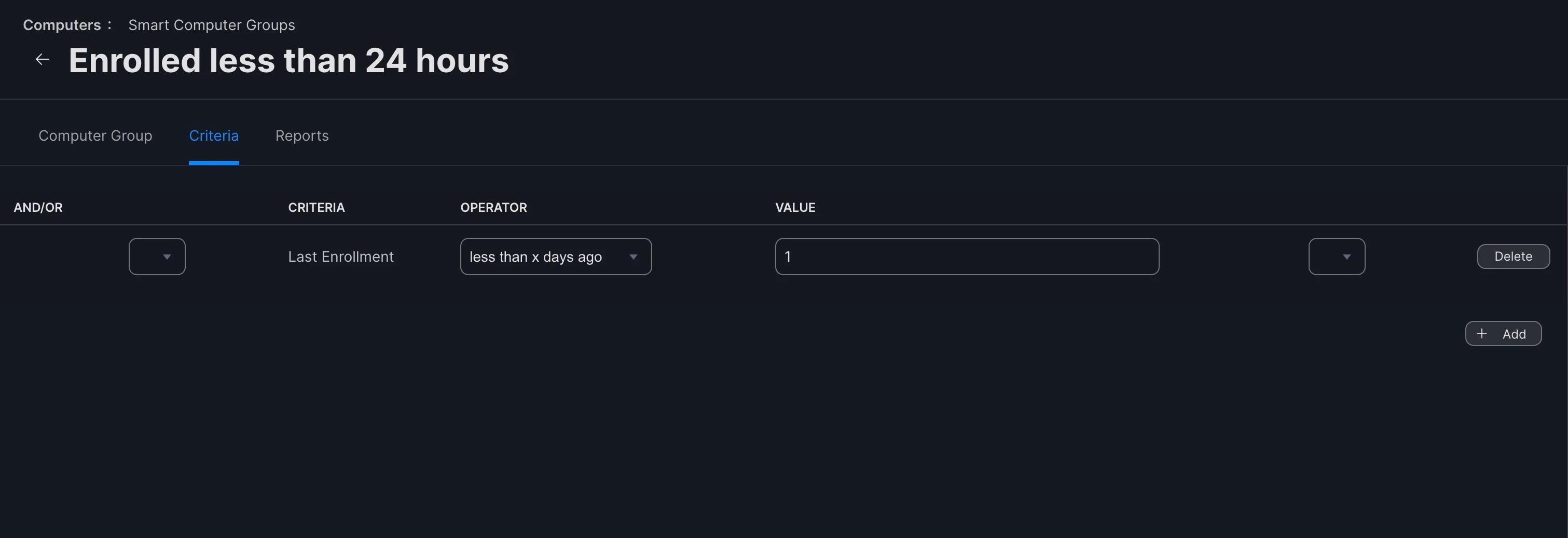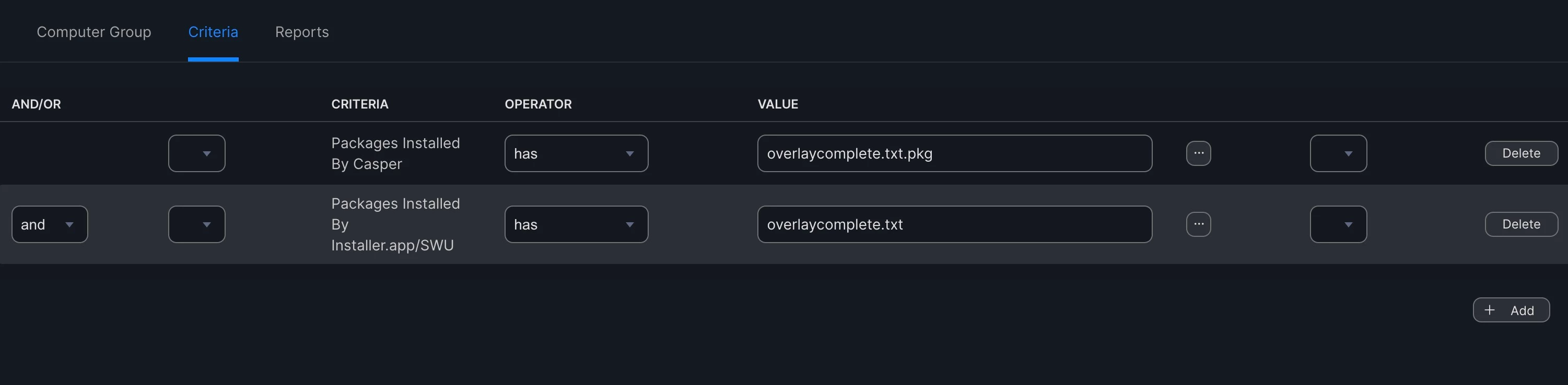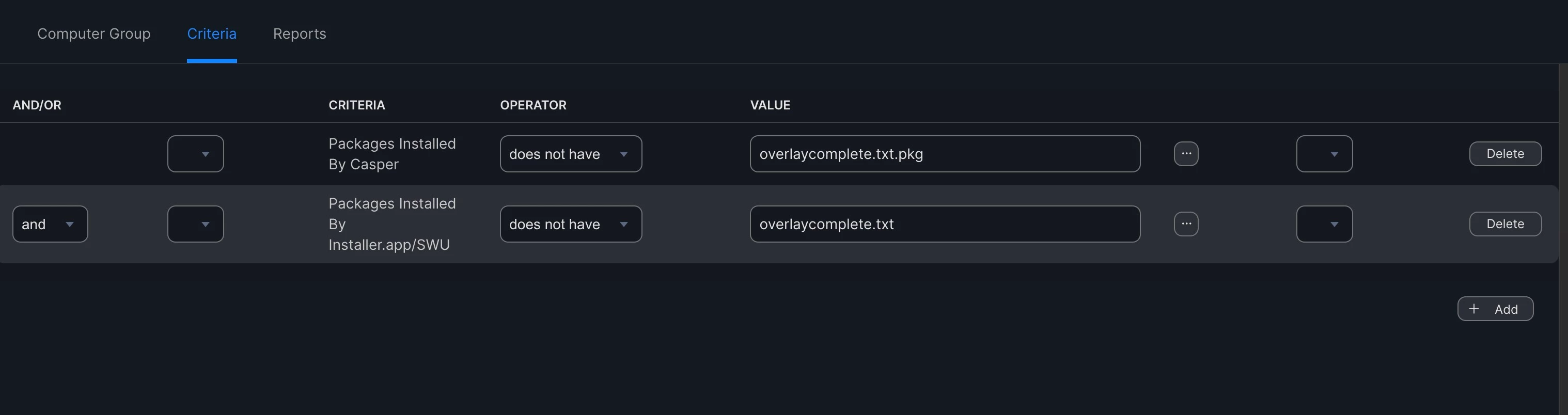Hi folks,
We have a policy for our Core Apps that is set to execute once per computer each day and is triggered by a check-in. This is to ensure that users don't delete apps that they shouldn't delete, and if they do then running this policy should re-install any apps. There are multiple apps that use this same event trigger "Core-Apps".
I'm currently in the process of developing a new enrolment procedure, however in testing it appears that a recurring check-in is occurring and when this happens, the enrolment process halts until the Core Apps policy has complete. As you can imagine this increases the time it takes to perform the enrolment. The Jamf.log states the following:
"Checking for policies triggered by "recurring check-in" for user..."
Previously, we have used this trigger to install all the core apps during enrolment, however this doesn't provide very good on-screen feedback, so instead of this I've created separate enrolment policies for each app so that better feedback can be shown on-screen using swiftDialog, so ideally I'd like to keep it this way.
Having a look, some suggestions seem to indicate that stopping the Jamf daemon using one of the following commands should work:
bin/launchctl bootout system /Library/LaunchDaemons/com.jamfsoftware.task.1.plistor
/bin/launchctl unload /Library/LaunchDaemons/com.jamfsoftware.task.1.plist"However, I've tried both and the check-in is still occurring during enrolment.
Any ideas on how to stop the check-in happening?