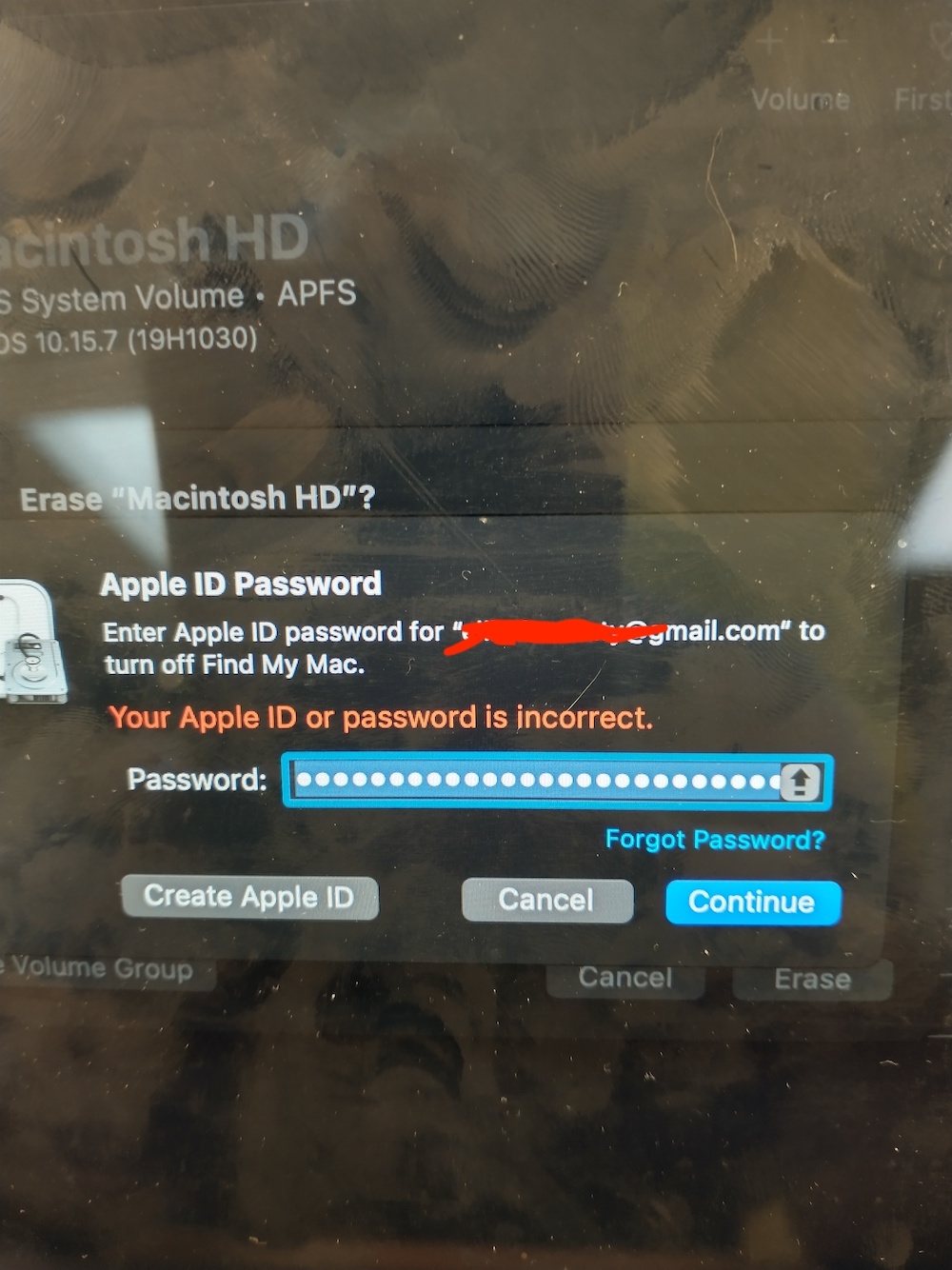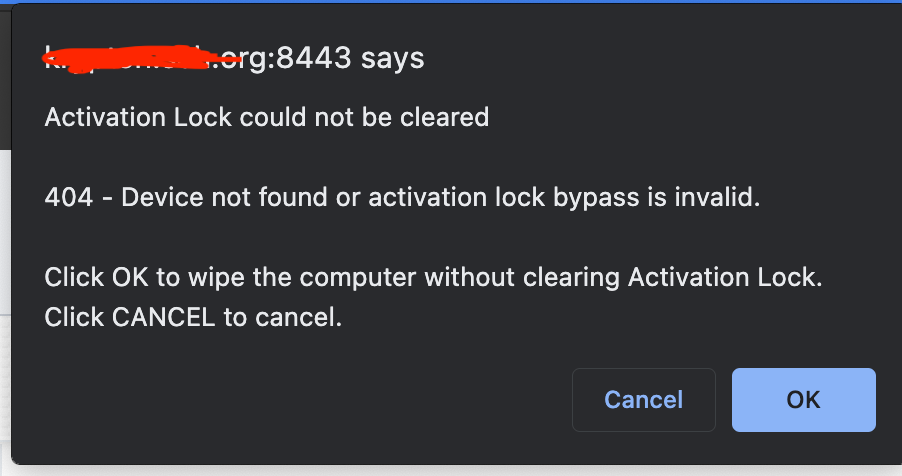A lot learned here in the last 24 hours on this topic, thx to all that joined in. I'll share my notes below, hopefully this can save someone time in the future.
As per an Apple Support supervisor, there are 2 levels of activation lock, the Apple server side and locally on the Mac. If Find My Mac is enabled, for various reasons it may never make it to the Apple servers. So if you request the owner of the Apple ID remove the device from their list of devices and they do so, yet the device still has activation lock set on it, it's time to focus on the device itself. Most times reaching out to the owner of the Apple ID is a waste of time and I recommend using the guideline below immediately:
Reset the NVRAM.
If resetting the NVRAM doesn't work:
Boot into Internet Recovery > Click Utilities on the menu bar > Click Terminal > type resetpassword and press RETURN > Select the password reset window > Click Recovery Assistant on the menu bar > Click Erase Mac.
Wait for the computer to reboot (may take up to 5 mins) and then boot into Internet Recovery again > Disk Utility > Erase internal SSD > Reinstall Mac OS.
If all else fails, call Apple Enterprise 866.752.7753 and select option 1. Do not chat GSX help! They have a support Team there is dedicated to activation unlock requests. be prepared with the serial number and have a screenshot of this device from Apple School Manager and/or Jamf just in case.