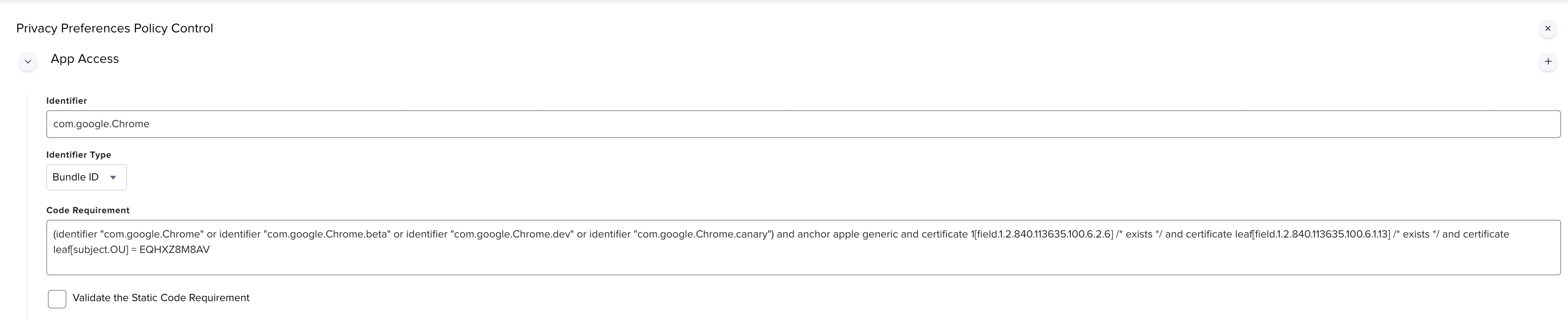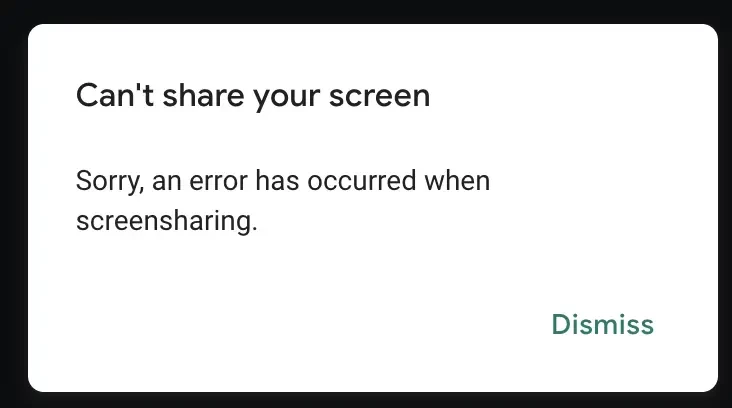Well I am not sure this is even possible to do, but here goes...
Update Macs to OSX 12.3, and Google Meet screensharing has broken.
I have a PPPC configuration set up to allow non admins to be able to authorise screensharing, all they have to do is go there and click the tickbox.
The fix for the issue is...
Uninstall google Chrome.
Remove Google Chrome from the list in the System Preferences>Privacy>ScreenSharing.
Reinstall Google Chrome
Add Google chrome back in to the list for ScreenSharing.
Ok I can script finding all of the Chrome stuff and remove that. But how on earth do I go about removing it from the ScreenSharing list.
I have around 400 Macs with possibly 2000 different accounts spread across multiple campuses, up to 80 miles apart. So the manual method of going to each mac in turn is not going to happen.
Does removing it as the Administrator on each Mac, remove it for all users on each Mac? If so is there any way possible to script that?
Any help will be greatly appreciated.
Thanks