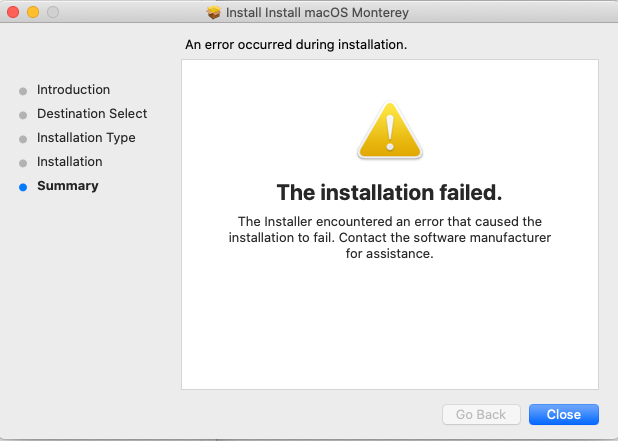Hello folks,
I'm new to the Jamf world so forgive my noobiness.
I'm following this great guide of how to upgrade macos on client machines via Packaging and Deploying the macOS installer https://docs.jamf.com/technical-papers/jamf-pro/deploying-macos-upgrades/9.96/Packaging_and_Deploying_the_macOS_Installer.html
I'm stuck on step 5, part 12. The Execute Command field. I don't understand why it's given an example of a file path, rather than the actually file path? I did some digging and it appears that the Cached packages are placed into /Library/Application Support/JAMF/Waiting Room, so I tried entering: /Library/Application Support/JAMF/Waiting Room/Install macOS Monterey.app/Contents/Resources/startosinstall
as the execute command but in the logs it says that it can't find the file path.
I tried navigating to the location on the client but for some reason us admins don't have permission to access it. Not sure if that has something to do with it.
Any advice is mega appreciated :)
Alex