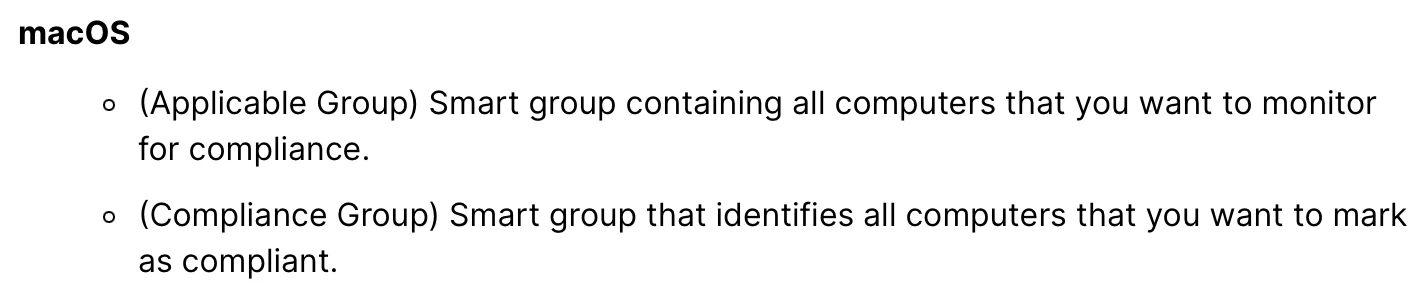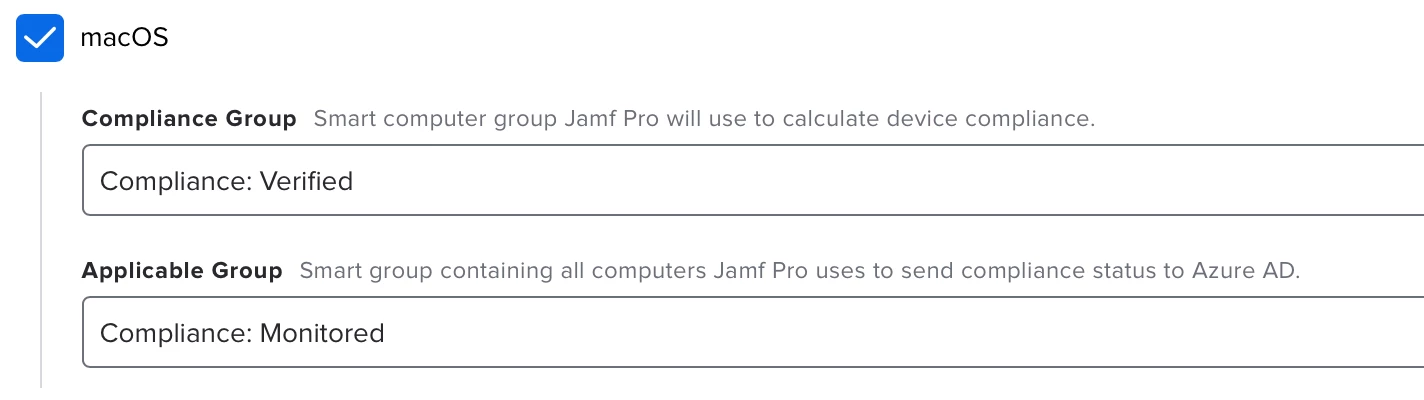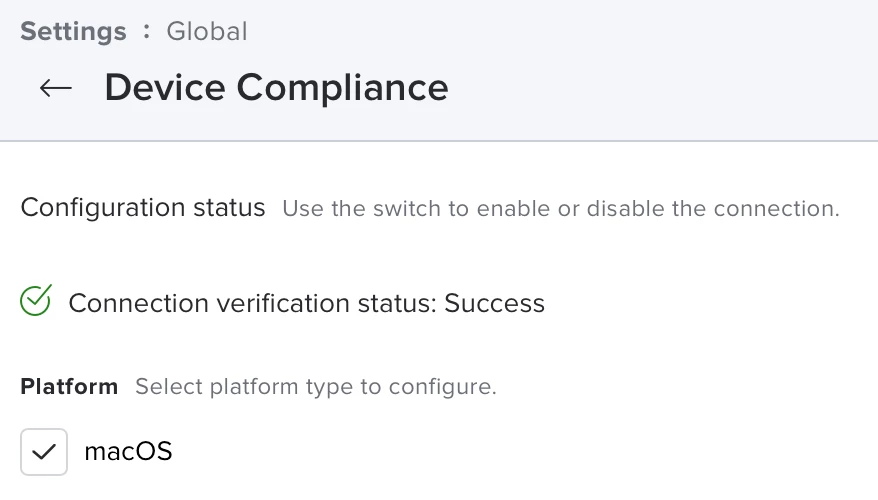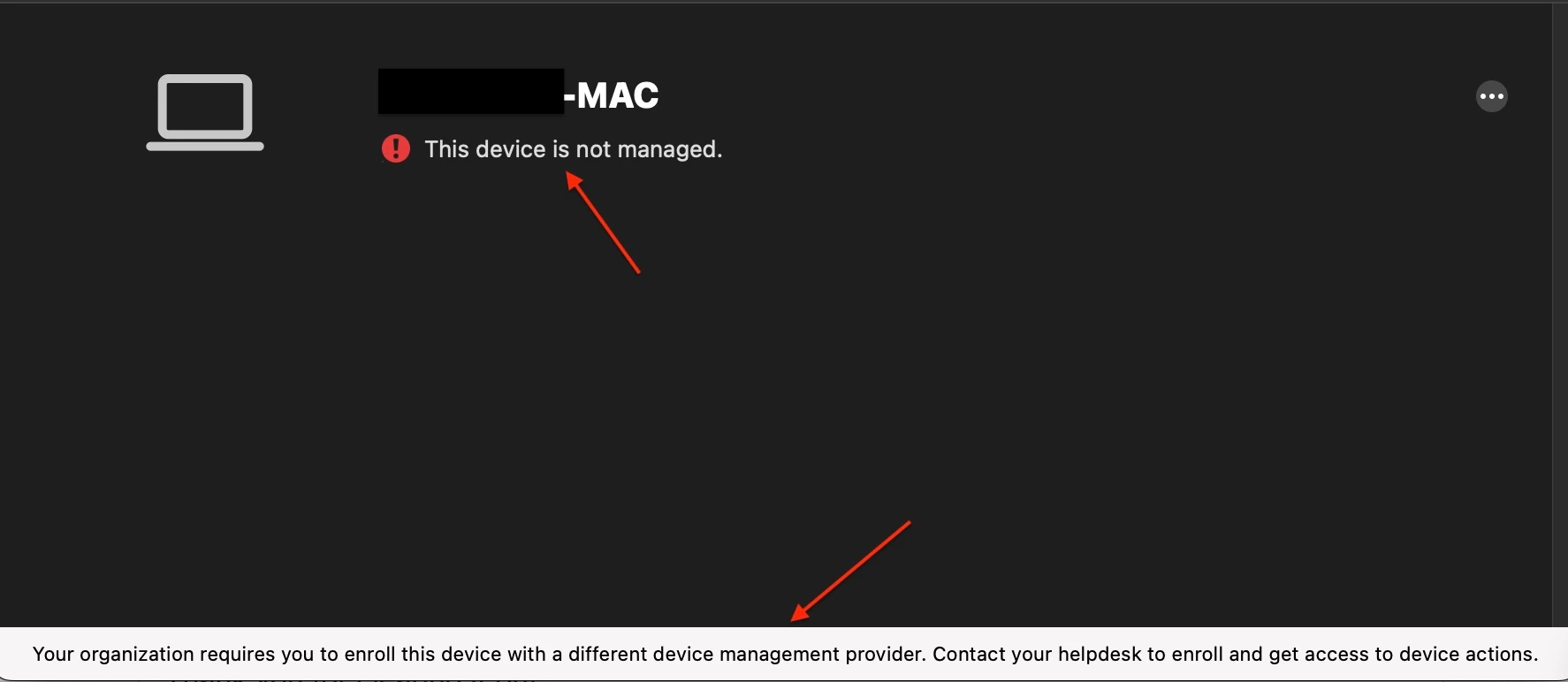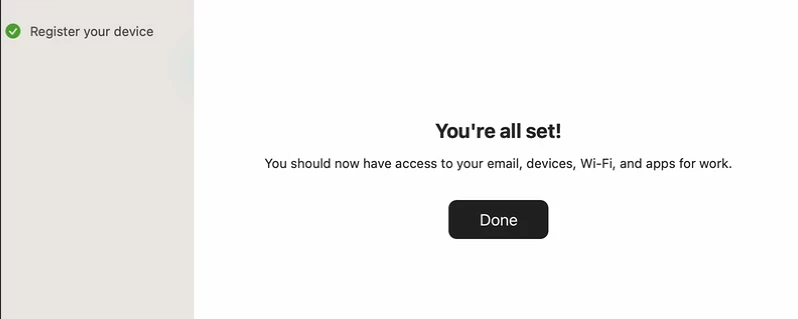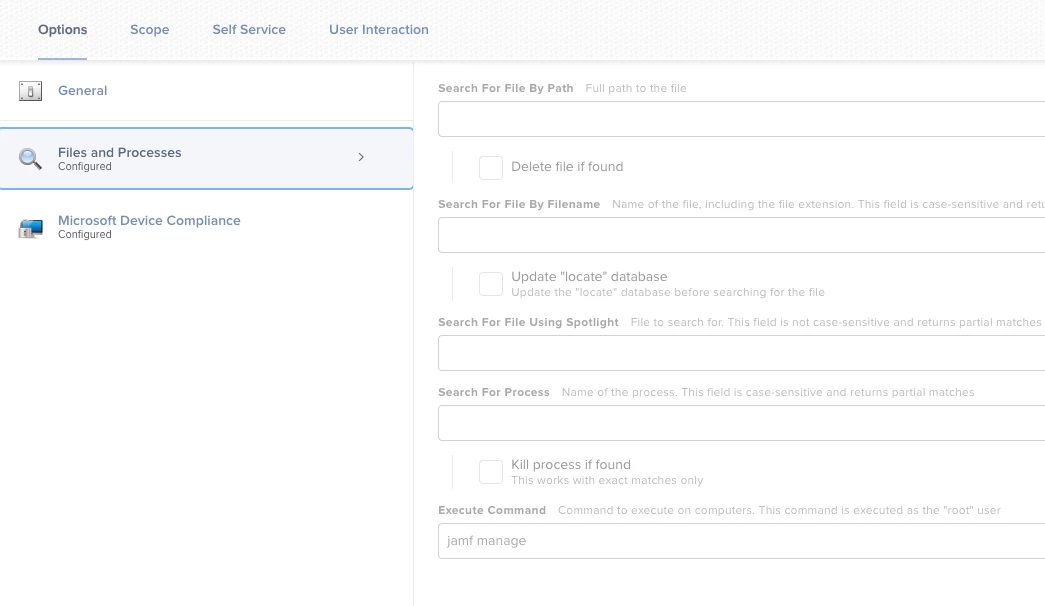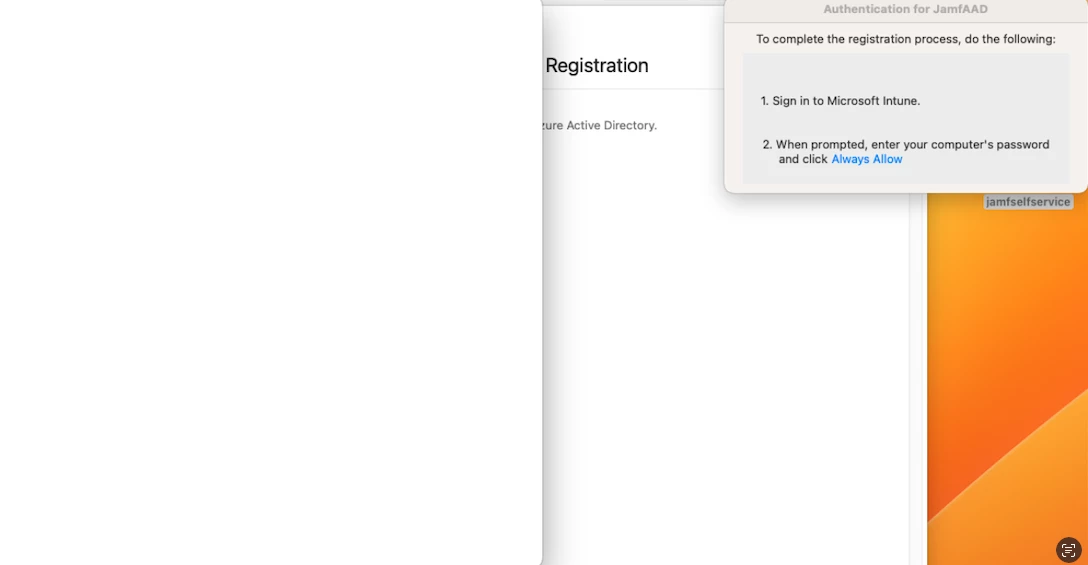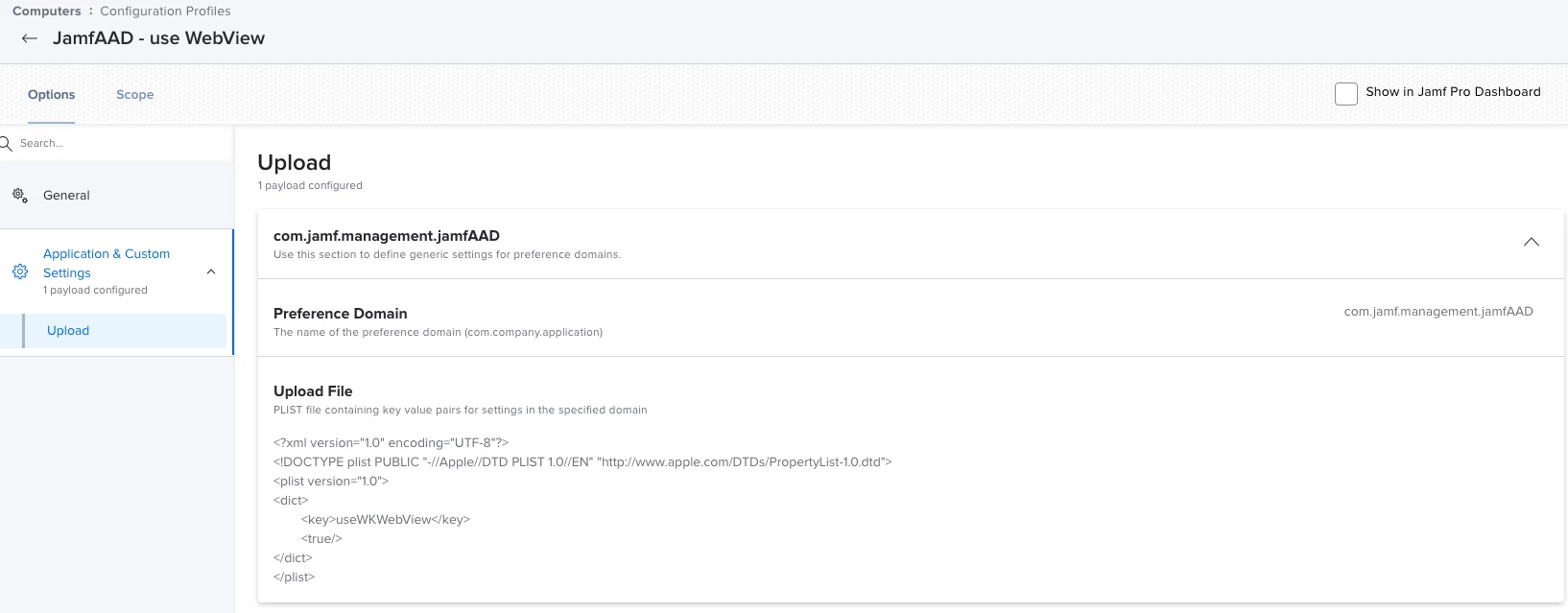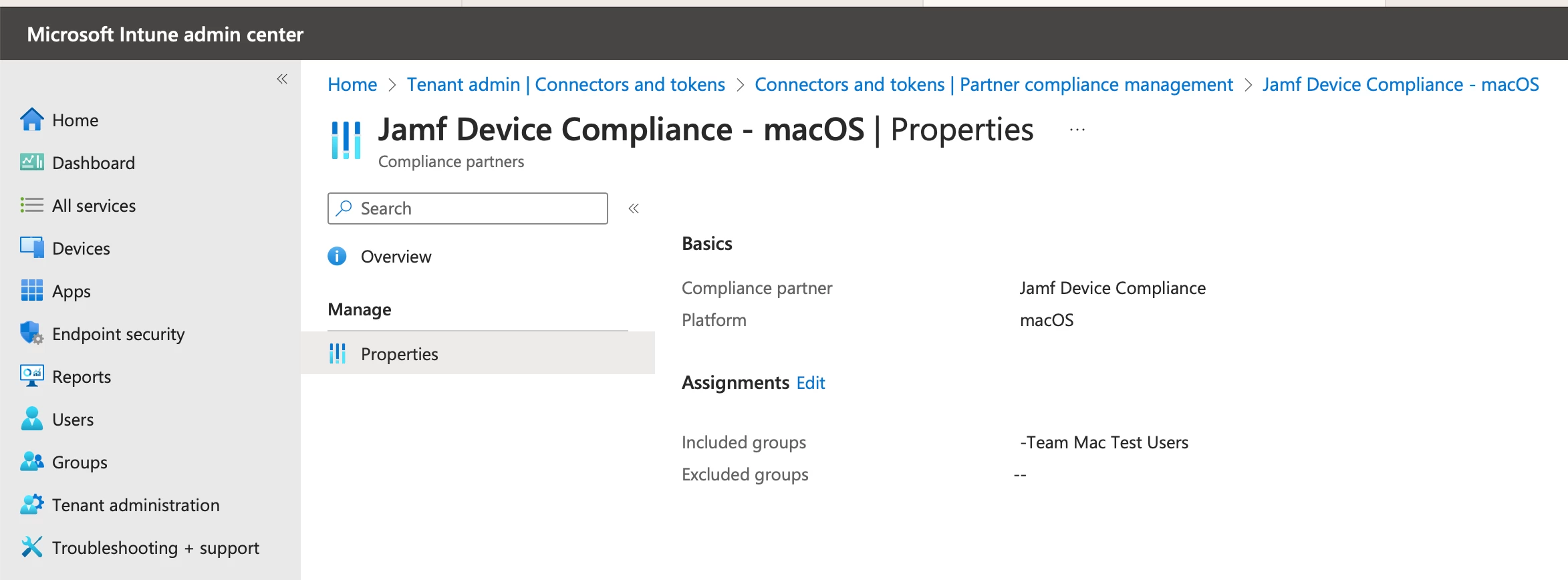I'm trying out the new PCM Device Compliance feature for macOS and am running into a problem. When running the "Microsoft Device Compliance" policy, it launches Company Portal, I login and it seems to complete the registration without issues. When I lookup the device in InTune, it's not there at all. In Azure I see the following:
- Join Type: Azure AD registered
- MDM: None
- Compliant: N/A
I configured the feature according to this technical paper: https://learn.jamf.com/bundle/technical-paper-microsoft-intune-mobile-devices-current/page/Integrating_with_Microsoft_Endpoint_Manager_Introduction.html
Any help would be appreciated.