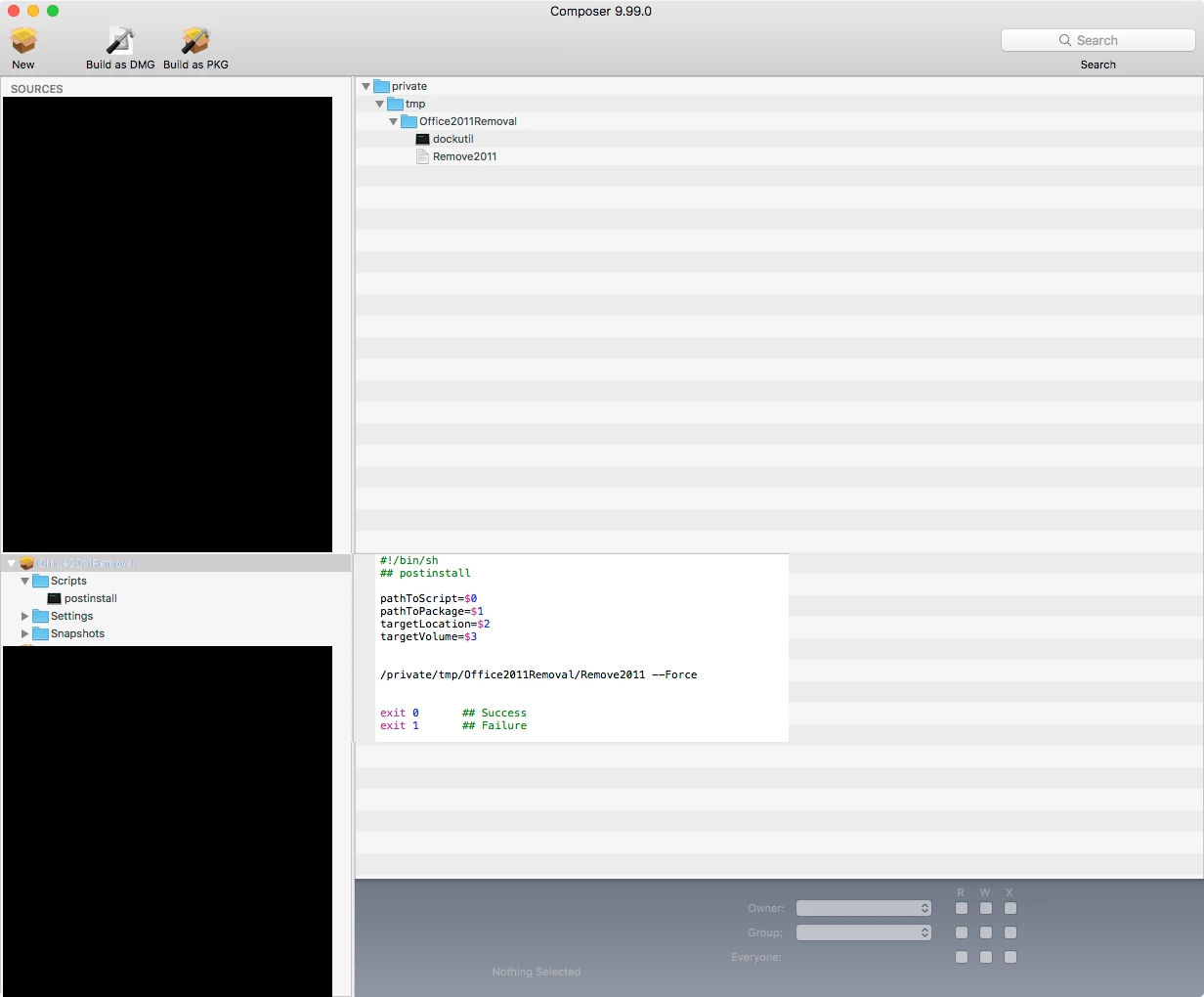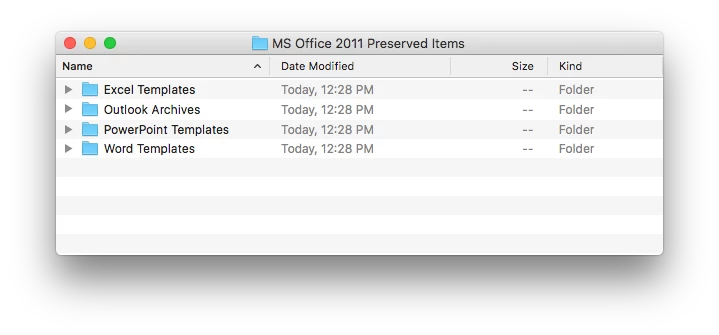Hey Everyone!
We will be moving to Microsoft Office 2016 for Mac this summer. In preparation, I would like to remove Office for Mac 2011.
How are you all uninstalling Office?
-- Note: We did not deploy office using Casper. So, I am not able to create an uninstaller.Does anyone have a script that will silently uninstall Office?
-- No user prompts, etc.
Thank you all in advance.