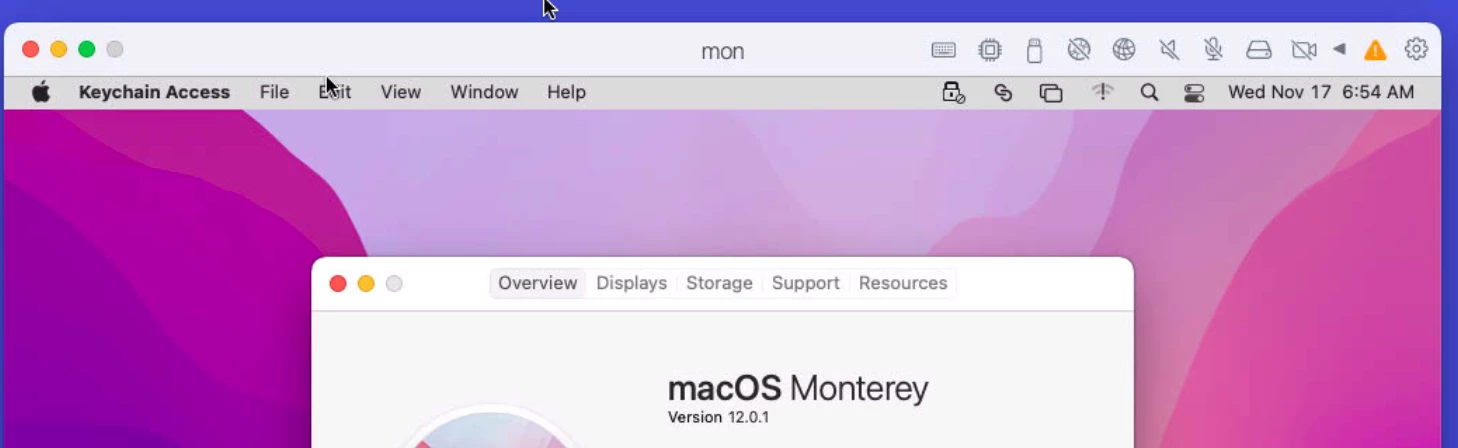I need some help getting a macOS Monterey VM to work with Automated Enrollment in MDM.
In the past, I just added these values as boot flags before the Apple Setup screen. This doesn’t seem to work with Monterey now.
devices.mac_hw_model="MacBookPro11,5"
devices.smbios.board_id="Mac-06F11F11946D27C5"
devices.smbios.serial="C02DKXDPMDXX"Using 17.1.0 Parallels Desktop