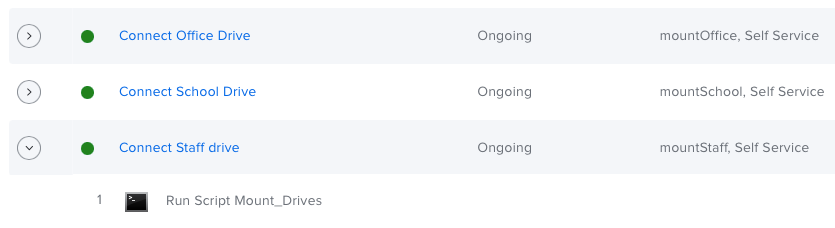- Jamf Nation Community
- Products
- Jamf Pro
- Re: Mount SMB share and place under Finder Locatio...
- Subscribe to RSS Feed
- Mark Topic as New
- Mark Topic as Read
- Float this Topic for Current User
- Bookmark
- Subscribe
- Mute
- Printer Friendly Page
Mount SMB share and place under Finder Locations or Desktop?
- Mark as New
- Bookmark
- Subscribe
- Mute
- Subscribe to RSS Feed
- Permalink
- Report Inappropriate Content
Posted on 03-23-2023 10:24 AM
Hello all,
I've tried difference scripts (bash and AppleScript) but none seem to work for me. Basically, (and I see this has been asked a lot but varies), I would like for any user that logs into the Macbook, connect to their smb share AND place that drive as a shortcut in either the Locations (in Finder) OR Desktop. Users should not be prompted for their username and password. Here's what the smb path looks like:
smb://servername/Userdata/UserName/My%20Documents
Where UserName can be any user that logs in to that Mac device. But do not prompt for username and password if possible. If password is a must, then I'll take whatever I can work with.
- Mark as New
- Bookmark
- Subscribe
- Mute
- Subscribe to RSS Feed
- Permalink
- Report Inappropriate Content
Posted on 03-23-2023 10:57 AM
You can adjust a finder setting (configuration profile) to show network drives on the desktop, or you can make an alias and put it on their desktop.
How do you plan on authenticating the network share for the user? The network share needs to get a ticket from somewhere or something to identify and authenticate the user. You either need some 3rd party SSO Plug-In or to configure Apples SSO Extension. The user would still need to log in to the plug-in or Extension to generate a ticket that can be passed to the network share. Apples Platform SSO may change this once that gets off the ground. Once you have a ticket, its a matter of making sure your server supports that ticket and make it use the ticket.
Kerberos Single Sign-on extension with Apple devices - Apple Support
Microsoft Enterprise SSO plug-in for Apple devices - Microsoft Entra | Microsoft Learn
- Mark as New
- Bookmark
- Subscribe
- Mute
- Subscribe to RSS Feed
- Permalink
- Report Inappropriate Content
Posted on 03-23-2023 11:24 AM
The Macs are binded to Active Directory. So I can get it to the point where if a user logs in they get prompted to enter their password to connect to smb server. This might be fine. But I can only get it to work if I put the actual username in the UserName field I described in the path. But users vary.
- Mark as New
- Bookmark
- Subscribe
- Mute
- Subscribe to RSS Feed
- Permalink
- Report Inappropriate Content
03-23-2023 12:07 PM - edited 03-23-2023 12:08 PM
Something like this would prompt the user for their password, map the network drive.
#!/bin/bash
loggedInUser=$(/usr/bin/who | awk '/console/{ print $1 }')
echo "Prompting for userToAdd credentials."
## Prompt for Password
userPass=$(/usr/bin/osascript<<END
tell application "System Events"
activate
set the answer to text returned of (display dialog "Enter your Password:" default answer "" with hidden answer buttons {"Continue"} default button 1)
end tell
END
)
Share="//$UserID:$UserPass@path/to/share"
mount_smbfs -d 777 -f 777 smb:$Share /Users/$loggedInUser
If Kerberos tickets are happy, something like this should work.
#!/bin/bash
loggedInUser=$(/usr/bin/who | awk '/console/{ print $1 }')
Share="SMB://path/to/share"
sudo -u $loggedInUser osascript -e 'mount volume "'$True_Path'"'
This post has a good script for domain bound devices. It uses Apple Script to mount the share as the currently logged in user. We are not domain bound anymore so I can test to see if it still works.
MacOS - Map Network Drives - Jamf Nation Community - 169764
- Mark as New
- Bookmark
- Subscribe
- Mute
- Subscribe to RSS Feed
- Permalink
- Report Inappropriate Content
Posted on 03-23-2023 01:45 PM
Regarding the latter, I had something like this but the logged in user is right smack in the middle of the smb path.
smb://servername/Userdata/USERNAME/My%20Documents.
How do I replace the username with the current logged in user?
- Mark as New
- Bookmark
- Subscribe
- Mute
- Subscribe to RSS Feed
- Permalink
- Report Inappropriate Content
Posted on 03-25-2023 05:15 AM
Store all the share details in a variable to use later. Or even add the script to a jamf policy and use options to parse the info to your script if you will be using this more than once.
protocol="smb"
serverName="ServerName"
shareName="ShareName"
currentUser=$(/bin/ls -l /dev/console | /usr/bin/awk '{ print $3 }')
mountPath="${protocol}://${serverName}/${shareName}/${currentUser}/My%20Documents"
For a desktop alias, similar to AJ's answer use Applescript but call as the logged in user;
aliasName="${shareName} drive"
uid=$(id -u "${currentUser}")
runAsUser() {
launchctl asuser "${uid}" sudo -u "${currentUser}" "$@"
}
runAsUser osascript <<EOT
on listMountedDisks()
list disks
end listMountedDisks
if (listMountedDisks() does not contain "${shareName}") then
mount volume "${mountPath}"
end if
set shareMount to POSIX file "/Volumes/$shareName" as alias
tell application "Finder"
make new alias to shareMount at desktop
set name of result to "${aliasName}"
open disk "${shareName}"
end tell
EOTAlso remove another prompt by;defaults write /Library/Preferences/com.apple.NetworkAuthorization AllowUnknownServers -bool YES
- Mark as New
- Bookmark
- Subscribe
- Mute
- Subscribe to RSS Feed
- Permalink
- Report Inappropriate Content
Posted on 10-05-2023 02:05 PM
@Bol I'm always finding your scripts on jamf nation and they are so freakin' helpful. Thank you for taking the time to help us floundering JAMF admins out.
I've taken your scripts here and replaced them with my variables and it works flawlessly.
I do have a question though, is there someway in the Apple Script to make an if statement to either remove the previous Alias or not create a desktop alias if it already exists?
Basically, I have your script setup to run once per user per computer for the LDAP group that needs to mount a particular share, but then I wanted to make an on-going self-service policy to remount the share in case it needs to be mounted again. When I do this, the self-service policy keeps creating new Aliases whenever it is re-run.
- Mark as New
- Bookmark
- Subscribe
- Mute
- Subscribe to RSS Feed
- Permalink
- Report Inappropriate Content
Posted on 10-05-2023 06:19 PM
@kbreed27 Yes!! We always seem to be thinking along the same line because I do exactly that.
- I use one script across seperate policies that action the share mount / alias creation (set to ongoing + custom event).
- Then seperate polices that target the user / group on login and only once (which then call the first policy using custom event).
- Self Service item is always available from the original policy.
I'll paste my complete script which avoids the duplication of alias on the user desktop below.
#!/bin/bash
protocol="$4"
serverName="$5"
shareName="$6"
mountPath="${protocol}://${serverName}/${shareName}"
aliasName="${shareName} drive"
currentUser=$(/bin/ls -l /dev/console | /usr/bin/awk '{ print $3 }')
uid=$(id -u "${currentUser}")
runAsUser() {
launchctl asuser "${uid}" sudo -u "${currentUser}" "$@"
}
defaults write /Library/Preferences/com.apple.NetworkAuthorization AllowUnknownServers -bool YES
runAsUser osascript <<EOT
on listMountedDisks()
list disks
end listMountedDisks
if (listMountedDisks() does not contain "${shareName}") then
mount volume "${mountPath}"
end if
set shareMount to POSIX file "/Volumes/$shareName" as alias
tell application "Finder"
tell Finder preferences
set desktop shows hard disks to true
set desktop shows connected servers to false
set desktop shows external hard disks to true
end tell
if exists "/Users/${currentUser}/Desktop/${aliasName}" as POSIX file then
delete folder "/Users/${currentUser}/Desktop/${aliasName}" as POSIX file
end if
make new alias to shareMount at desktop
set name of result to "${aliasName}"
open disk "${shareName}"
end tell
EOT
exit 0@Bol I'm always finding your scripts on jamf nation and they are so freakin' helpful. Thank you for taking the time to help us floundering JAMF admins out.
That's awesome that it worked for you and I really have to thank you for taking the time, coming back, and letting me know it helped. I really appreciate it!
I guess that's the difference between a forum and a community right. Very cool, cheers