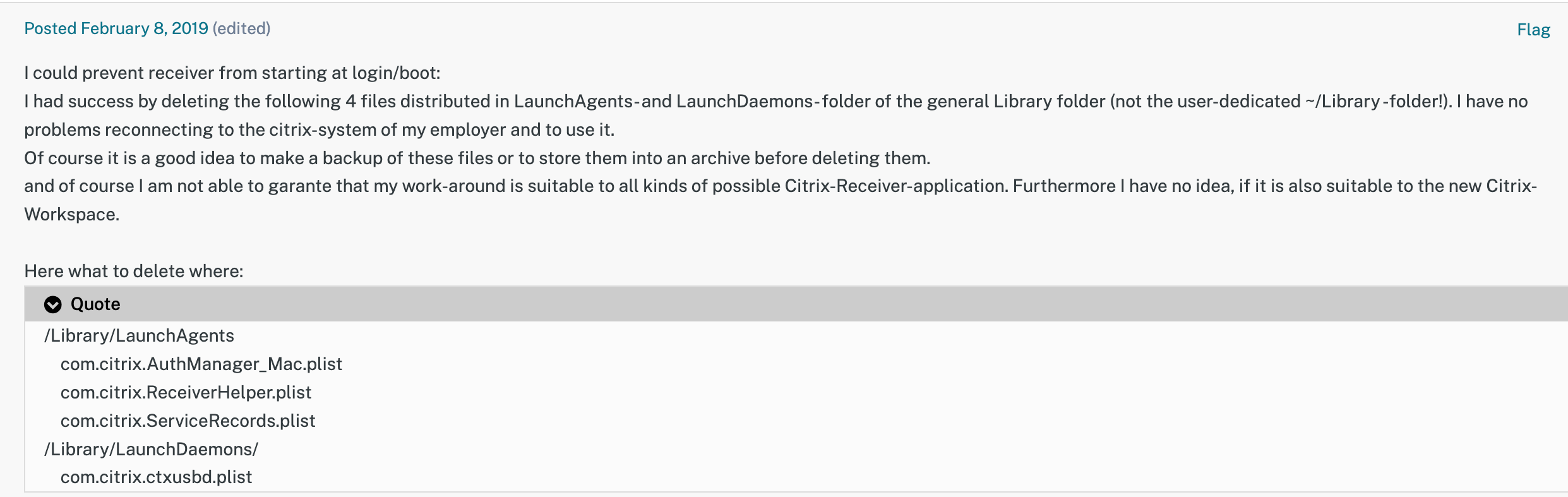I just did something like this for our users with another app.
I'll look for the script and see if you can alter it to make it work for you. You need to do two things with the script:
1) Unload the agents/daemons
2) Delete the above after unloading
Little annoyed that Citrix Workspace did this in one of their last 2 updates. Especially with that big Citrix banner after a reboot. I mean we get it: You're installed and alive.
I just did something like this for our users with another app.
I'll look for the script and see if you can alter it to make it work for you. You need to do two things with the script:
1) Unload the agents/daemons
2) Delete the above after unloading
Here's the script below. You can see the ONE item I'm addressing here. You would replace those with your items in the list. Give it a shot locally and see how it goes...
#!/bin/bash
# Get the current user - https://scriptingosx.com/2020/02/getting-the-current-user-in-macos-update/
loggedInUser=$( echo "show State:/Users/ConsoleUser" | scutil | awk '/Name :/ && ! /loginwindow/ { print $3 }' )
# Get the ID of the current user
userID=$(/usr/bin/id -u $loggedInUser)
# Bootout the Launch Agent
/bin/launchctl bootout gui/$userID /Library/LaunchAgents/net.eaacloop.eaaclient.plist
# sleep
sleep 3
# Remove the LaunchAgent after unload
rm -rf /Library/LaunchAgents/net.eaacloop.eaaclient.plist
Little annoyed that Citrix Workspace did this in one of their last 2 updates. Especially with that big Citrix banner after a reboot. I mean we get it: You're installed and alive.
Yeah, honestly, I wish apps would just have a pref to load at login or not. Some do, and that's the way it should be.
I don't like when dev's think they should litter my machines with more time-wasting cr@p!
I did it in this way:
#!/bin/bash
# Path= /Library/LaunchAgents/com.citrix.ReceiverHelper.plist
#
echo "looking for '/Library/LaunchAgents/com.citrix.ReceiverHelper.plist'"
if [ -f /Library/LaunchAgents/com.citrix.ReceiverHelper.plist ]; then
echo "found '/Library/LaunchAgents/com.citrix.ReceiverHelper.plist'"
echo "deleting '/Library/LaunchAgents/com.citrix.ReceiverHelper.plist'"
rm -f /Library/LaunchAgents/com.citrix.ReceiverHelper.plist
exit
fi
echo "'/Library/LaunchAgents/com.citrix.ReceiverHelper.plist' not found, nothing to do"
exit
Just had to fix this. While above worked I went another direction based on above and YT video here . Just in case an update or something tries to replace the file if it sees it missing.
using plistbuddy:
/usr/libexec/Plistbuddy -c 'delete "ProgramArguments:0" ' /Library/LaunchAgents/com.citrix.ReceiverHelper.plist