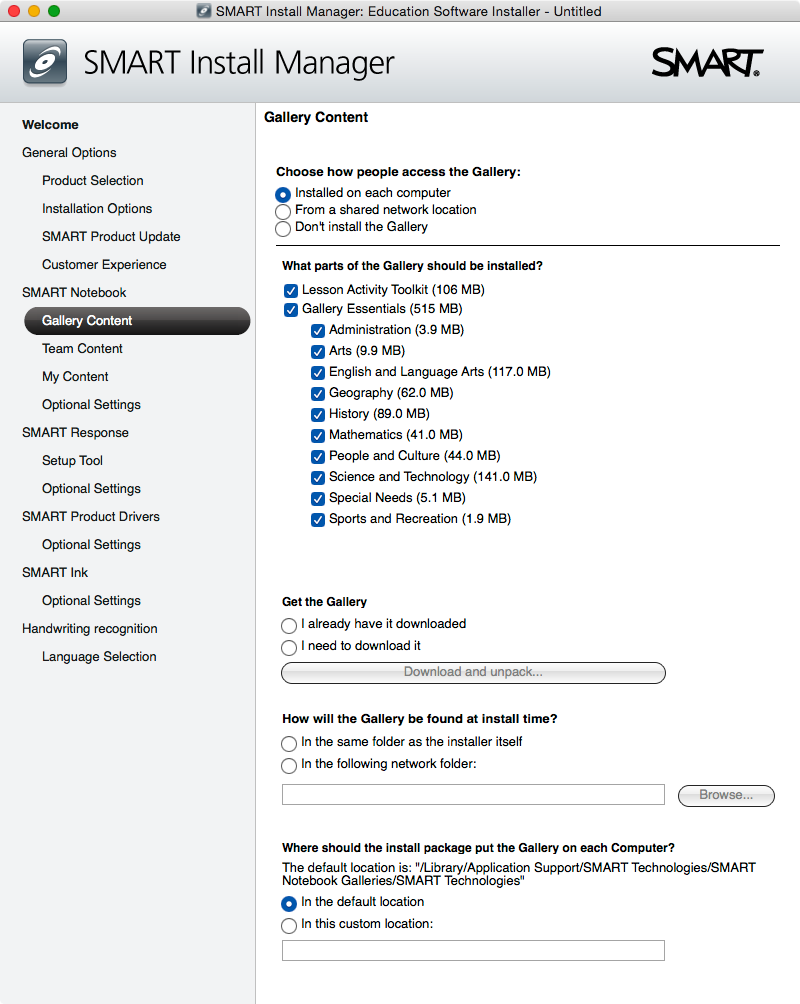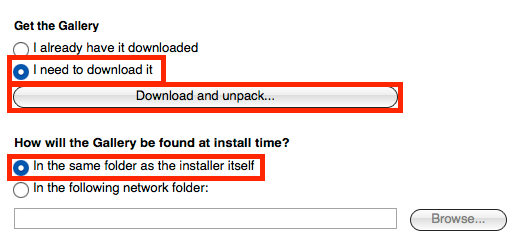We have a package that works perfectly when installed via policy/Remote, but doesn't work correctly during imaging. That's fine by me. We can just push it when needed. I'm certain either myself or one of the other techs on my team will forget that at some point and try to add it when we reimage some machine. I'm looking for a way to prevent it from being either added to configurations or installed during the imaging process. The Limitations field seemed like a good way to narrow it down, but I have no idea how I would specify the Casper Imaging app and not a particular OS version. Does anyone have any suggestions?
Prevent Package from installing during imaging
Best answer by McAwesome
I found my work around for a local solution. I had been setting the path correctly, but since I didn't have those temp files on my local machine at the time of building the pkg Smart decided I would never have anything there. It didn't matter that the machines it would actually be run on would have the files in the right place. It just disables the Gallery install if the path doesn't work. Adding the "/Library/Application Support/Smart Local Files/<gallery stuff>" before creating the pkg pointing at it makes the built pkg work.
I created the installer, Gallery Files cache(Composer, "Monitor File System Changes", add "/Library/Application Support/Smart Local Files"), and a script to clean up afterwards. I can confirm that this approach works during imaging. So I guess my main problem is resolved without the need to limit packages from working through Casper Imaging.
This would have been easily averted had it just popped up saying that was the case or that it was disabling the Gallery because of the unreachable files. That would have been too easy though.
Reply
Enter your E-mail address. We'll send you an e-mail with instructions to reset your password.