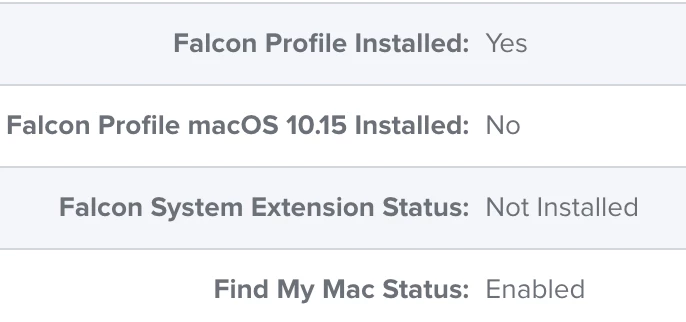Ever since our Jamfcloud instance was updated to 10.40.1 over the weekend I have seen this error in every Mac enrollment for a couple of our config profiles (Cisco AnyConnect and Crowdstrike Falcon): The same team ID may not appear in both AllowedTeamIdentifiers and AllowedSystemExtensions. We have made zero changes to the profiles in question, so I can only assume the reason we're seeing it now is because of a change in Jamf Pro that now reports this condition where before it would not. I looked it up and it appears that according to Apple's developer documentation, this is a true error. The question I have is how do we fix it? Which would be the better fix? Removing it from AllowedTeamIdentifiers or removing it from AllowedSystemExtensions?
"The same team ID may not appear in both AllowedTeamIdentifiers and AllowedSystemExtensions"
Best answer by lucas_cantor
Here's a direct link to the CrowdStrike doc on how to build a config profile for this in Jamf Pro: https://supportportal.crowdstrike.com/s/article/ka16T000000wwxpQAA
The relevant "Allowed System Extensions" section:
Configure System Extension: Scroll down to System Extensions under Options
Select Configure
Allow users to approve system extensions = checked (Default)
Display Name = com.crowdstrike.falcon.Agent
System Extension Types = Allowed System Extensions
Team Identifier = X9E956P446
Select + Add under Allowed System Extensions
Allowed System Extensions = com.crowdstrike.falcon.Agent
This is definitely different from the instructions we originally followed, which contained all thee of the following:
- System Extension Types = Allowed System Extensions
- System Extension Types = Allowed System Extension Types
- System Extension Types = Allowed Team Identifiers
I suppose the fix would be to remove the following two:
- System Extension Types = Allowed System Extension Types
- System Extension Types = Allowed Team Identifiers
Has anyone made this change successfully, without breaking existing CrowdStrike installations?
Enter your E-mail address. We'll send you an e-mail with instructions to reset your password.