- Jamf Nation Community
- Products
- Jamf Pro
- Re: "Updating Managed Settings..." Dialog Box
- Subscribe to RSS Feed
- Mark Topic as New
- Mark Topic as Read
- Float this Topic for Current User
- Bookmark
- Subscribe
- Mute
- Printer Friendly Page
- Mark as New
- Bookmark
- Subscribe
- Mute
- Subscribe to RSS Feed
- Permalink
- Report Inappropriate Content
10-01-2021 10:02 AM - edited 10-01-2021 10:04 AM
I recently saw this pop-up appear for a few seconds after a fresh boot of a 2020 Intel MacBook running macOS 11.6 Big Sur on Jamf Pro 10.29.2.
-Exactly what process is taking place while this dialog appears. Is it a Recon inventory update?
-What circumstances does this dialog appear?
-Why is the Jamf process presenting a user-facing dialog in this situation?
-Other than clicking "OK" is there a way to proactively hide this type of Jamf GUI pop-up?
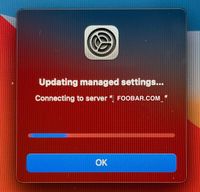
The Mac is in Apple Business Manager and fully managed/supervised by Jamf Pro. If I recall correctly, this particular Mac had been shut down and offline for a week or more (if that matters).
I think I have only seen this once or twice in 5+ years. Finally was able to snap a photo of it.
Solved! Go to Solution.
- Mark as New
- Bookmark
- Subscribe
- Mute
- Subscribe to RSS Feed
- Permalink
- Report Inappropriate Content
10-02-2021 11:59 AM - edited 10-02-2021 12:01 PM
What you're seeing isn't actually part of Jamf - instead, it's part of the Operating System.
I dug up an old article about this behaviour: https://macmule.com/2013/10/30/updating-managed-settings-popup-at-login-window/
Basically, macOS checks whether the set of profiles being applied matches upon every login, to make sure the configuration is correct before the user logs in. This usually doesn't take very long, but if it takes longer than expected (a few seconds), you'll see this pop-up to inform you as to why login is taking a little longer.
It looks like you at least used to be able to disable the prompt (https://derflounder.wordpress.com/2013/11/13/bypassing-the-mavericks-managed-preferences-login-check...), but you can only do this by disabling the pre-login check, which might not be ideal depending on your environment. If you require profiles to be installed and up to date upon user login, it probably is not worth disabling the check (especially if you've only ever seen it a couple of times).
- Mark as New
- Bookmark
- Subscribe
- Mute
- Subscribe to RSS Feed
- Permalink
- Report Inappropriate Content
10-02-2021 11:59 AM - edited 10-02-2021 12:01 PM
What you're seeing isn't actually part of Jamf - instead, it's part of the Operating System.
I dug up an old article about this behaviour: https://macmule.com/2013/10/30/updating-managed-settings-popup-at-login-window/
Basically, macOS checks whether the set of profiles being applied matches upon every login, to make sure the configuration is correct before the user logs in. This usually doesn't take very long, but if it takes longer than expected (a few seconds), you'll see this pop-up to inform you as to why login is taking a little longer.
It looks like you at least used to be able to disable the prompt (https://derflounder.wordpress.com/2013/11/13/bypassing-the-mavericks-managed-preferences-login-check...), but you can only do this by disabling the pre-login check, which might not be ideal depending on your environment. If you require profiles to be installed and up to date upon user login, it probably is not worth disabling the check (especially if you've only ever seen it a couple of times).
- Mark as New
- Bookmark
- Subscribe
- Mute
- Subscribe to RSS Feed
- Permalink
- Report Inappropriate Content
Posted on 10-02-2021 02:16 PM
Thank you for the info. I dug around and found some old info but it didn't explain what was happening behind the scenes or what caused it, etc.
Strange that I have only seen this once or twice in 5+ years of managing our Jamf environment.
This kind of reminds me of a Window GPO update notification - LOL