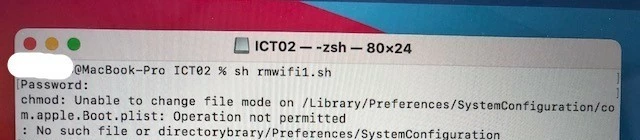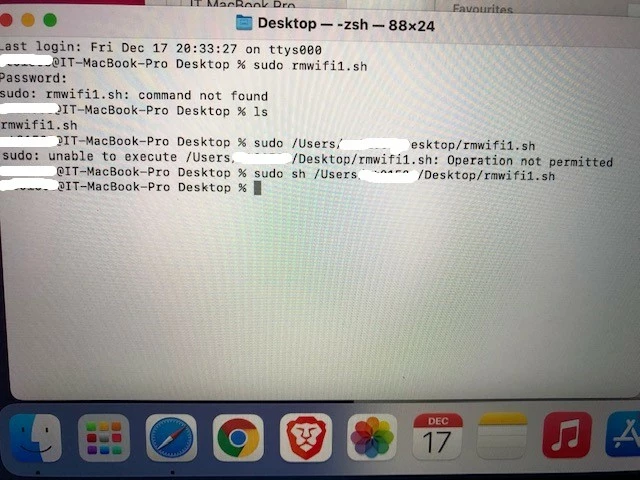The Mac sometimes cannot connect to a wifi network even though there is no profile showing for that particular network. A search on the web seems to suggest that the following files need to be deleted from /Library/Preferences/SystemConfiguration/:
com.apple.airport.preferences.plist
com.apple.network.eapolclient.configuration.plist
com.apple.wifi.message-tracer.plist
NetworkInterfaces.plist
preferences.plist
I just wonder if there could be a script to do this. I tried using a bash script but always has "no such directory" "no permission" etc errors.
Any help would be appreciated.