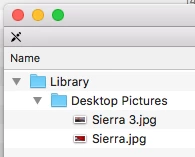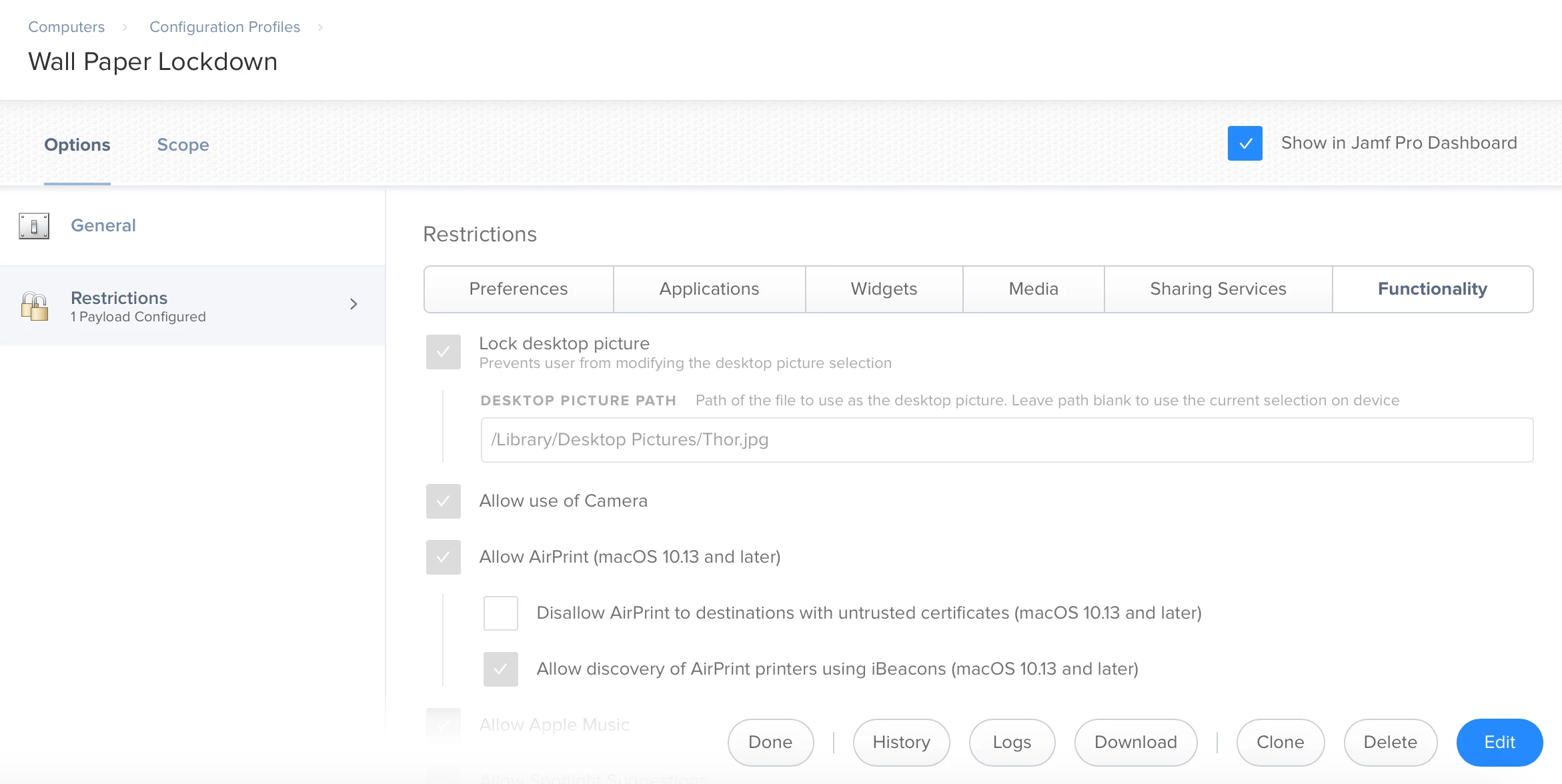Hi,
What would be the best way to set a wallpaper but allow the user to change it, I already have a config profile to enforce wallpapers on shared machines, but for our 1:1 machines I want to set a default wallpaper but allow the user to change it afterwards