Not sure whats going on here. But on at least two machine i game a new drive to time machine is saying those drives are read only
- one I have erased the drive plenty. The partition seems to no longer mount after they are erased.
- two same thing happens on all the accounts on the computer
Im like scratching my head on this a bit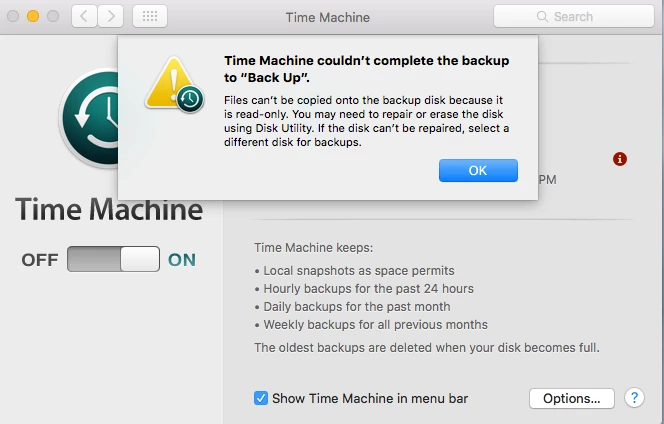



 I am doing it as GUID OS X extended journaled and im hitting my head against a wall with it. Still not working for me. Any thoughts?
I am doing it as GUID OS X extended journaled and im hitting my head against a wall with it. Still not working for me. Any thoughts?
