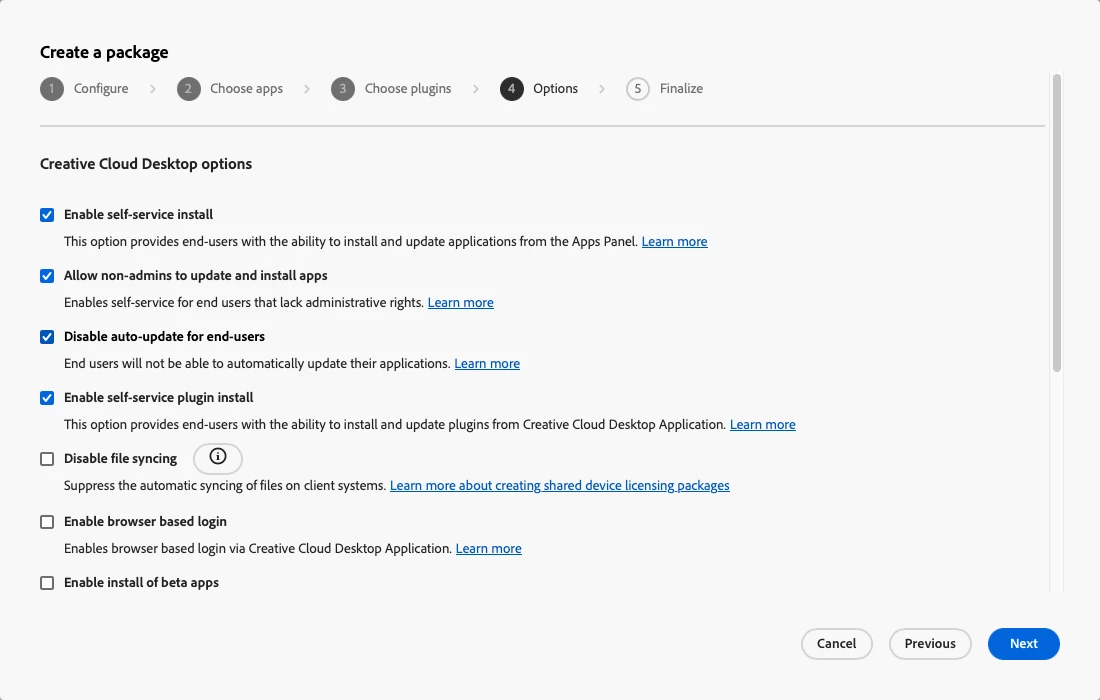If you are an admin that has access to the Adobe Admin Console, you can control what services and apps are available to users via the Creative Cloud desktop app. The following Adobe support articles document what customization options are available
The settings are controlled on the end user machine by the ServiceConfig.xml file that is installed alongside the Adobe application withing the following location /Library/Application Support/Adobe/OOBE/Configs/
Since the launch of App Installers in Jamf Pro 10.37, the ServiceConfig.xml that App Installers installed alongside any Adobe deployments had the following settings configured:
Adobe Admin Console option | Adobe Admin Console value | ServiceConfig.xml key | ServiceConfig.xml value |
Enable self-service install | No | AppsPanel | false |
Allow non-admins to update and install apps | No | SelfServeInstalls | false |
Disable auto-update for end-users | Yes | AppsAutoUpdate | false |
Enable self-service plugin install | Yes | SelfServePluginsInstall | true |
Disable file syncing | No | FilesPanel | false |
Enable browser based login | No | BrowserBasedAuthentication | false |
Enable install of beta apps | No | AppsCategories | false |
Unfortunately this had the unintended consequence of regardless of what settings you may have previously set in your environment, the existing ServiceConfig.xml on an end users computer was overwritten by the one from App Installers as soon as their machine was in scope for an App Installers deployment for even a single Adobe Creative Cloud application. It also meant that your end users would see the following message from with the Creative Cloud desktop application "Youdon't have access to manage apps" even if you had previously had that option enabled.
Every Adobe Creative Cloud application published in App Installers from 1 June 2023 will now have the (default)settings configured:
Adobe Admin Console option | Adobe Admin Console value | ServiceConfig.xml key | ServiceConfig.xml value |
Enable self-service install | Yes | AppsPanel | true |
Allow non-admins to update and install apps | Yes | SelfServeInstalls | true |
Disable auto-update for end-users | Yes | AppsAutoUpdate | false |
Enable self-service plugin install | Yes | SelfServePluginsInstall | true |
Disable file syncing | No | FilesPanel | false |
Enable browser based login | No | BrowserBasedAuthentication | false |
Enable install of beta apps | No | AppsCategories | false |
The only exception to the default settings is the AppsAutoUpdate key being set to false. This will only prevent silent updates occurring in the background, as they are known to conflict with App Installers updates when both run at the same time, which can render the affected app unusable.
We have also made a change to the installation process so that the App Installers deployment will first check for the presence of the ServiceConfig.xml and if it exists, will not overwrite the file and will instead continue with the rest of the installation unless we detect that the AppsAutoUpdate value is true in which case it will be changed to false.
As a result of doing this check, if the end user computer has the previous ServiceConfig.xml provided by App Installers installed, it will not update it to the new one. You will first need to remove the existing ServiceConfig.xml from the end user computer. We would suggest that you do this by running a script to be run by a policy that contains the following command:
rm -f "/Library/Application Support/Adobe/OOBE/Configs/ServiceConfig.xml"
Once removed you can either deploy a replacement file (that you have generated from the Adobe Admin Console) to the required machines via a Jamf Pro Policy or just let App Installers install the new default file the next time it updates an Adobe Creative Cloud application on the Mac.
We hope that this change resolves a number of the end user experience issues that many of you have faced maintaining Adobe applications in your environment with App Installers.