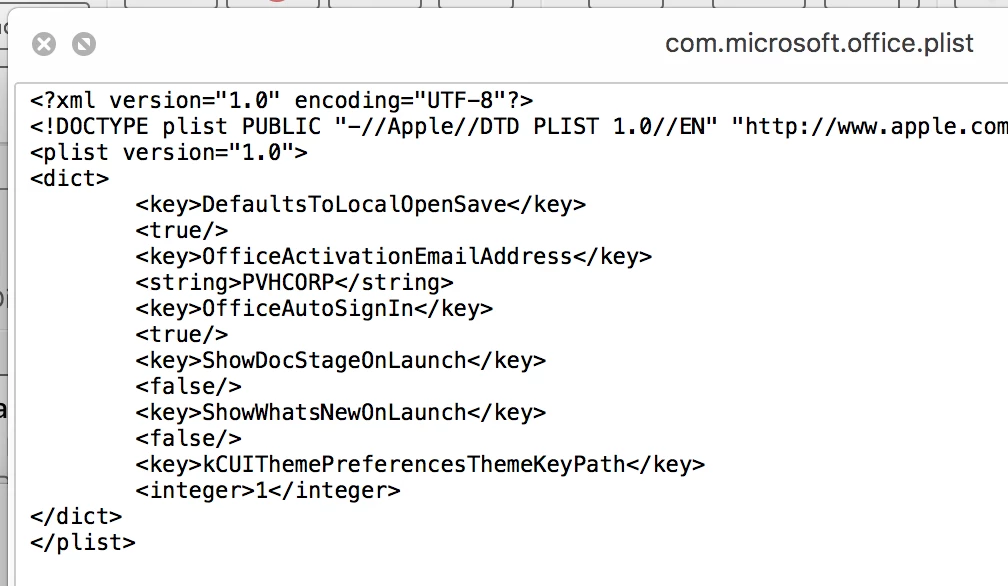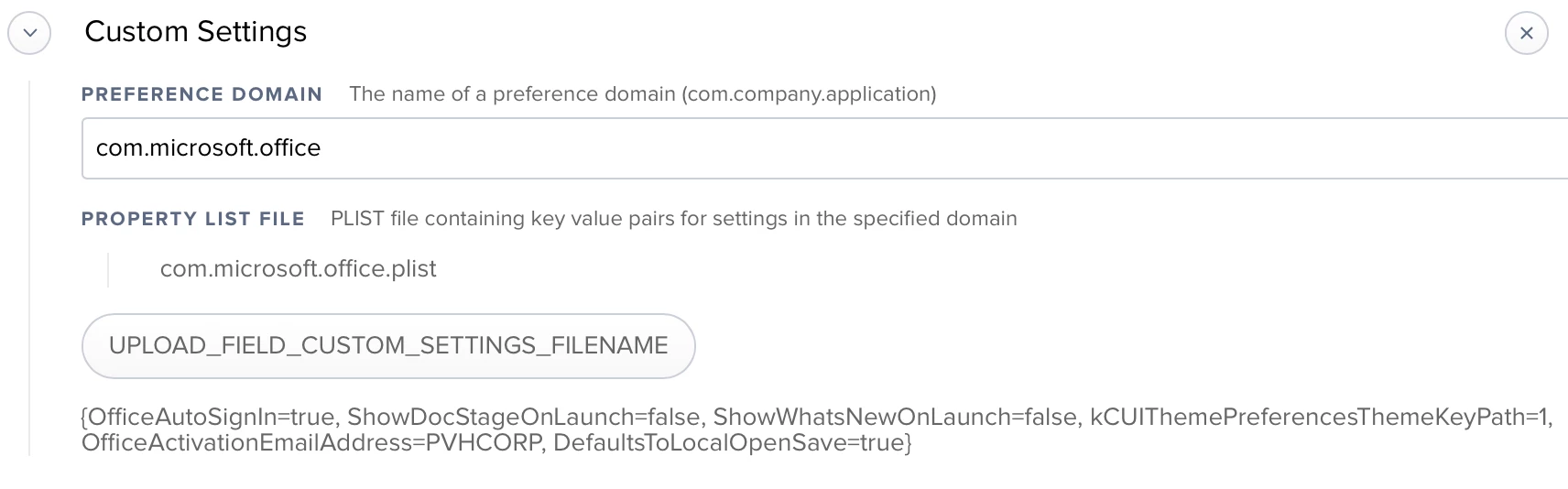Hi all - I'm new to all this scripting stuff, so please forgive my questions..
If I input all the office preference keys that i got from the office4mac site - and i put them all in a single script - then i run that script in terminal, will it modify all the desired preferences?
Because i ran the script in my terminal & I got no errors. - And when i checked the actual plist file - nothing seemed to change.
i attached the script that im using..... what am i doing wrong?
#!/bin/sh
#ALL_OFFICE_POLICIES
#Suppresses first run windows. Only prompts user for needed information like a O365 authentication
defaults write com.microsoft.office OfficeAutoSignIn -bool TRUE
#Sets Office theme: 0 - Colorful, 1 - Classic
defaults write com.microsoft.office kCUIThemePreferencesThemeKeyPath -int 1
#"Sets value of 'Belongs to' field in the About Box.
defaults write com.microsoft.office OfficeActivationEmailAddress -string "PVHCORP"
#When set to true will force the open/save panel to ‘On my Mac’ instead of 'Online Locations'
defaults write com.microsoft.office DefaultsToLocalOpenSave -bool TRUE
#Disables the gallery view on application launch.
defaults write com.microsoft.office ShowDocStageOnLaunch -bool FALSE
#remove all future "What's new" messages for all suite apps: Word, PowerPoint, Excel, Outlook, and OneNote.
defaults write com.microsoft.office ShowWhatsNewOnLaunch -bool FALSE
#EXCEL_APP_POLICIES
#"This will prevent user from signing in to any O365 service. 0 - all accounts allowed; 1 - prevent institutional accounts; 2 - prevent MSA (personal) accounts; 4 - no accounts allowed to sign in"
defaults write com.microsoft.Excel SignInOptions -int 4
exit 0