Hi,
I'm using Jamf School and ran into the following problem:
Upon installing macOs (Macbook Pro M1), I am receiving an error:
Enrolling with management server failed
Unexpected error
MDMResponseStatus: 401
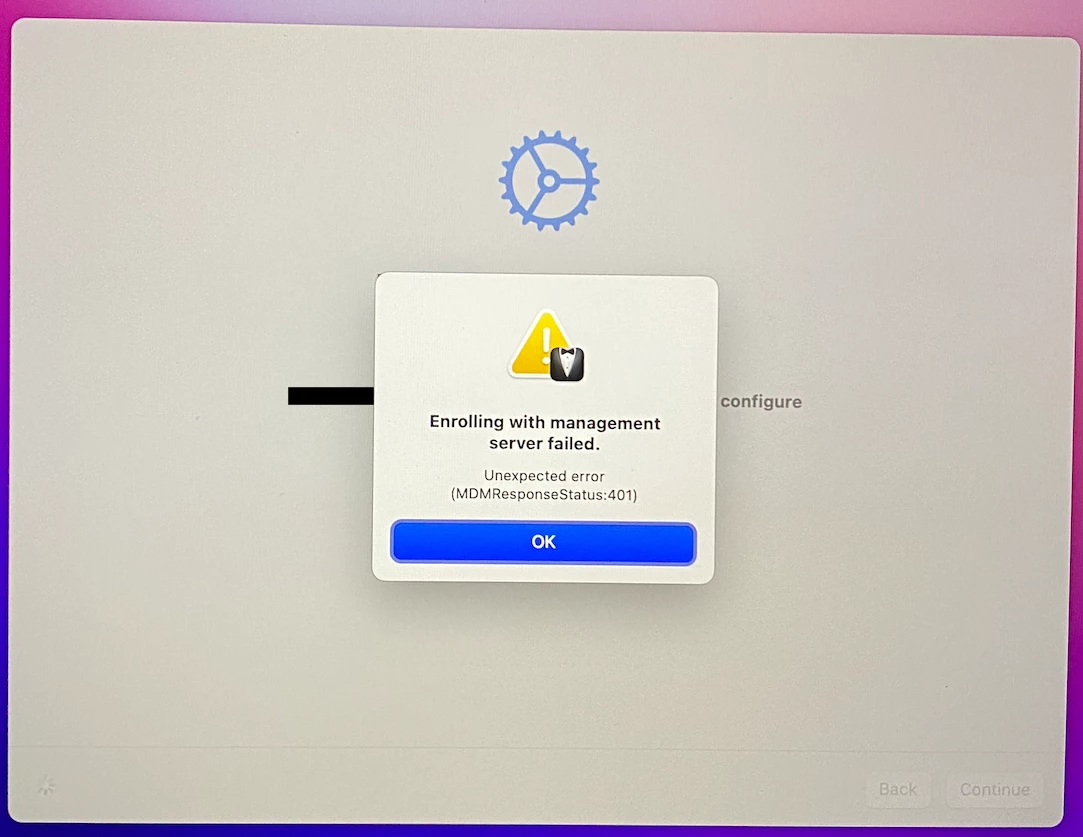
I have tried to move device to trash or unmanage it, but nothing works. If I wipe macbook and try again - problem happens again.
This is how the macbook shows in Jamf School:

Anyone can help?


