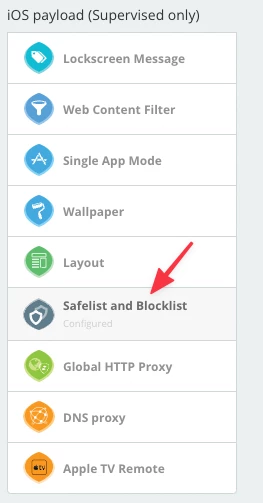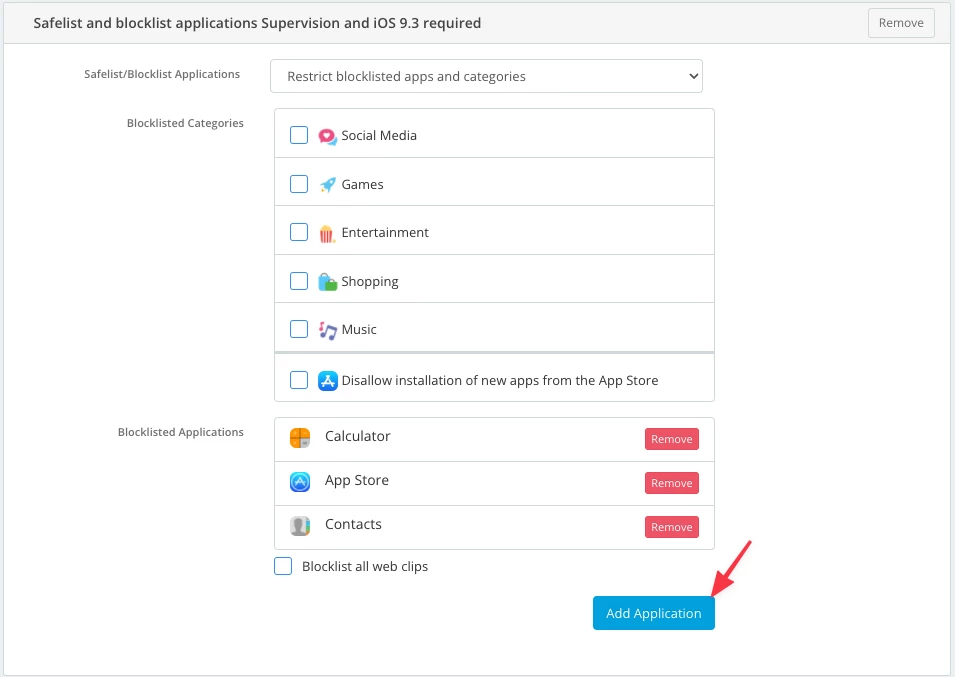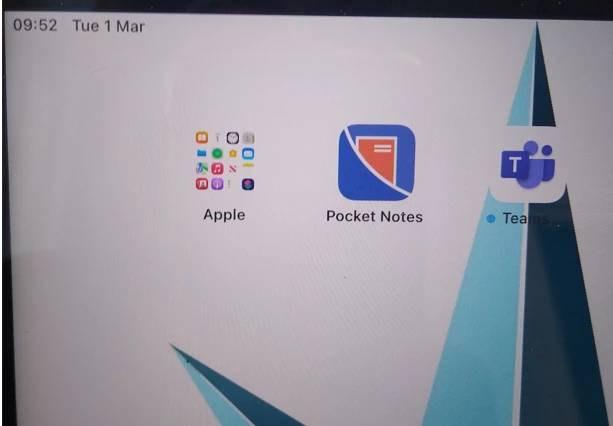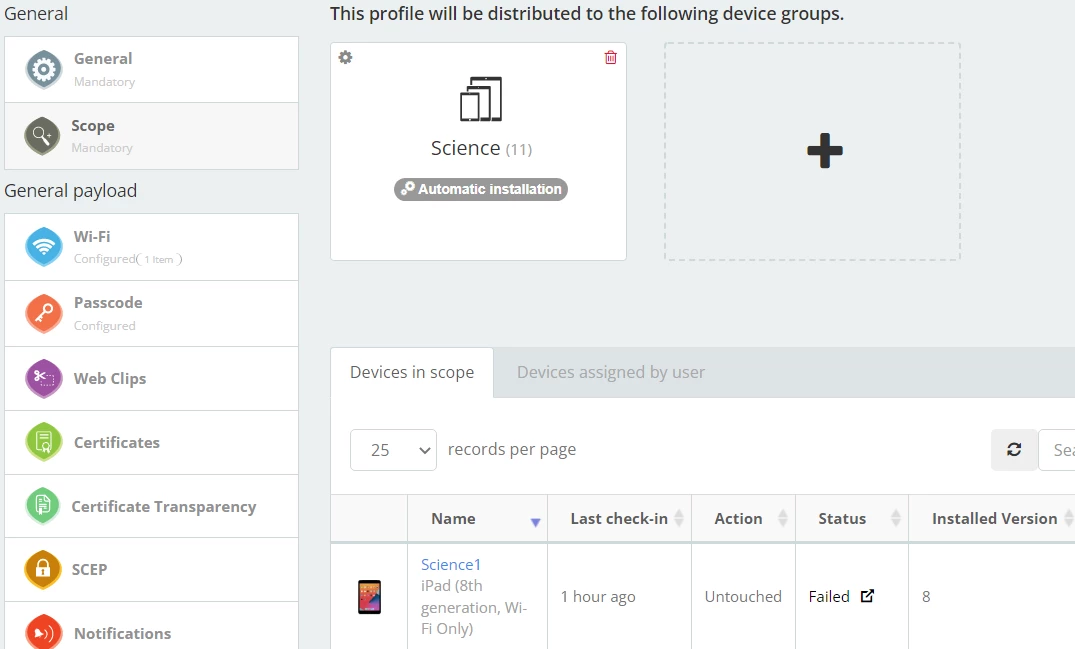I know that this is was discussed in a really old thread in pro but it didn't' seem to answer this for schools. I am looking to stop students accessing things like Mail, Calendar, Contacts, Home, Music, Photo Booth, Podcasts, Reminders, Stocks, Tips, TV and Voice Memo.
I thought my enrollment profile 'stopped' them and restricted access but they have all been put in a group that any user can open and then use. This is on 'page two'/'swipe right' on the iPad but the group does not show on the layout tab in my profile. I can access that page in Profile but that page is blank so I can't amend it.
Thoughts please?