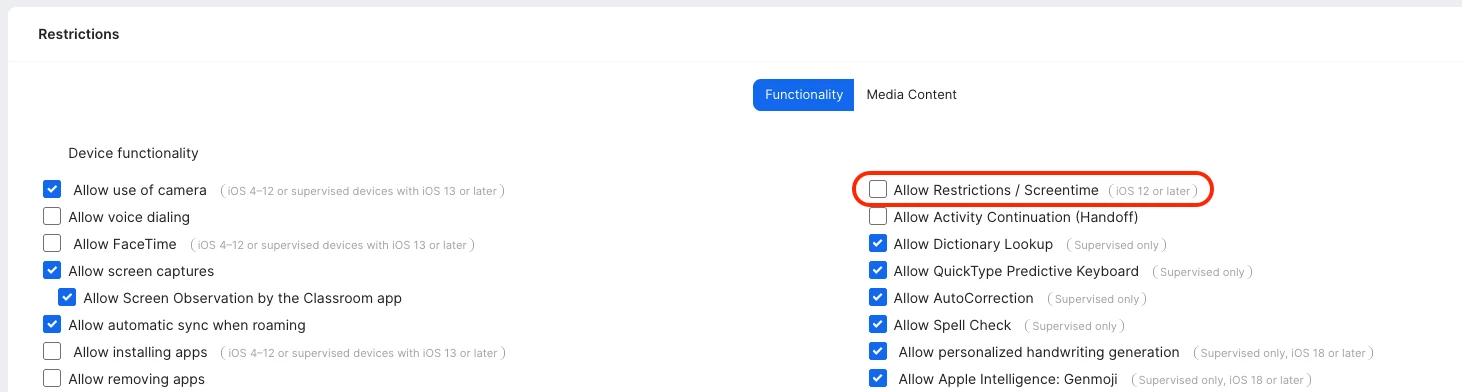Hello! Our school uses Jamf School. Now I got an advice from a student that the students have the opportunity to lock themselves in an app in the morning before our restrictions become active and thus make our restrictions on their iPad ineffective. That sounds very much like "single app mode" to me. A review of the activity protocol in Jamf School also revealed that an iPad rejected restrictive profiles because it was in "single-app mode," which was certainly not activated by the school admin (me).
Questions: Is there a way to disable user-triggered single-app mode? Or, if this is already running on an iPad: Is there a way to end a student-activated single-app mode through Jamf Teacher or by the admin in Jamf School?
I can't find anything about it at the moment. But that would really be an important function?