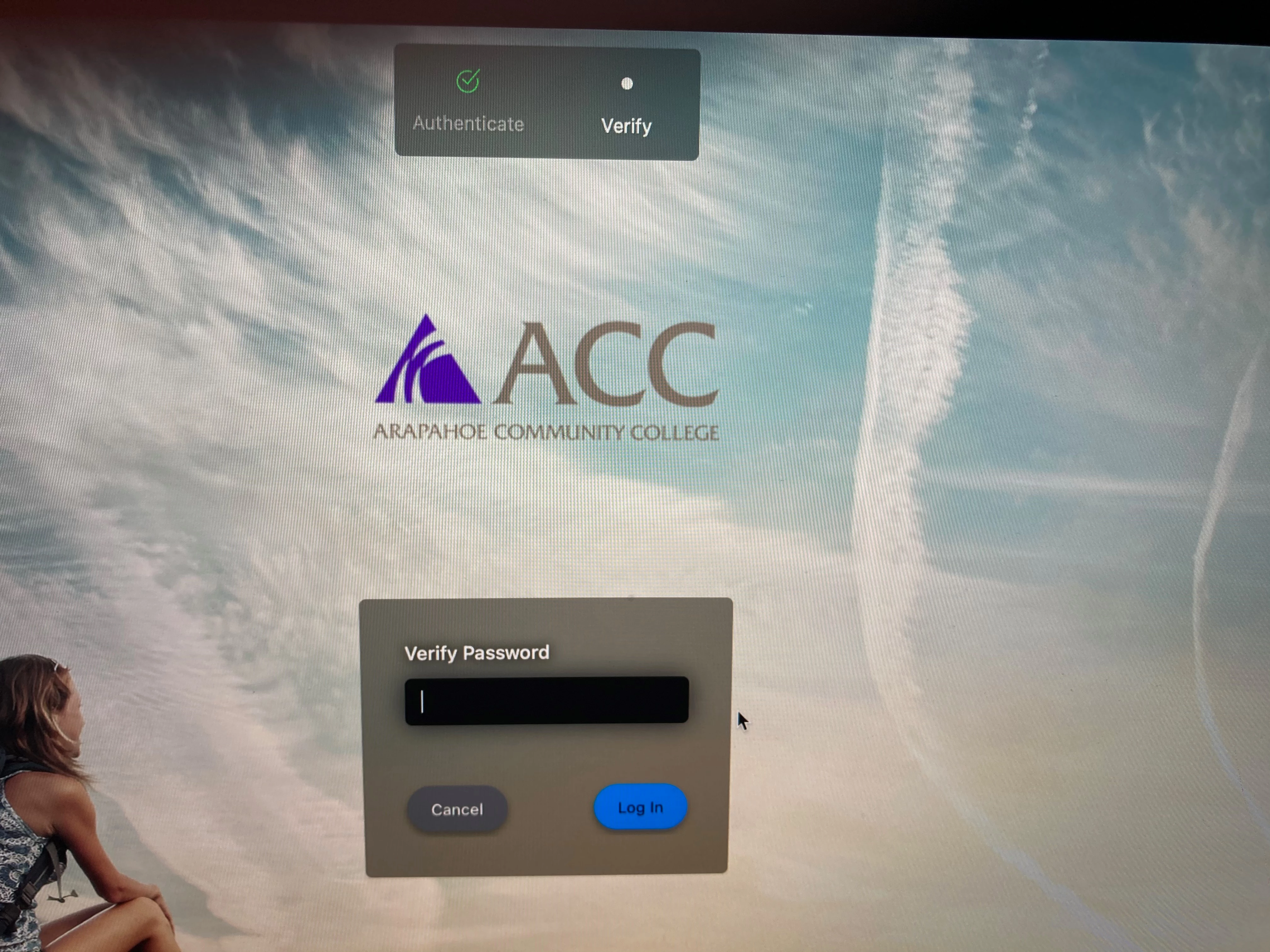UPDATE 04JAN2022: Link updated to https://www.jamf.com/blog/how-to-azure-conditional-access-and-jamf-connect/
UPDATE 10DEC2021: The information in this post has been replaced by https://community.jamf.com/t5/jamf-connect/jamf-connect-and-microsoft-azure-conditional-access/td-p/231944
NOTE 11MAY20201: After communication with the Microsoft developer's team, there appears to still be an issue as to when conditional access policies will apply to Jamf Connect's application. It appears that while we can now define the application in a CA policy, the CA policy does not apply to a native/mobile app login even though the policy IS applied when the scope of the CA policy is defined as "All Cloud Apps." We are awaiting clarification on what is going on with this behavior.
Overview: By adding an unique redirect URI to the web application registration for Jamf Connect, Azure Conditional Access defines Jamf Connect as a “cloud app”, which may be used with Azure Conditional Access policies.
Purpose: Administrators may wish to enforce Azure Conditional Access polices on an app by app basis. Azure Conditional Access allows administrators to select “cloud apps”, but Azure does not display “native/mobile apps” in the list of cloud apps. Unexpectedly, “native/mobile apps” are included in a definition of “all web apps.”
The app registration for Jamf Connect should be exempted from conditional access polices which would cause an incurable situation - if access is restricted to devices marked as compliant with Microsoft Endpoint Manager, but a user is unable to log into the device to enroll the device, for example, the device is stuck in an inextricable state.
Procedure:
Set up the Open ID Connect 2.0 application in AzureAdd a Web platform redirect URI to a bogus destinationModify Azure Security and Conditional Access policies for Jamf Connect
Setting up the Open ID Connect 2.0 application in Azure
Follow the instructions in https://docs.jamf.com/jamf-connect/administrator-guide/Integrating_with_Microsoft_Azure_AD.html to create an App Registration in Azure.
Add a Web platform redirect URI
Navigate to Azure Active Directory → App Registrations → and select the name of the app you created above. Select Authentication from the left hand navigation pane under the section Manage. Use the “+ Add a platform” option. A new pane will open on the right named “Configure Platforms”. Select the option for Web.
On the next window, Azure will prompt for a redirect URI. As this option will not be used, enter an invalid URI which cannot be mistakenly used: https://0.0.0.0/jamfconnect
Use the “Configure” button at the bottom of the screen to save your work.
Modify Azure Security and Conditional Access policies for Jamf Connect
Navigate to Azure Active Directory → Security. Select “Conditional Access” on the left hand navigation pane. Select your conditional access policy from the list or create a new policy.
In the section “Cloud apps or actions,” the Jamf Connect application you created in the first step will now appear as a valid cloud application which can be included or excluded from a policy.
Conditional Access Policy Considerations
Several Conditional Access Grant policies can create unacceptable behavior to access a client device:
- Require device to be marked as compliant
- Require Hybrid Azure AD joined device
In the above cases, a user would be unable to log into a client machine to fix the issue of being out of compliance by running a Jamf Pro policy to get the device back into compliance.
- Require approved client app
- Require app protection policy
In the above cases, the Jamf Connect software is not of the Microsoft apps accessing a specific service (for example, Microsoft Outlook accessing O365 mail), and all access would be blocked.
Administrators are recommended to carefully read conditional access polices and conditions applied to avoid locking users out of client devices inadvertently.