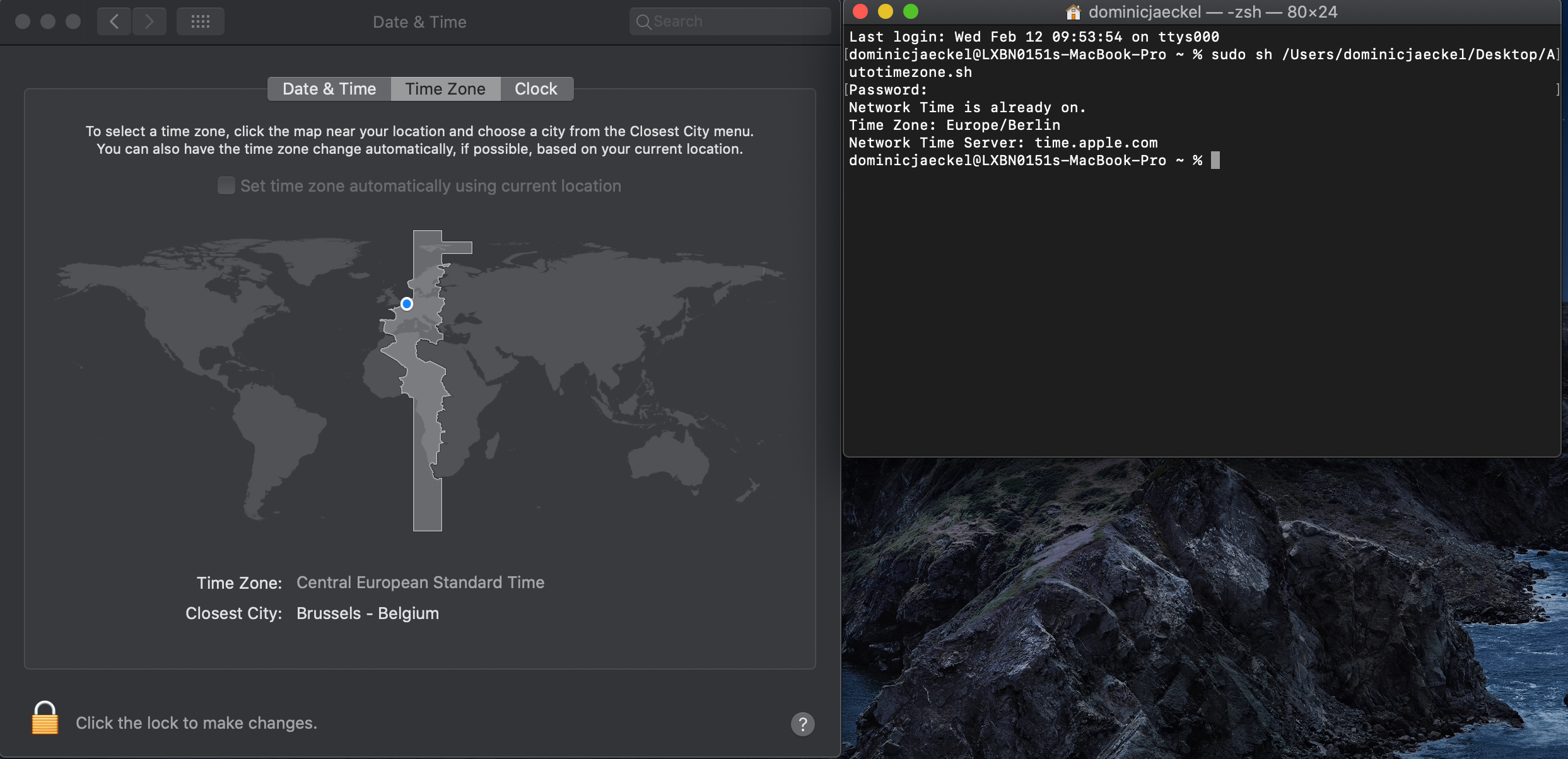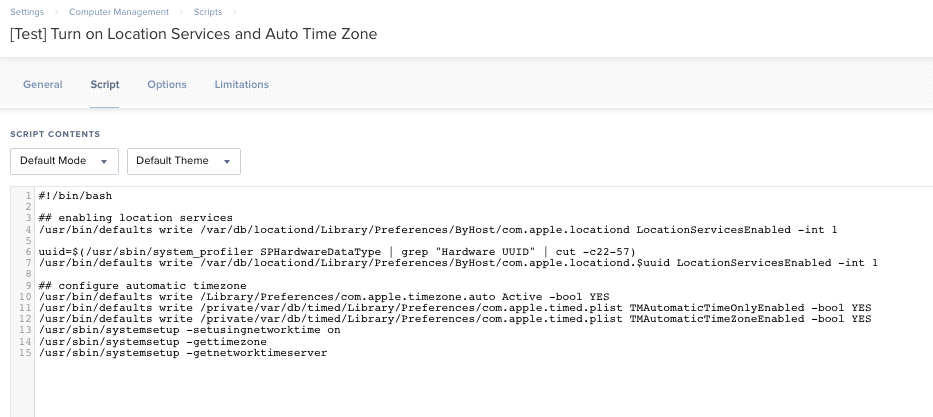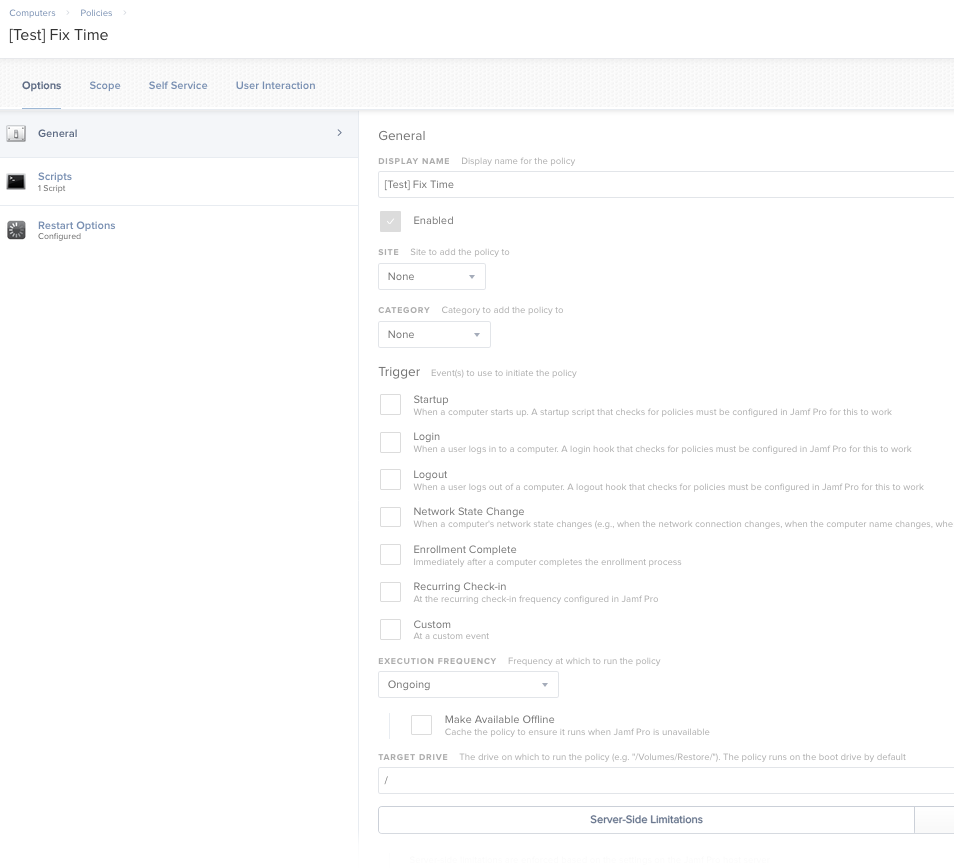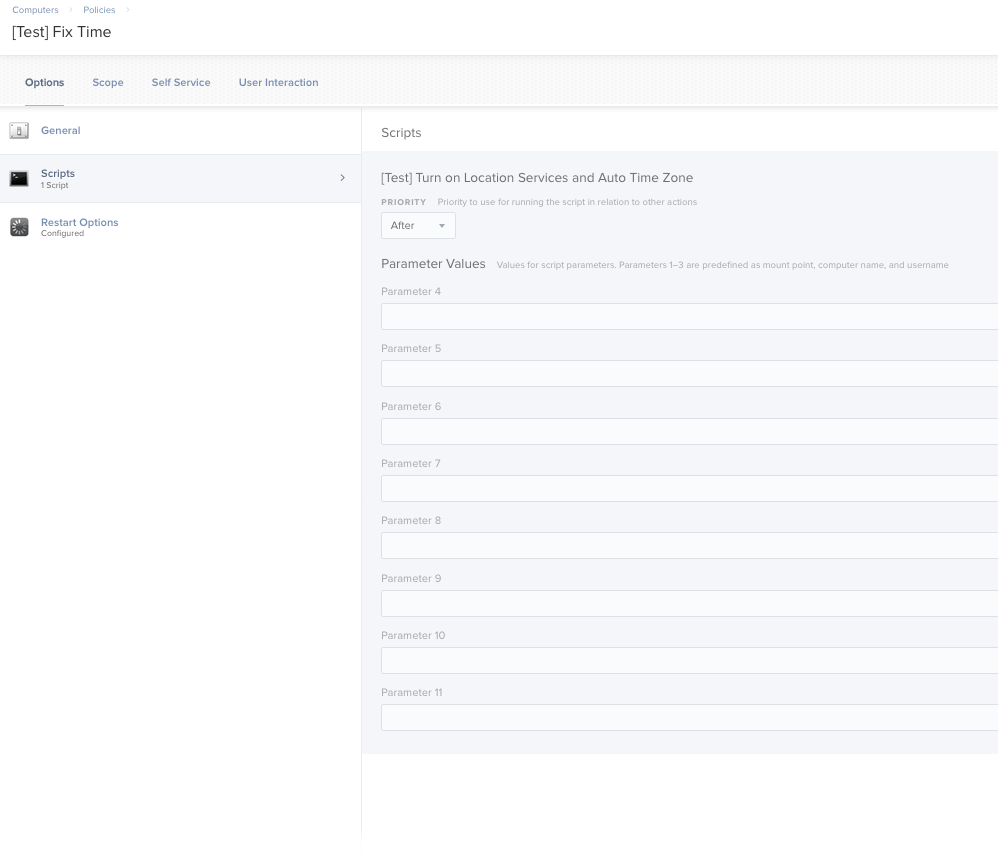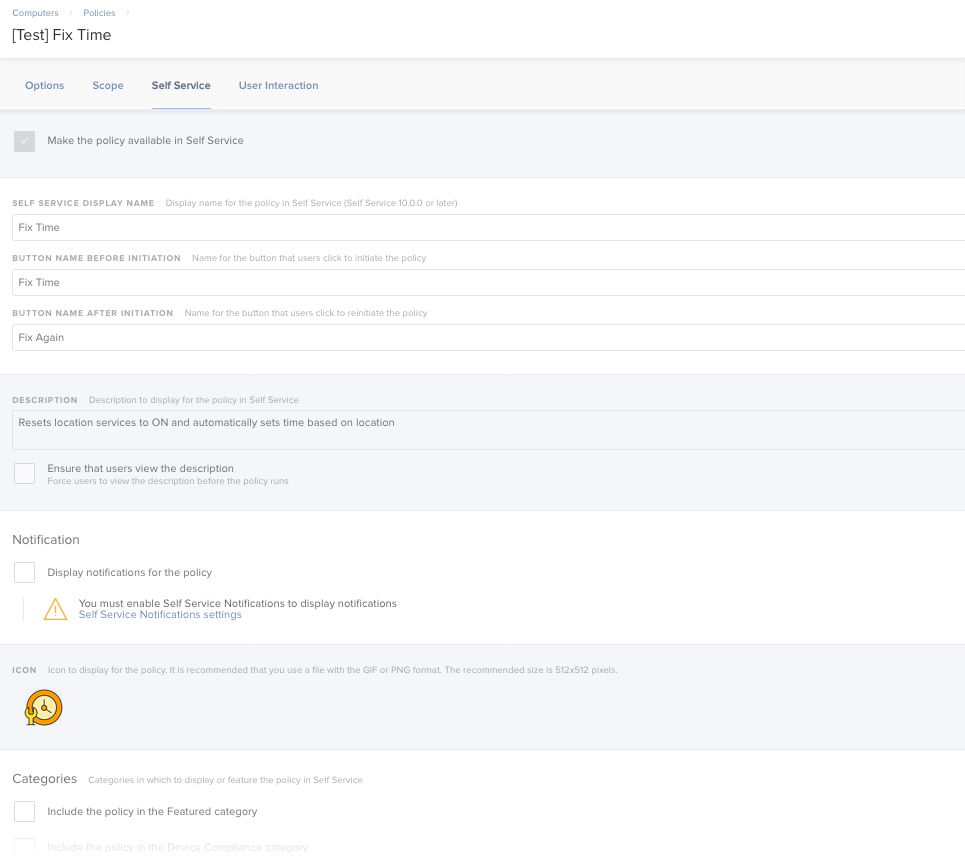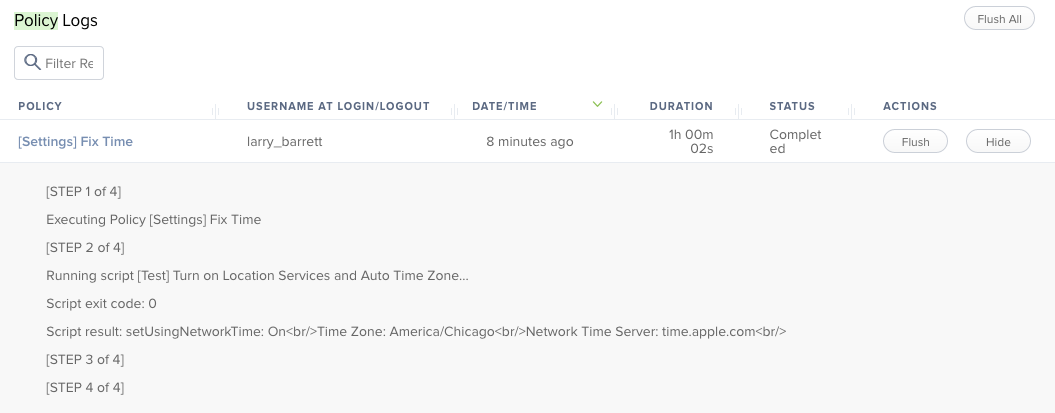Hi all,
I'm having difficulties to force this check through a terminal command. Attached a screenshot.
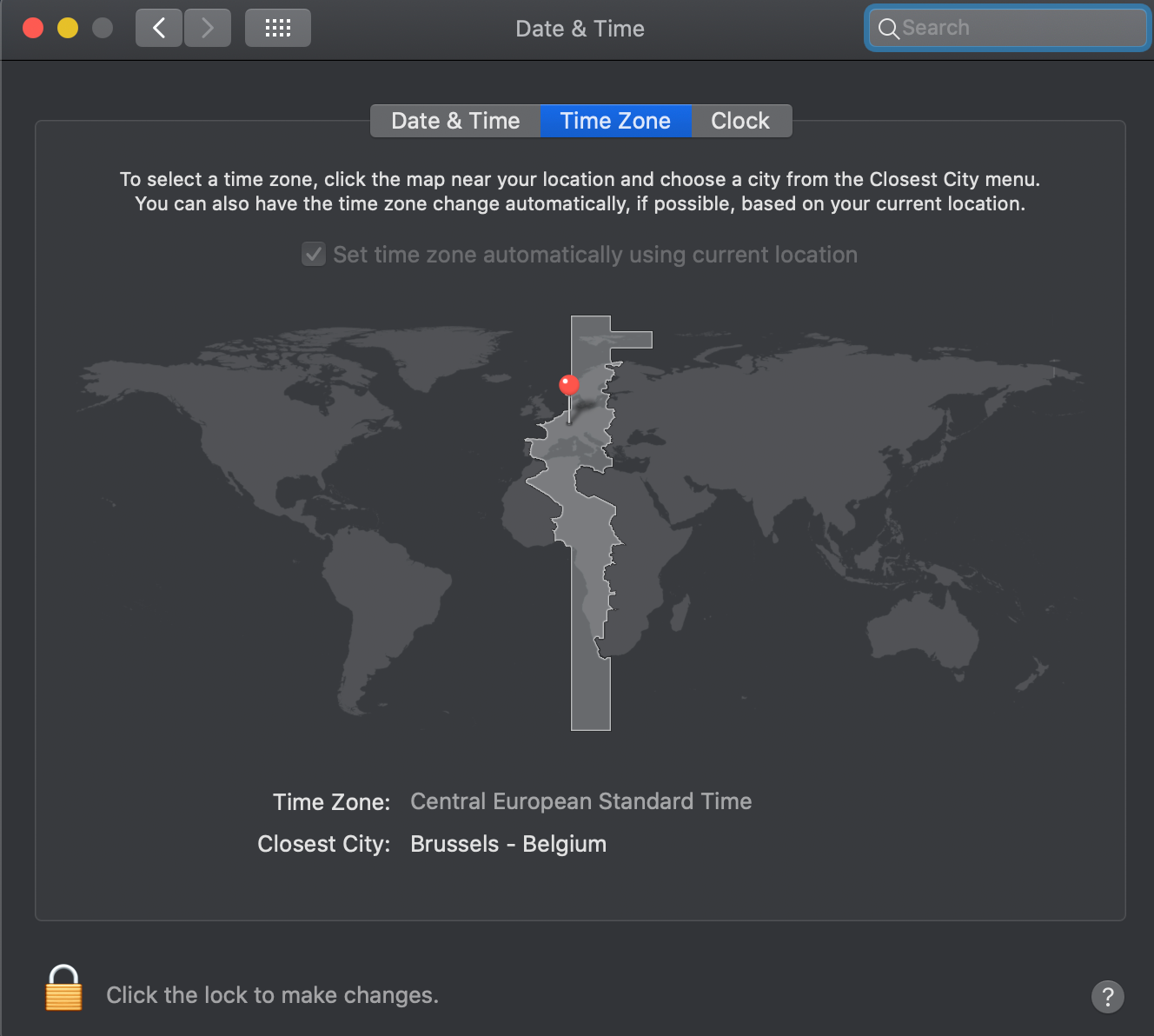
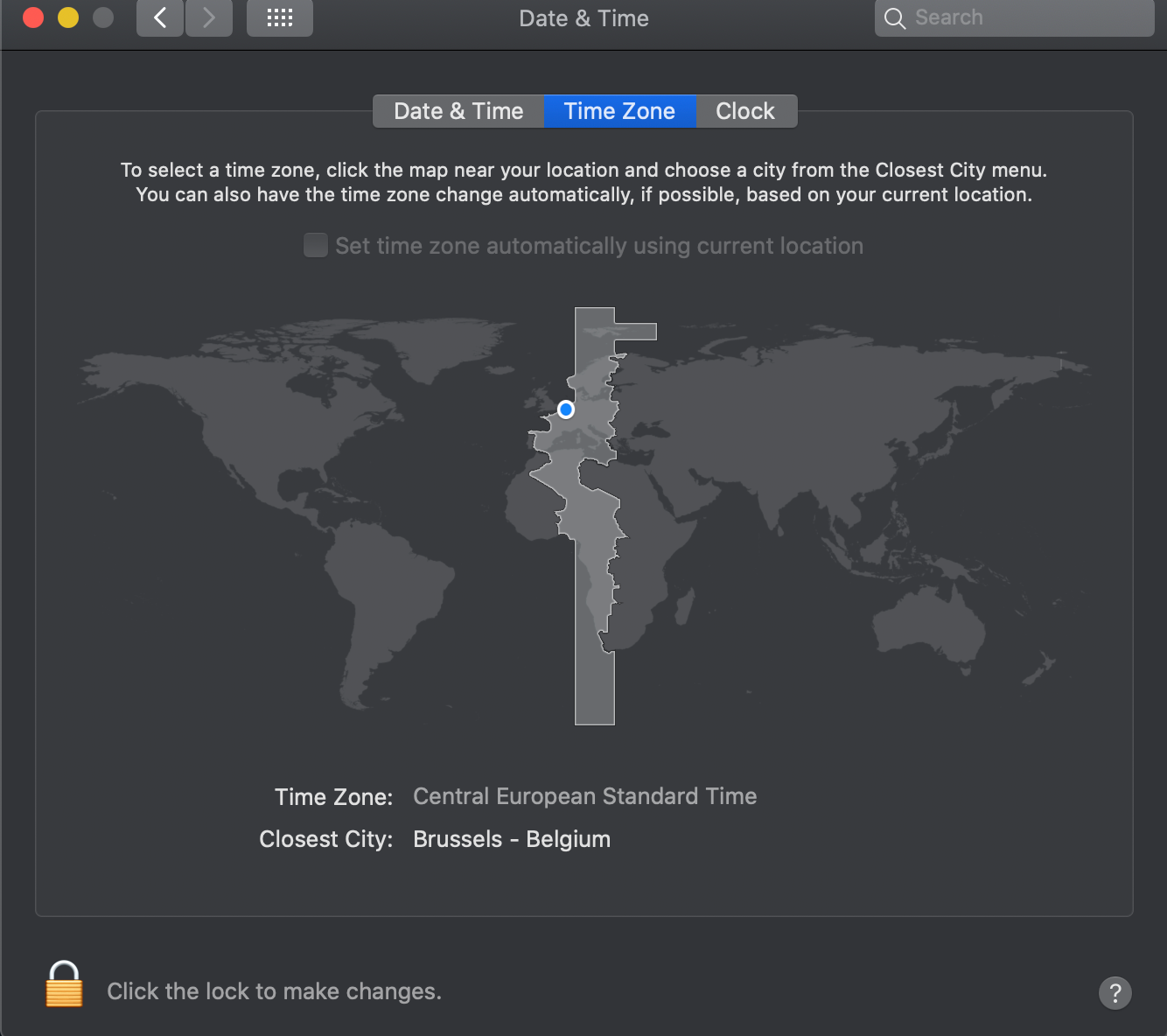
In the end I want to push it to all computers through JAMF, but I can't seem to find the right command for it.
I found this one in several articles:
/usr/bin/defaults write /Library/Preferences/com.apple.timezone.auto Active -bool true
But it seems to be deprecated.
After that I found this one and tried it as well, but it doesn't seem to check the mark.
/usr/sbin/systemsetup -setusingnetworktime on
Therefore I'm wondering if there is an option to force it somehow?
I tried on Mojave and Catalina.
Best Regards and thank you,